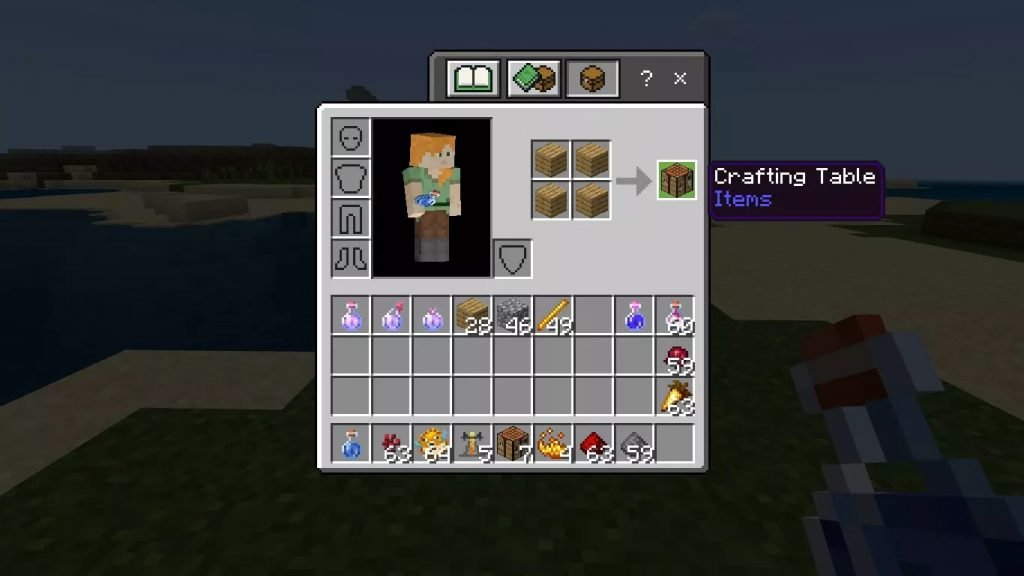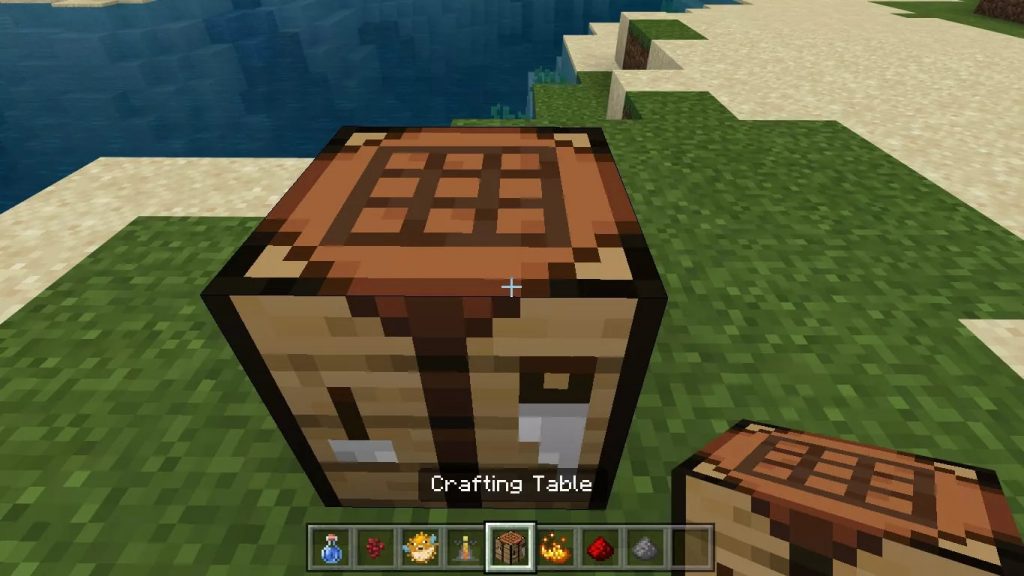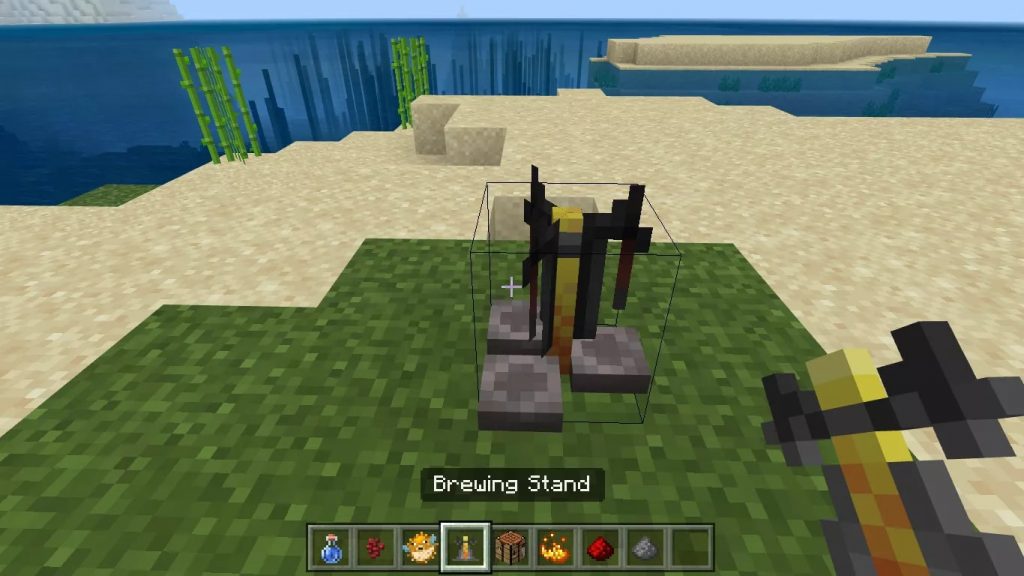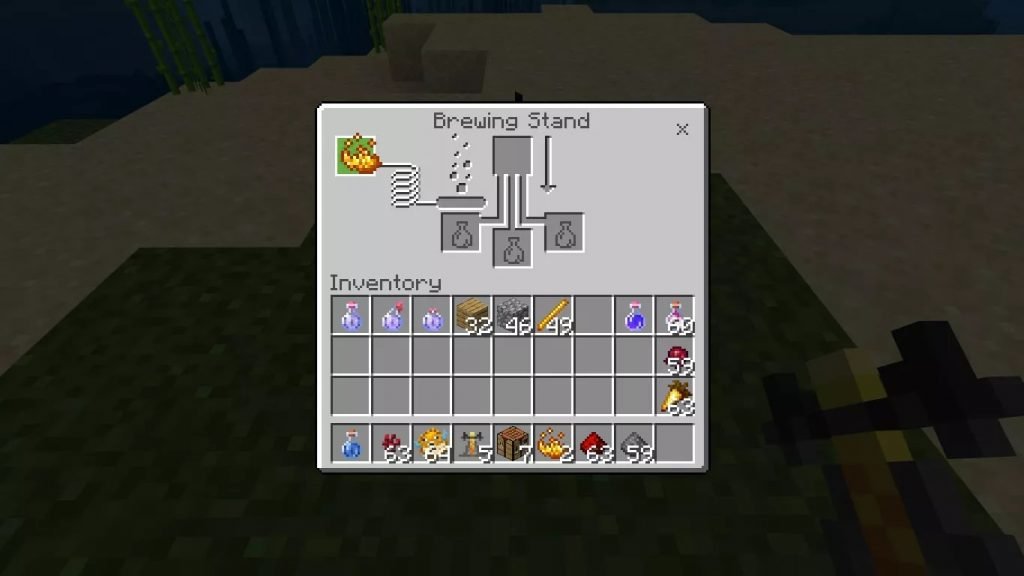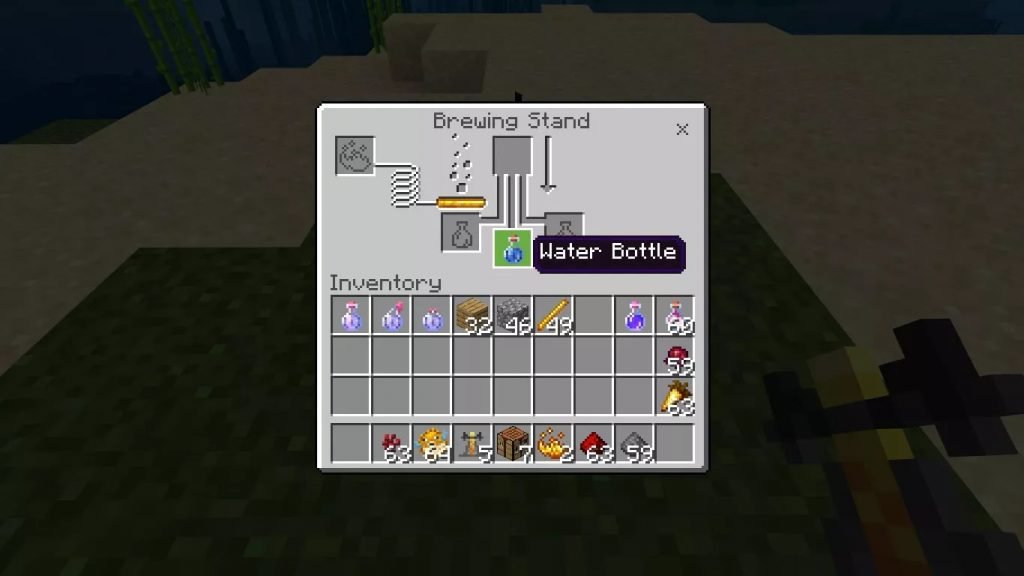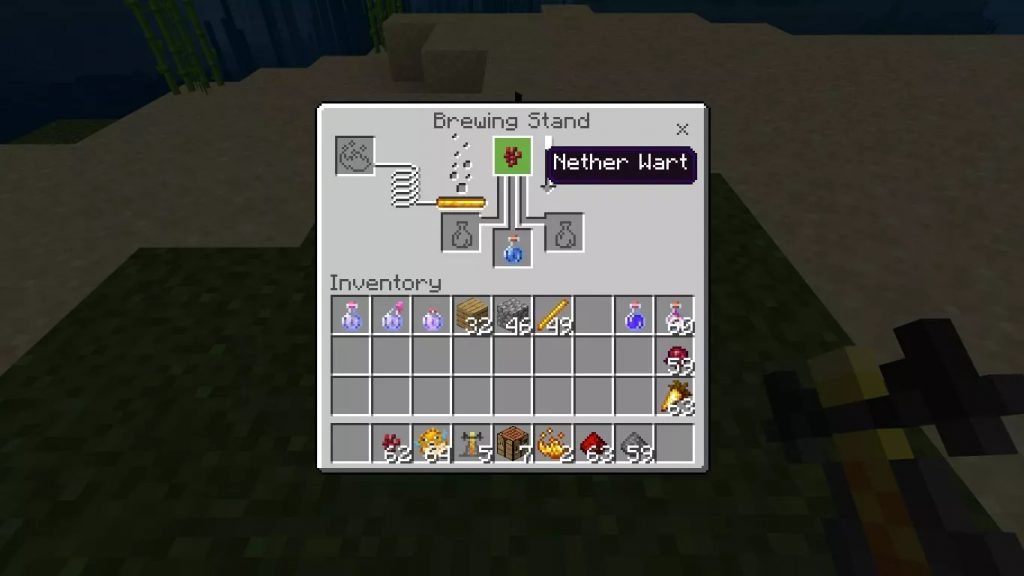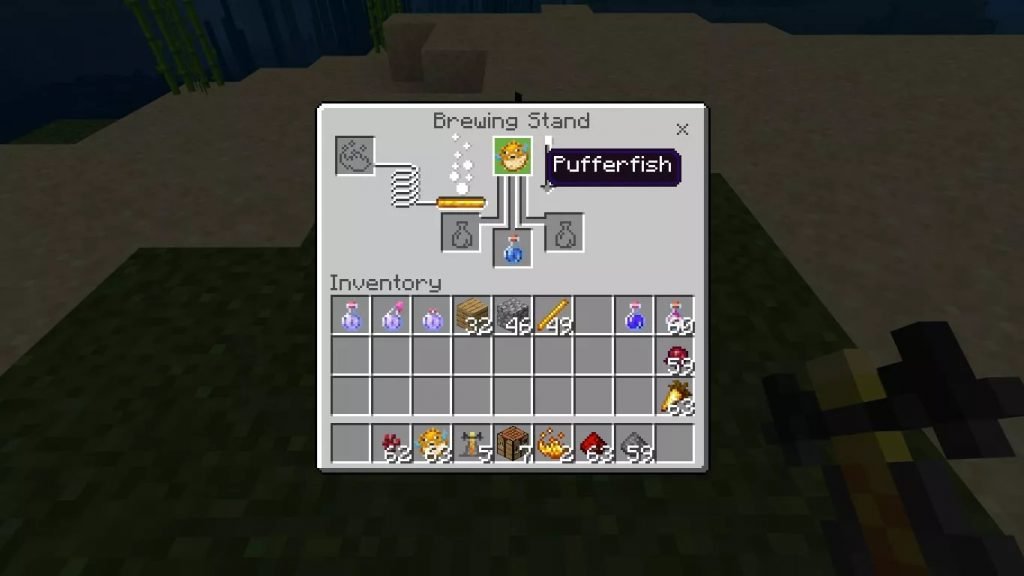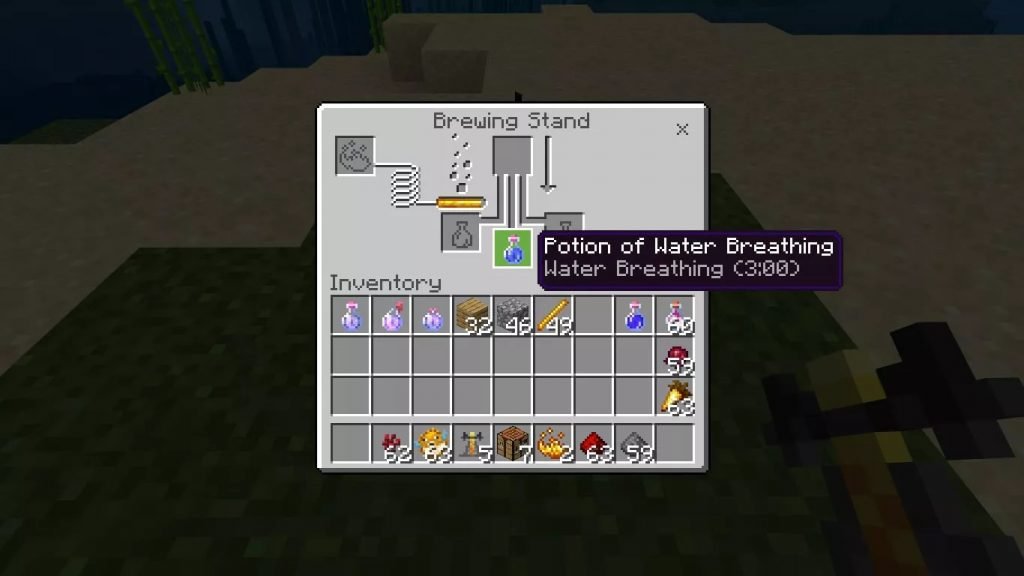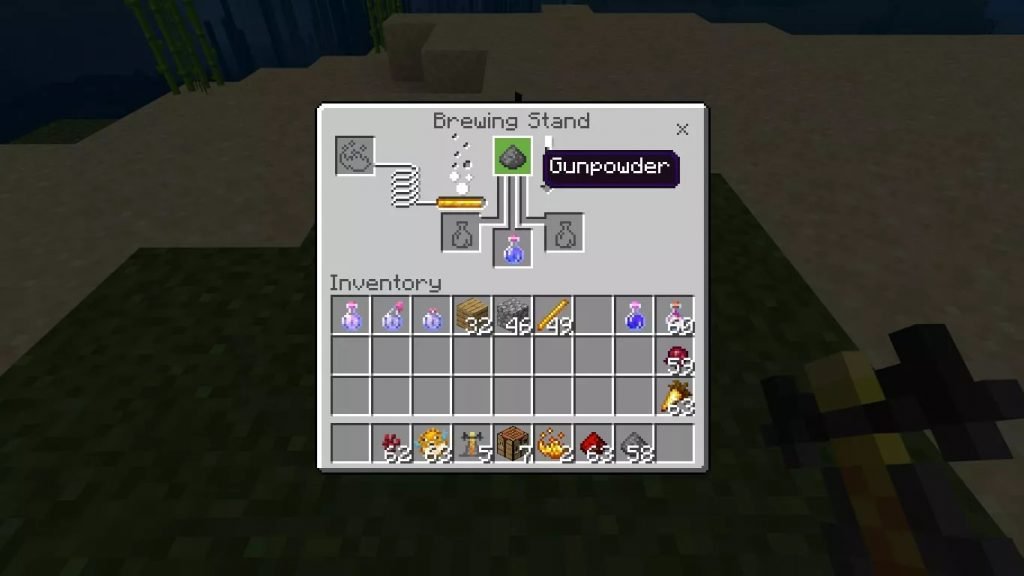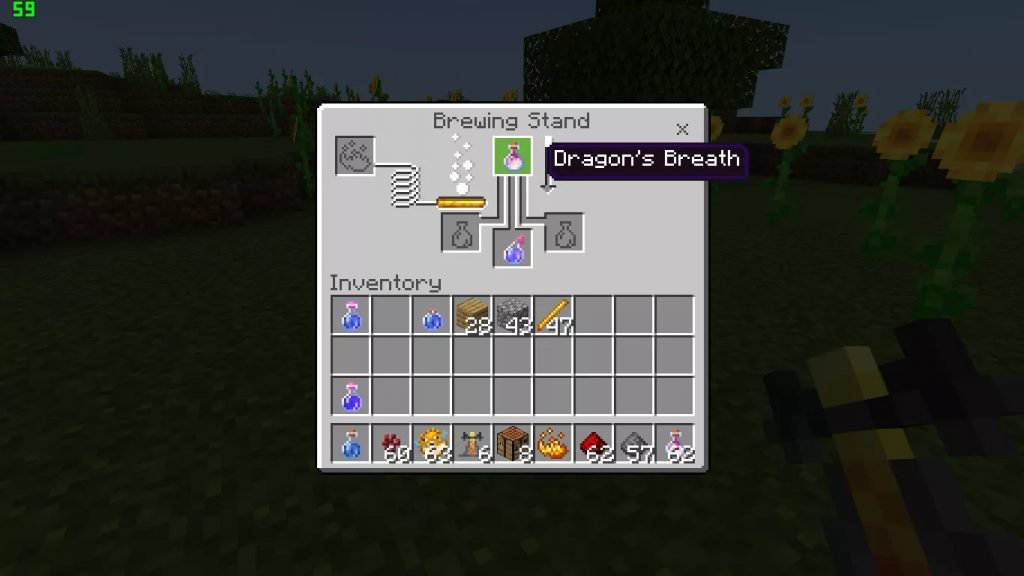How to Make a Water Breathing Potion in Minecraft
Minecraft is one most recognizable sandbox games in the world. This article explains how to make a water-breathing potion in Minecraft.
Author:Daniel BarrettJun 05, 2022402 Shares401.5K Views

Minecraft is one of the longest-running and most recognizable sandbox games globally. This article explains how to make a water-breathing potion in Minecraft.
Before you explore the ocean’s depths, you should know how to craft a water-breathing potion in Minecraft. Then, you can mine the seafloor without fear of drowning in it. But exploring under the oceans can be very difficult unless you have a few of them to help out. So read on to learn how to make it.
Potion Of Water Breathing
The recipe for Potion of Water Breathing has to be followed carefully to get the correct result.
Ingredients:
- Crafting table (Craft with four wood planks).
- Two Blaze Rods.
- Three Cobblestones.
- One Water Bottle.
- One Nether Wart.
- One Puffer Fish.
- One Redstone (optional)
Don’t miss: How To Easily Enable Flying In Minecraft
Here is the procedure:
First, craft a Brewing Station using one of the Blaze Rods and three Cobblestones. Then, use the remaining Blaze Rod to make Blaze Powder. Then head to the Brewing Station, and follow these directions in this order:
- Next, make a Crafting Table with four planks of wood. Again, any type of wood is acceptable.
2. Place the Crafting Table on the ground and use it to open the 3X3 crafting grid.
3. Place your Brewing Stand on the ground and use it to open the brewing menu.
4. Add the Blaze Powder to the left-hand box. This will activate the Brewing Station and get everything bubbling.
Don’t miss: How To Find, Make, And Use A Smoker In Minecraft
5. Add a Water Bottle to one of the three boxes at the bottom of the Brewing Station Menu. You can brew multiple potions if they fill each of these three slots with a water bottle.
6. Add the Nether Wart to the top box, then wait for the brewing to complete. You will now have an Awkward Potion.
7. Put the Puffer Fish in the top box, and wait for the brewing to complete.
Also read:How To Breathe Underwater In Minecraft
If you want an underwater breathing potion that lasts longer, add Redstone to the Potion of Water Breathing.
The Awkward Potion will now be a Potion of Water Breathing. Now, you will be able to swim freely without worrying about drowning or coming to the surface to breathe.
How To Make A Splash Water Breathing Potion
Add Gunpowder to make a water-breathing potion that can be used on other players. And there you go!
Don’t miss: The Best Stardew Valley Mods
How To Make A Lingering Water Breathing Potion
Just add Dragon’s Breath to the Splash Potion of Weakness to make it. That’s all!
What does the Potion of Water Breathing do?
It allows you to breathe underwater without coming to the surface to breathe temporarily. You will also be able to swim freely without worrying about drowning.
The Splash Potion of Water Breathing will have the same effect on any player you throw it at. Likewise, the Lingering Potion of Water Breathing creates a cloud that gives the effect to anyone who steps inside it.
Note:The way to use a potion differs depending on your platform. Take a look at the usage below:
- PC: Right-click and hold.
- Mobile: Tap and hold.
- Xbox: Press and hold LT.
- PlayStation: Press and hold L2.
- Nintendo: Press and hold ZL.
Editor’s picks:

Daniel Barrett
Author
Daniel Barrett is a tech writer focusing on IoT, gadgets, software, and cryptocurrencies. With a keen interest in emerging technologies, Daniel offers expert analysis and commentary on industry trends. Follow him for authoritative insights into the latest tech innovations.
Latest Articles
Popular Articles