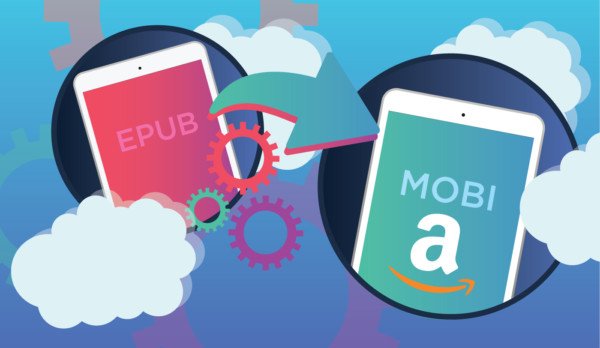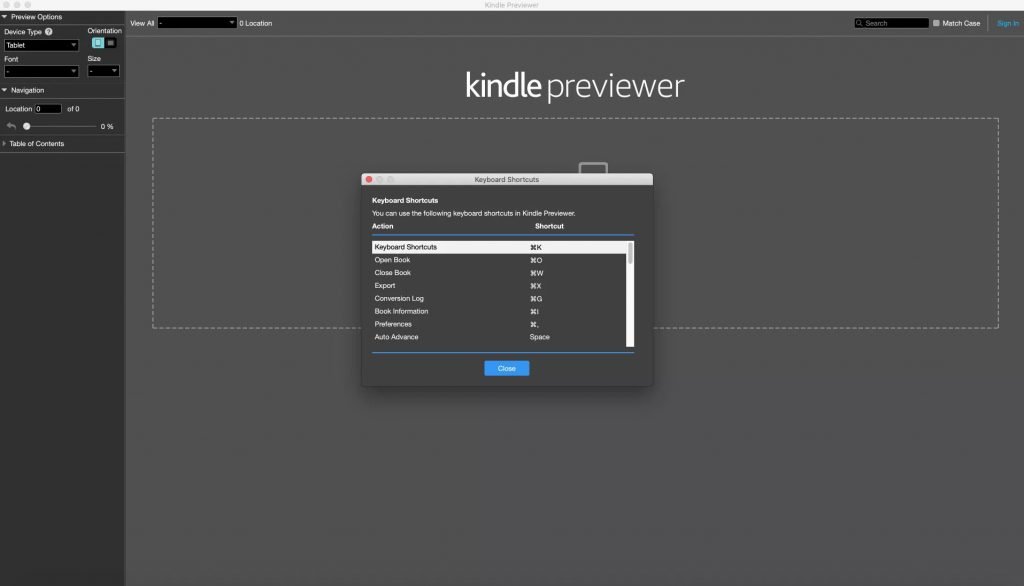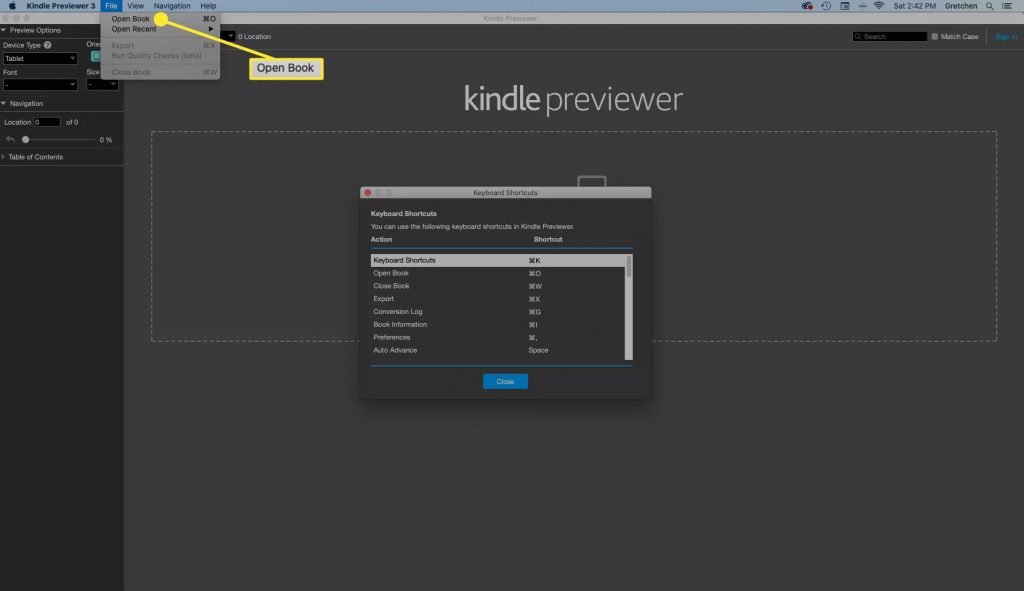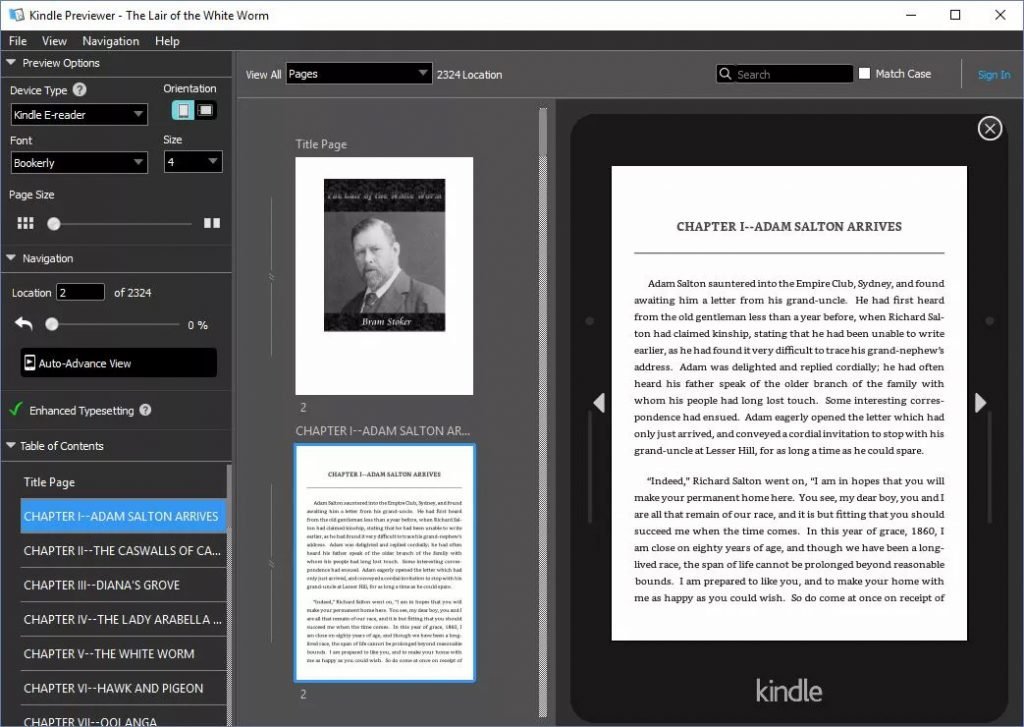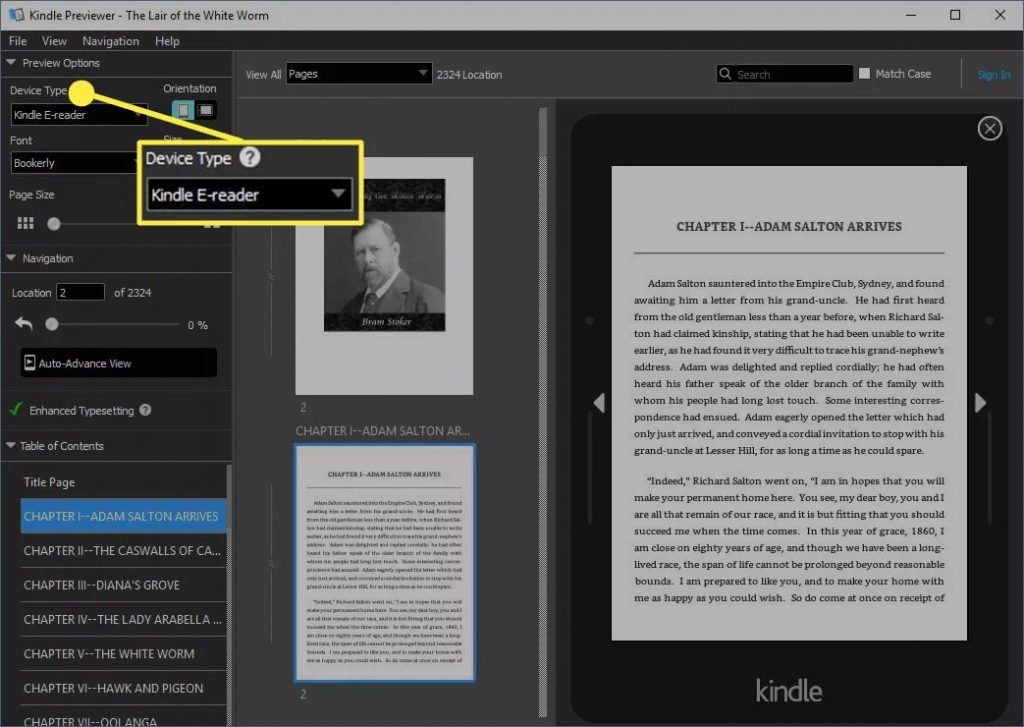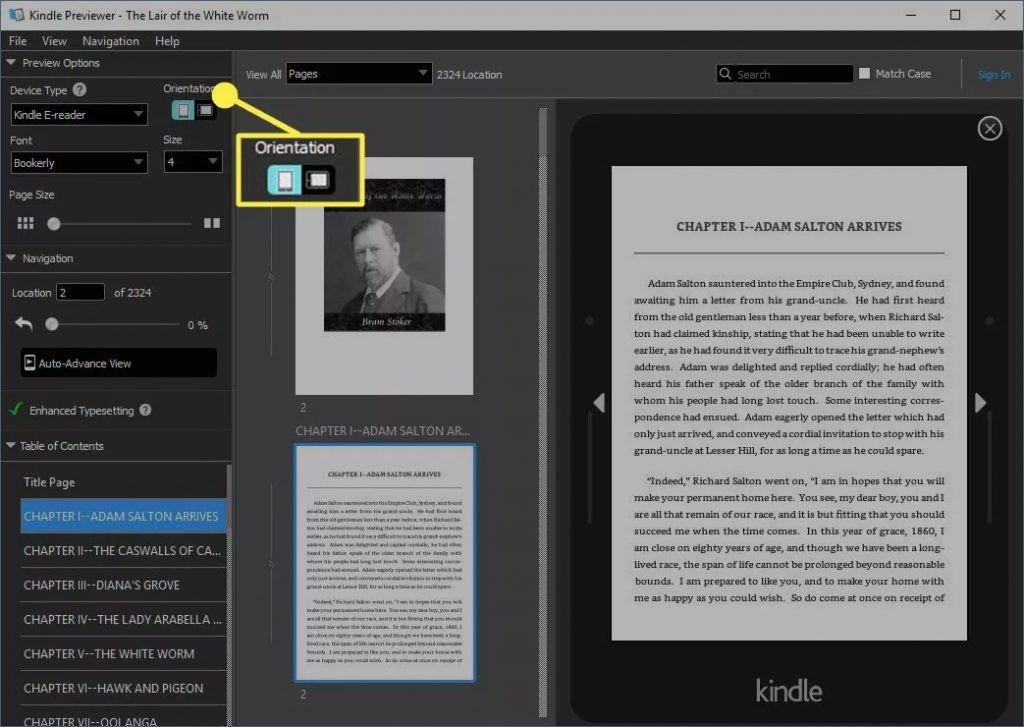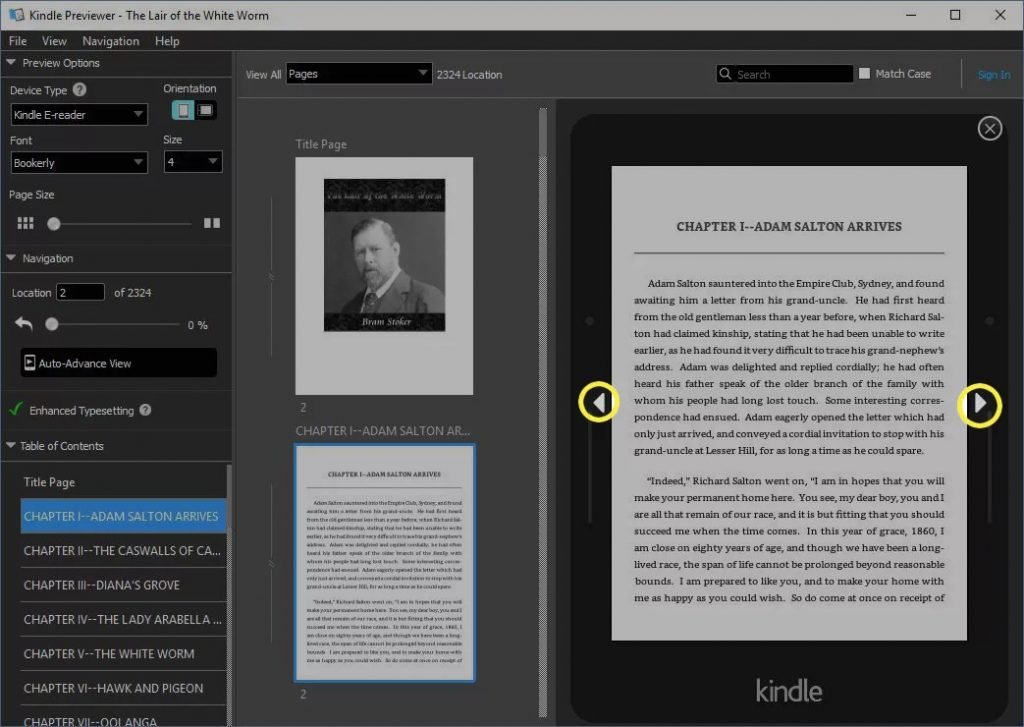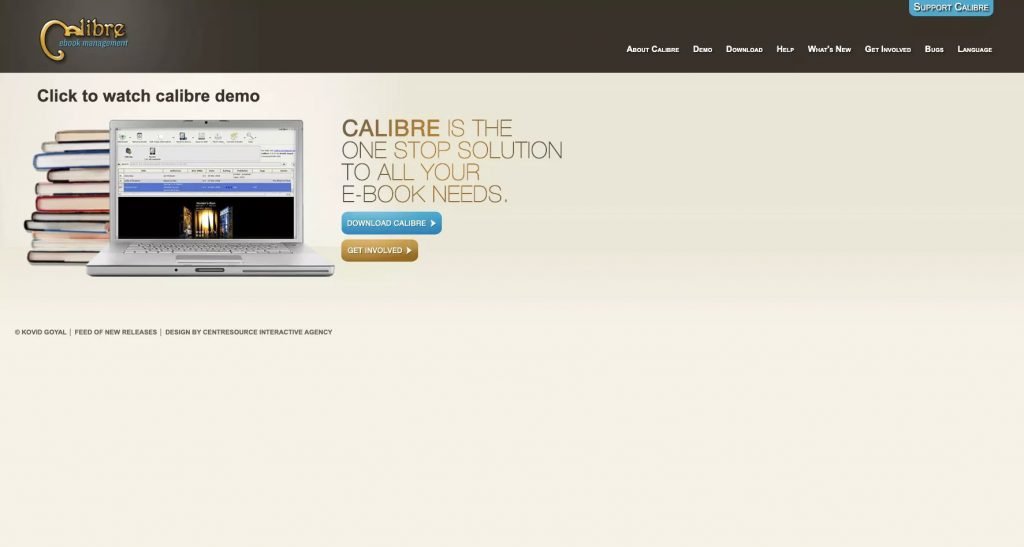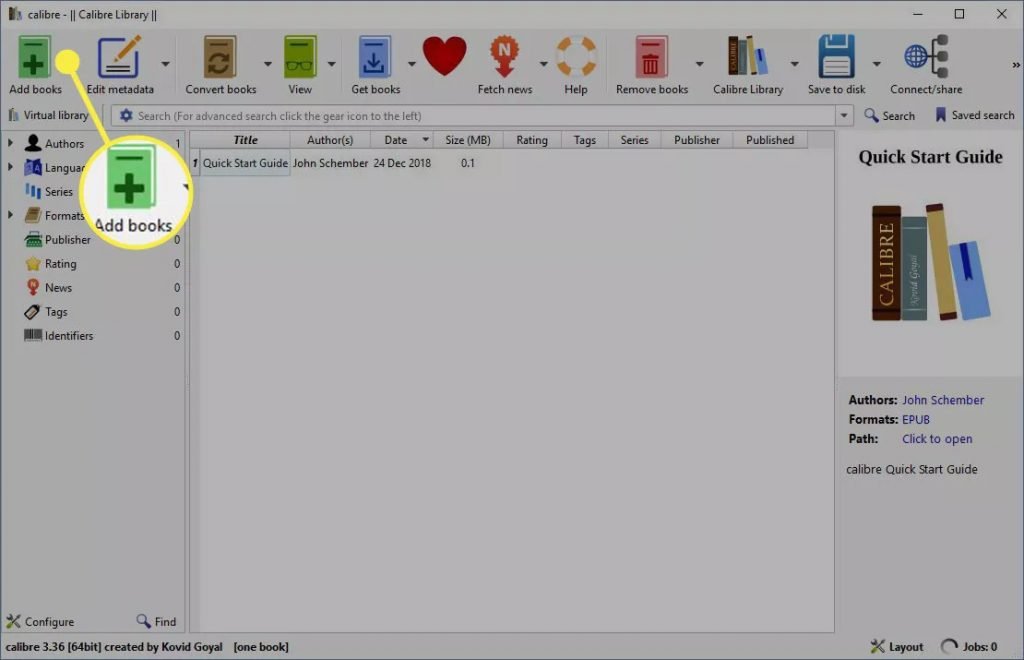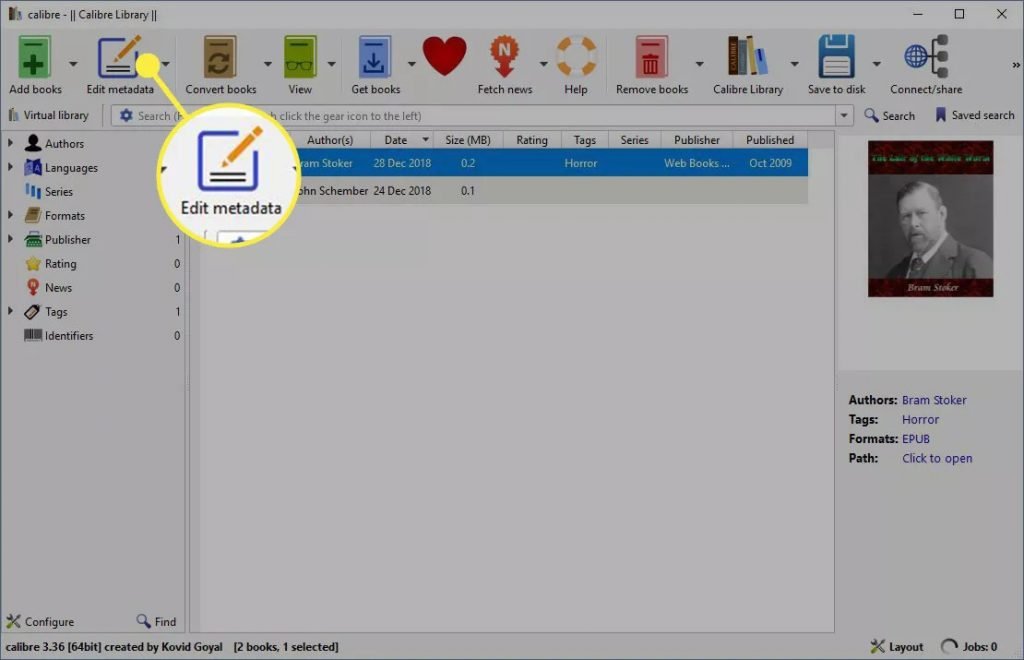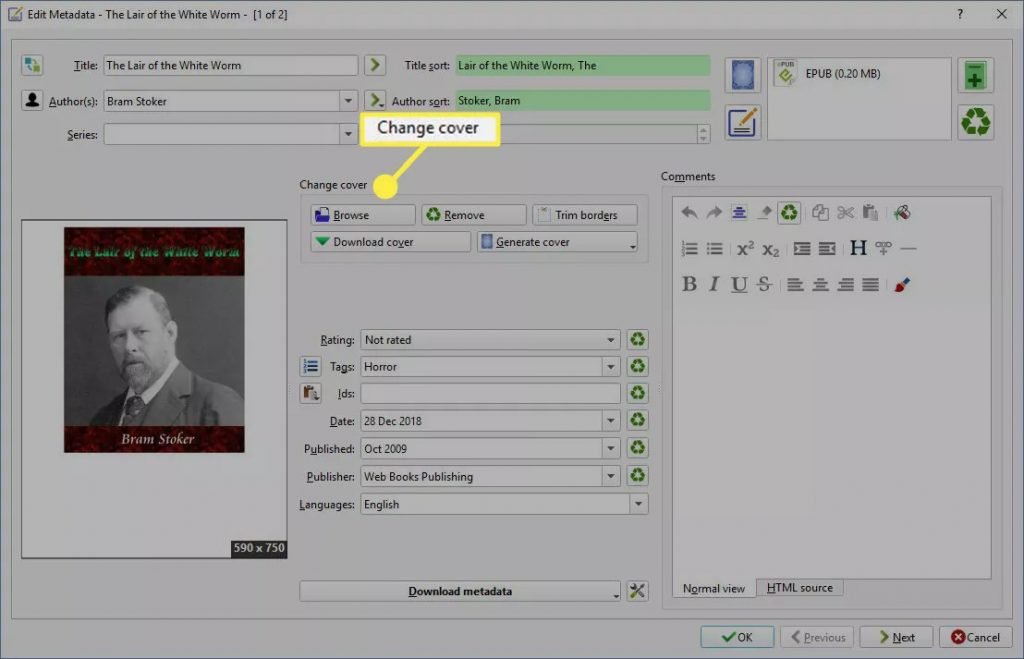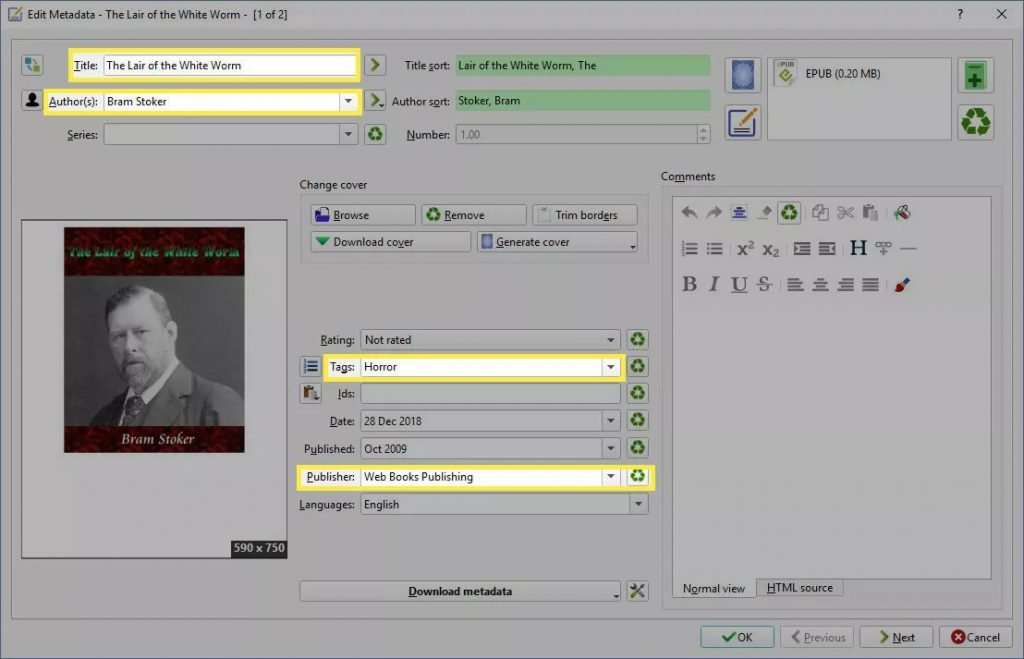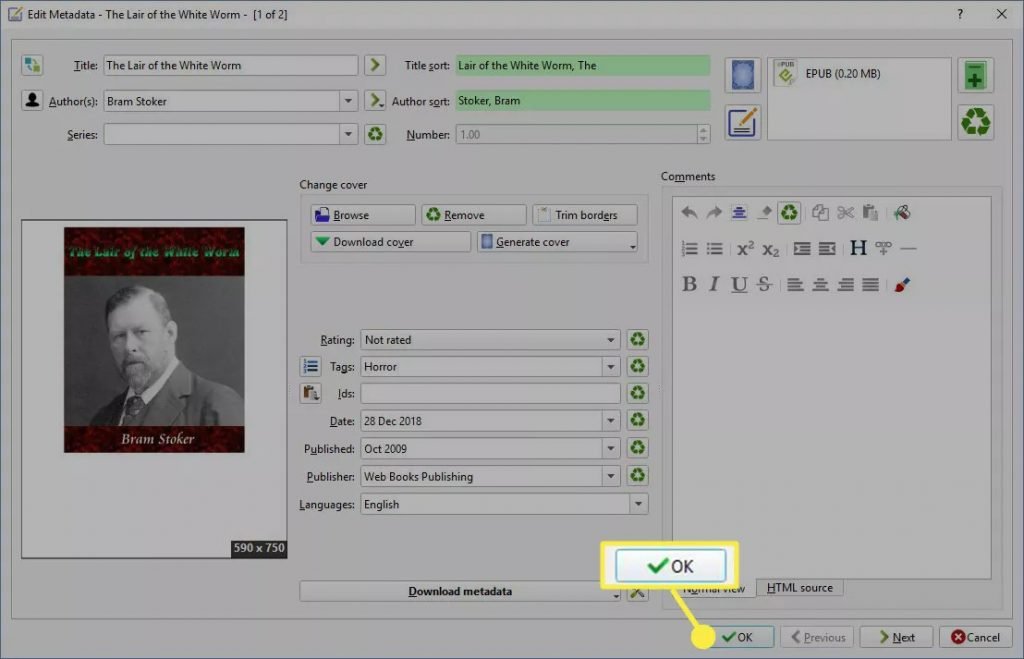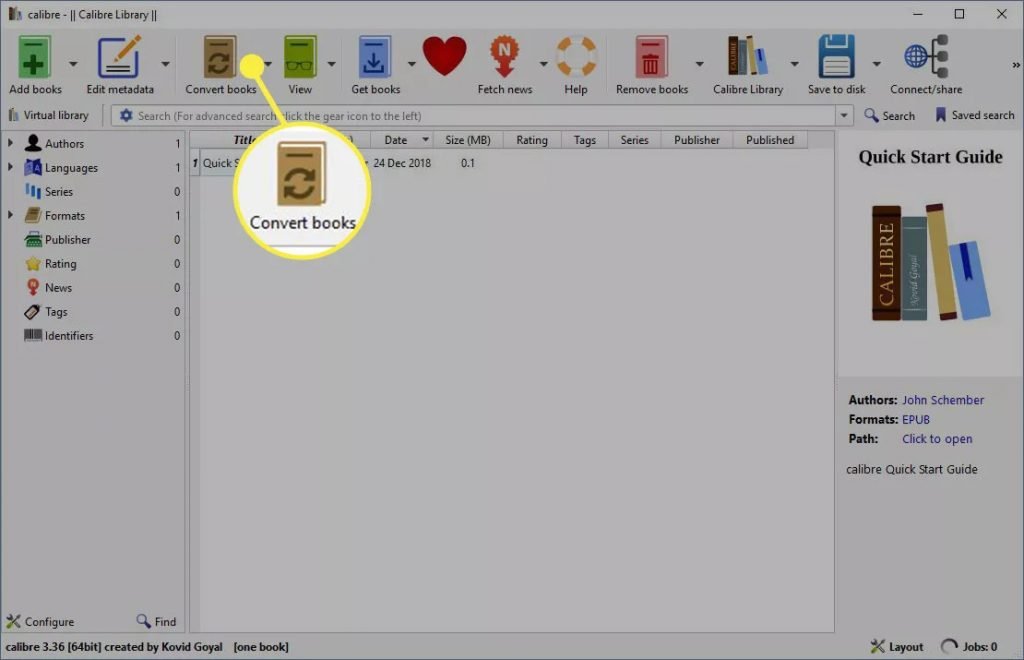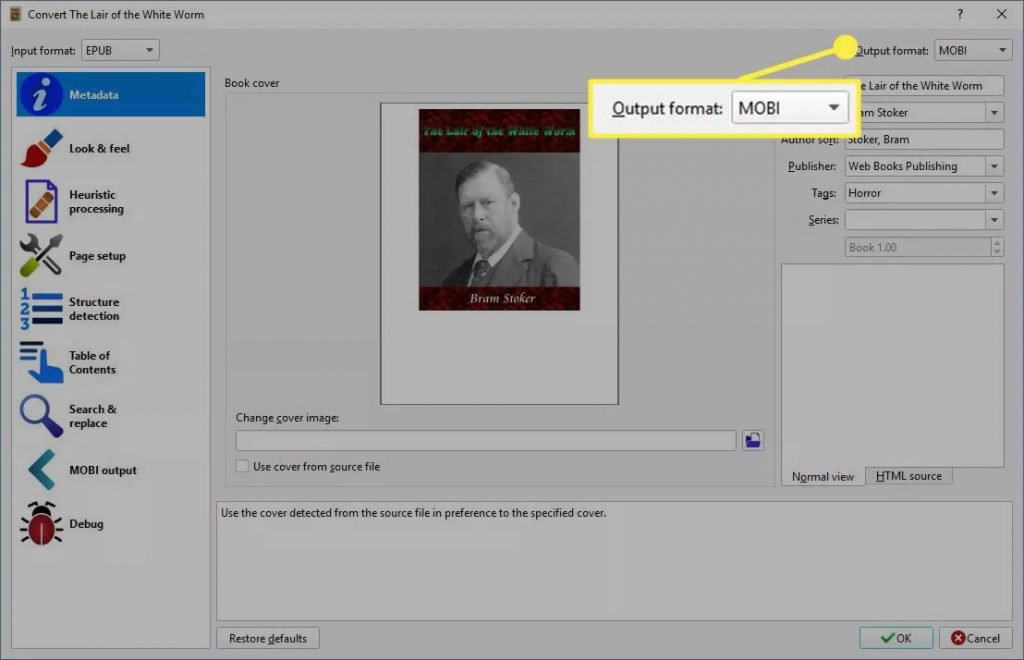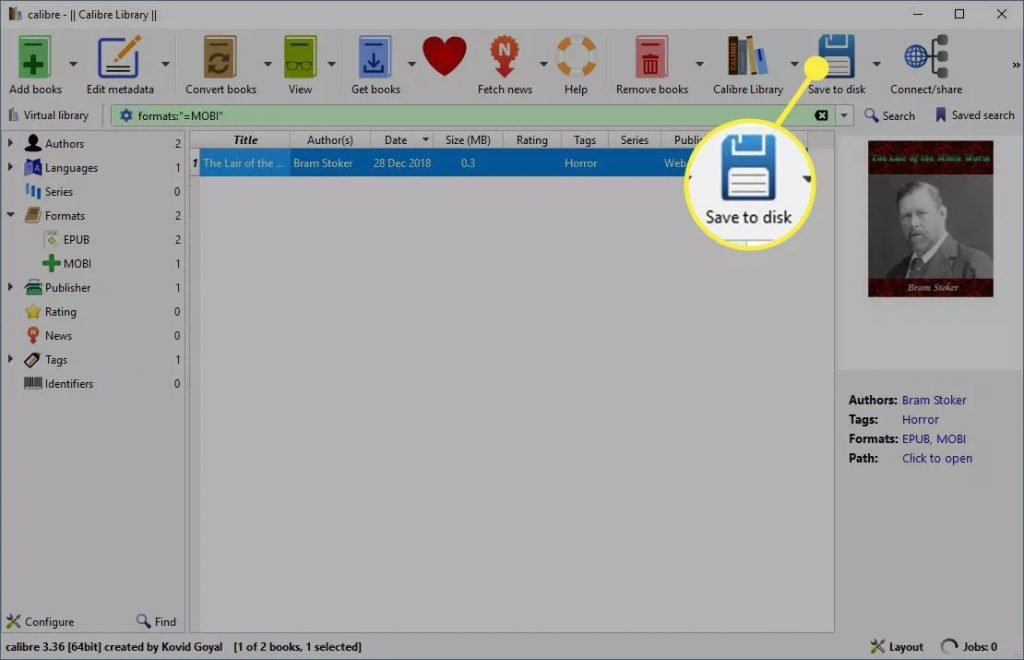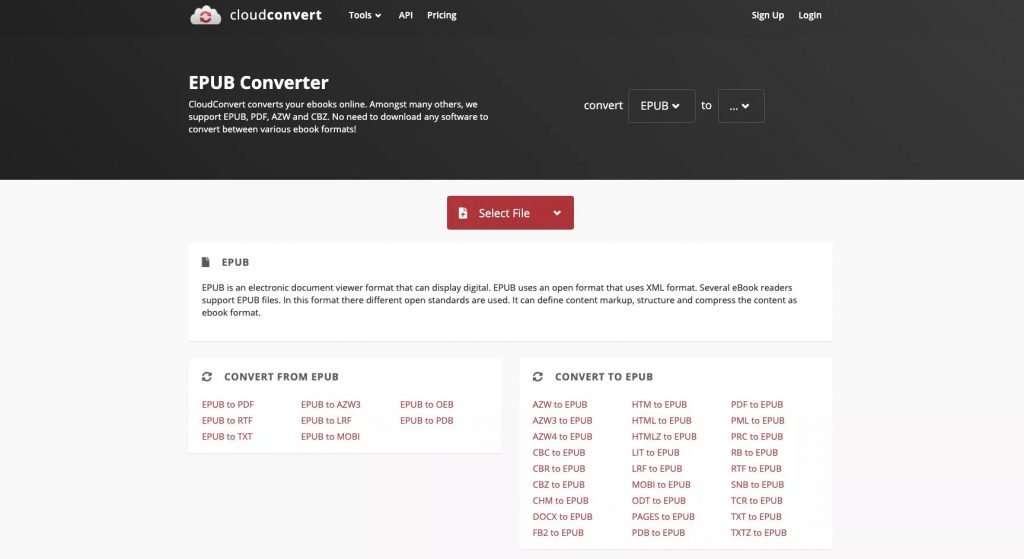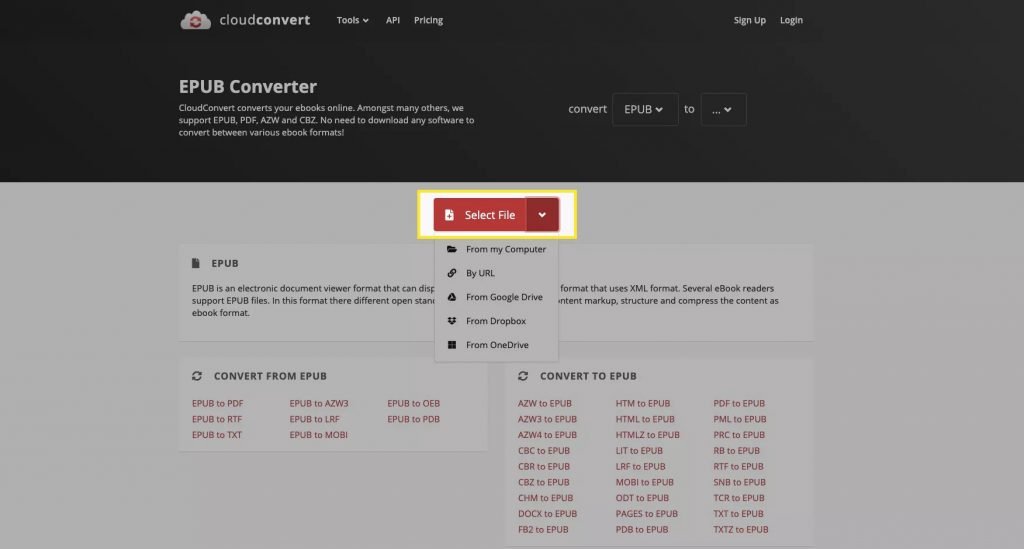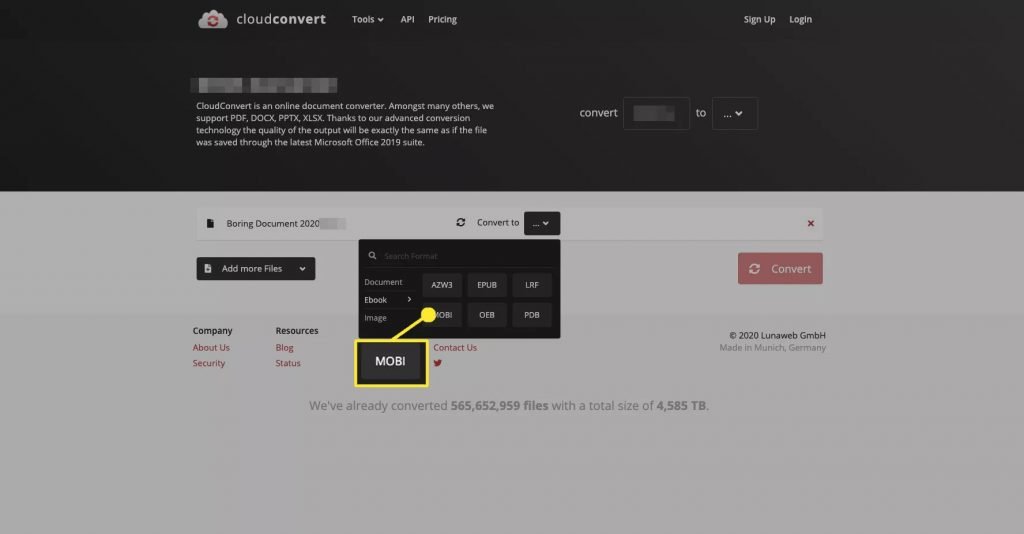How To Convert ePub To Mobi
ePub is the most widely used eBook format, and it’s a powerful platform. In this walkthrough, we will be explaining how to convert ePub To Mobi.
Author:Daniel BarrettJun 05, 2022105.2K Shares1.4M Views

ePub is the most widely used eBook format, and it’s a powerful platform. But it doesn’t mean it’s the only one you’ll ever need because ePub files don’t work on Amazon Kindle devices. Instead, Amazon uses a proprietary format called MOBI (NowAZW3). In this walkthrough, we will be explaining how to convert ePub To Mobi.
There are many ebook converter online tools that you can use to convert your ebooks from ePub format. Some are even available to download for free.
There are two main reasons you might want to convert a file to MOBI/AZW3:
Don’t miss: How to Convert Google Docs to Microsoft Word
- To publish your book through Kindle Direct Publishing, allowing readers to buy it on Amazon and read it on their Kindle device.
- To send your book directly to someone who wants to read it on their Kindle.
How to Send ePub Files to Your Kindle Device
If you do not like using an ePub-to-MOBI converter, there are several websites you can send your ePub ebooks directly to your Kindle reader with. One option is to attach the ePub file to an email addressed to your Send to Kindle email address. You can also use an online service, such as “Send EPUB to Kindle.”
How To Preview The MOBI Kindle Format
The Kindle Previewer shows how your MOBI file will look on various devices, including tablets, phones, and e-readers. The Kindle Previewer will also automatically convert documents to MOBI. You can download the app from the Amazon website to verify whether your MOBI file will display correctly on a Kindle device. It’s available for Windows and Mac.
The good newsis that you can also preview your book across every platform (Kindle reader, Androidapp, iPhoneapp, etc.) before you release it to the store. To preview your MOBI file in the Kindle Previewer:
- Open the Kindle Previewer app.
- Select File, then “Open Book.”
- In the dialogue box, select the MOBI file, then select “Open.” It will then convert.
- After the conversion is complete, a preview of the e-book appears in Kindle Previewer.
Don’t miss: How To Convert MS Publisher to JPG
- Select the Device Type drop-down menu, select the device used to read the file, and select Tablet, Phone, or Kindle E-Reader.
- Select the orientation used when reading the book, either Portrait or Landscape.
Also read: How To Find Free WiFi Hotspots Near You
- Use the navigation arrows in the preview area to flip from page to page in the e-book.
- Finally, select File > Close Book.
How To Use A MOBI Converter To Convert ePub To MOBI
Another ebook converter is Calibre. Caliber converts ePub to MOBI, but it also converts every e-book format into whatever e-book format you want. Plus, Calibre works on Windows, macOS, and Linux operating systems. To convert your ebook using Calibre, follow the steps below:
- Open Calibre.
- Open the Select books dialog box by selecting “Add books.”
- Open the folder containing the ePub file you want to convert, select the file, then select “Open.”
- Select “Edit metadata.”
- In the Change cover section, select an option to choose a different front cover for your MOBI ebook.
- Edit the information in the Title, Author, Publisher, and Tags text boxes to fit your needs and make it easier to search your e-reader for the book.
Don’t miss: How To Easily Convert A WMA File To MP3
- Select OK. It will then return to the Calibre library.
- Select “Convert books.” to open the Convert dialog box.
- Select the Output format drop-down menu in the Convert dialogue box and select “MOBI.”
- Select the MOBI file and then select “Save to disk” to save the MOBI file to your computer.
How to Convert ePub to Kindle Book Format Online
You can also use “ePub Converter” to convert your ebook. Follow these steps:
- Go to the ePub Converter website.
- Select a file to convert.
Don’t miss: How To Defragment Your Hard Drive In Windows 10
- Select “Convert to,” followed by “MOBI,” and finally, select “Convert.”
Editor’s picks:
- How To Easily Convert MKV Videos To MP4
- 10 Top Best YouTube To WAV Converter
- How To Easily Convert YouTube Videos To MP3
- How to Convert the TIFF to PNG
(Image Credit: LifeWire)

Daniel Barrett
Author
Daniel Barrett is a tech writer focusing on IoT, gadgets, software, and cryptocurrencies. With a keen interest in emerging technologies, Daniel offers expert analysis and commentary on industry trends. Follow him for authoritative insights into the latest tech innovations.
Latest Articles
Popular Articles