How to Convert the TIFF to PNG
Convert TIFF to PNG - This article explains how to convert a TIFF file to a PNG. Click to read the full guide.
Author:Daniel BarrettAug 30, 202242.1K Shares1.1M Views
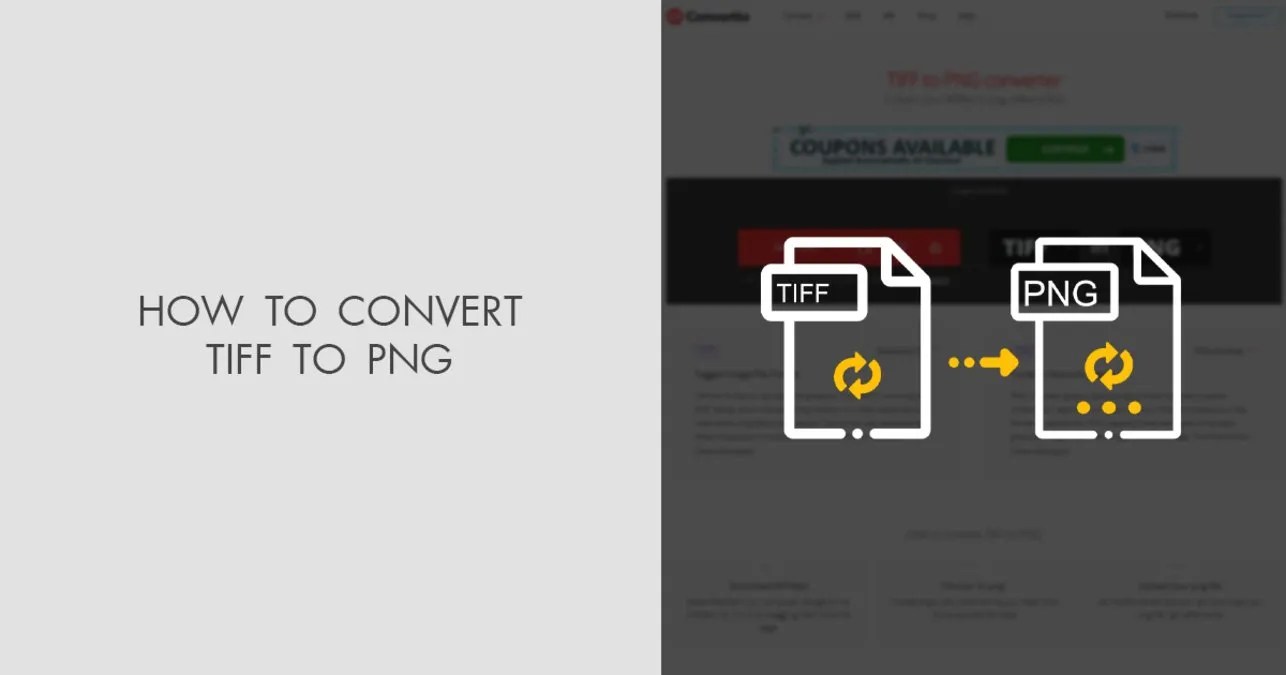
Convert TIFF to PNG– PNG and TIFF are both similar in that they can be shrunk without sacrificing image quality. However, they’re not interchangeable. Learn the advantages you can gain from converting a TIFF to a PNG.
What is a PNG?
PNG, Portable Network Graphics (.png). PNG files (which are commonly called “ping”) are a format that contains bitmapped or raster images. Initially, the PNG image format was created to take over the GIF format since they both can display transparent backgrounds. Another similarity between the two is indexed colors and lossless compression. PNG files, however, do not have the same copyright
What is a TIFF?
TIFF is a computer file format used for storing raster graphics and images and vector images. It can also be used for storing photographs and line art. The TIFF file format has been developed because of the increasing popularity of scanning soft and hardware. It was even contemplated to turn this file format into the standard format for scanned images. It is a very popular format.
- A picture of the TIFF file icon.
- The TIFF is valued for its security.
- How to Convert TIFF to PNG
- Fortunately, no third-party software is required to convert a TIFF to PNG. However, there are available browser-based systems if you want a different option. I’ve used both OnlineConverter and Zamzar with good results.
Convert Using Windows
- Open the TIFF file using the Microsoft Paint app
- Select ‘file’ then ‘save as’
- From the ‘save as type dropdown menu, select ‘PNG.’
- Save the file to your selected destination
- A screenshot of the Paint app converting a file.
- Use the Paint app to convert directly to Windows.
Convert Using Mac
- Locate the TIFF file you wish to convert
- Using Preview, click ‘file’ then choose ‘export.’
- Choose PNG from the list
- Save to the location of your choice.
Editor’s recommendations:

Daniel Barrett
Author
Daniel Barrett is a tech writer focusing on IoT, gadgets, software, and cryptocurrencies. With a keen interest in emerging technologies, Daniel offers expert analysis and commentary on industry trends. Follow him for authoritative insights into the latest tech innovations.
Latest Articles
Popular Articles