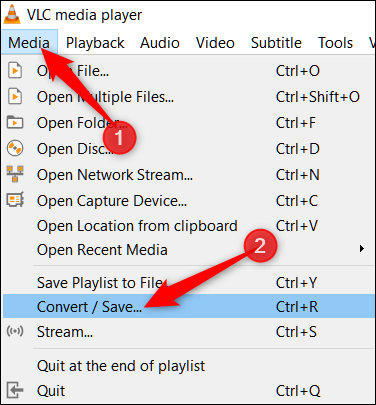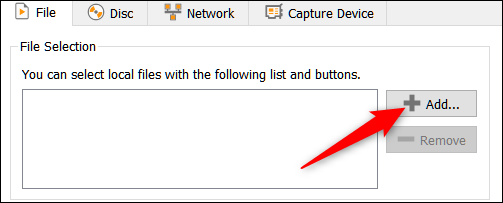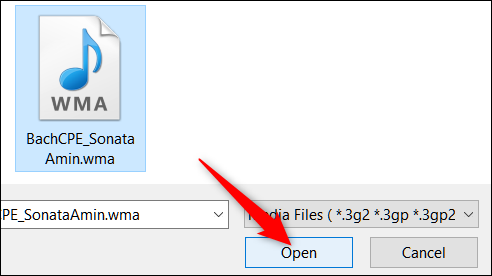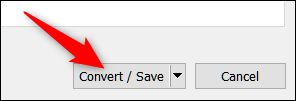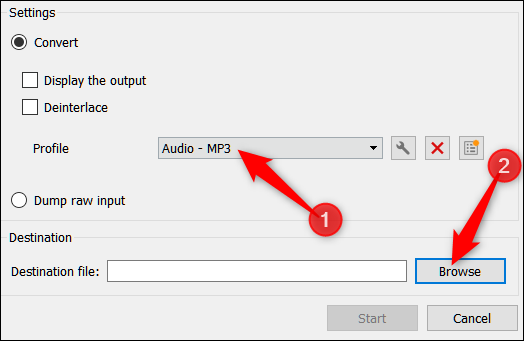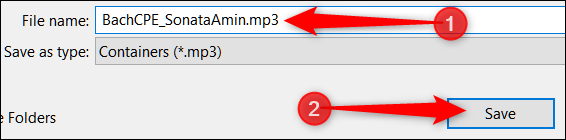How To Easily Convert A WMA File To MP3
This guide explains how to convert a WMA (Windows Media Audio) file to MP3 easily. Click the link to read the full guide...
Author:Daniel BarrettJun 07, 20225024 Shares502384 Views
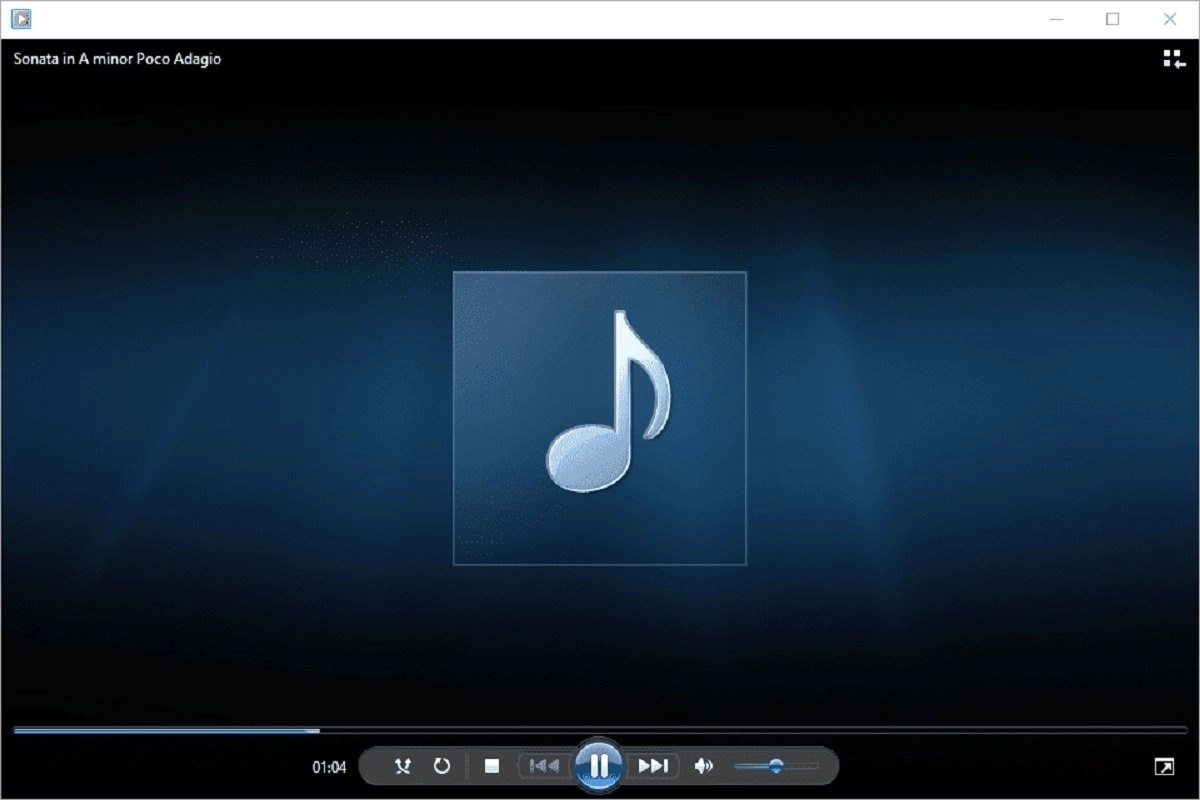
Windows Media Audio (WMA) files use a proprietary format developed by Microsoft and used by media players built into Windows, like the Windows Media Player. Many other players don’t support WMA files, but they’re easy to convert to something different. This guide explains how to convert a WMA file to MP3easily.
If you are a Mac user, you may never come across a WMA file, but the WMA file is widespread if you’re familiar with the Windows system and Windows Media Player.
An MP3 file is typically more versatile for most audio tracks, and as long as you know what to do, you’ll save yourself a lot of time. Read on to learn how to convert WMA files using different applications.
Convert WMA Files To MP3 With CloudConvert
- Get your WMA files ready, then head to the CloudConvert homepage.
- Upload your files by clicking “Select File.” Alternatively, select the downward-facing arrow icon within that button for a greater array of uploading options. Then, using the resulting pop-up menu, choose whether you want to add files from your computer, send them from your cloud storage service, or link them from a URL.
- Select the drop-down menu arrow icon next to the phrase Convert to. Then select MP3 from the menu.
- After setting all the options correctly, select the big red Convert button. Then, you’ll see the screen update with a timescale and loading bar for your conversion.
Don’t miss: How To Convert ePub To Mobi
Once the conversion is finished, a preview of your track may auto-play to allow you to hear the newly converted track before you decide to download it. If you like what you hear in the preview, select the green Download button to begin your download.
Convert WMA Files To MP3 With MediaHuman (Windows/macOS)
If you have a lot of files to convert, MediaHuman’s free converter can convert all your WMAs into MP3s with ease.
After the software download, you can add files to the converter by selecting the files and dragging them from your desktop or another folder into the converter. You can also add files after clicking the plus sign (+) and finding the files on your computer.
If you click the Format button, you will be able to choose MP3 as the output format. There is a button that looks like the recycling arrows at the top of the screen. When you click it, the file will convert. The time it takes to convert a file depends on how big the file is.
To access the files you’ve just converted using MediaHuman, click the magnifying glass icon. This will take you to the folder where the files were saved. From there, you can put the files on an external drive to use with other devices or import them into your best media player library.
Also read: How to Convert Google Docs to Microsoft Word
Convert WMA Files To MP3 With VLC Player
Open the VLC app, and click the “Media” menu, followed by the “Convert/Save” command.
Select the “Add” button to start loading files you want to convert.
Select the files you want to open and click the “Open” button.
Click “Convert/Save” to open up the next window.
In the “Profile” drop-down list, choose “MP3” and then click the “Browse” button to select the folder to which you want to save the converted files.
After selecting the folder to save the file, use the “Save As Type” drop-down to choose the MP3 option and click “Save.”
If you want to have a little more control over the encoding during the conversion, click the wrench button. This brings up another menu with a couple more advanced options to tinker with. The “Audio Codec” tab, for example, lets you change things like bitrate, channels, and sample rate.
Finally, click “Start” to begin the conversion process. You’ll find your new MP3 files in the output folder you chose when it’s done.
Using Online Solutions To Convert Your Files
Using Zamza, you can convert up to 10 files at a time, and they don’t keep any of your files on their servers longer than 24 hours.
On Zamzar’s website, click the “Choose Files” button and select the files you want to convert. You can also drag and drop the files into your browser window to upload them to the site.
Next, select “MP3” as the output file type from the menu.
Finally, enter a valid email address and click the “Convert” button.
After the conversion is complete (which doesn’t take too long unless you’re converting many large files), you’ll receive an email with your files ready to download.
Editor’s picks:

Daniel Barrett
Author
Latest Articles
Popular Articles