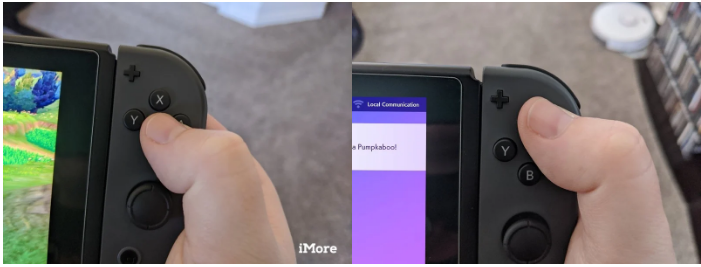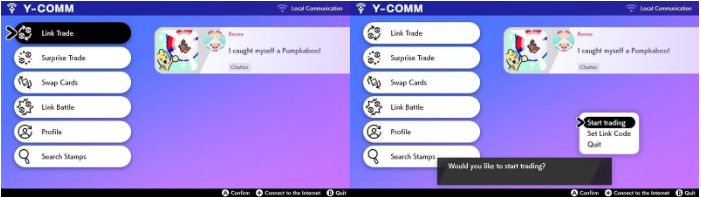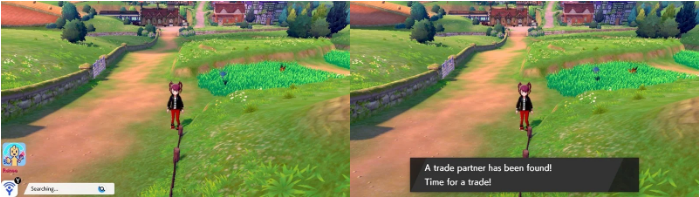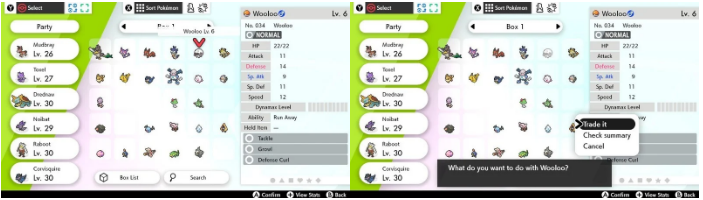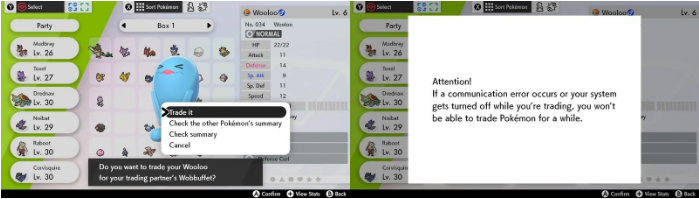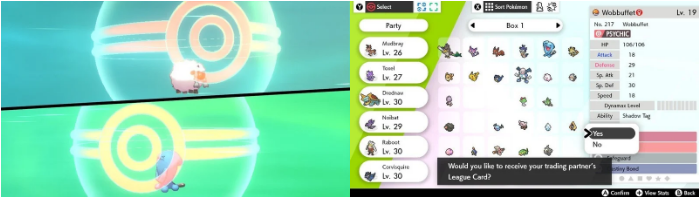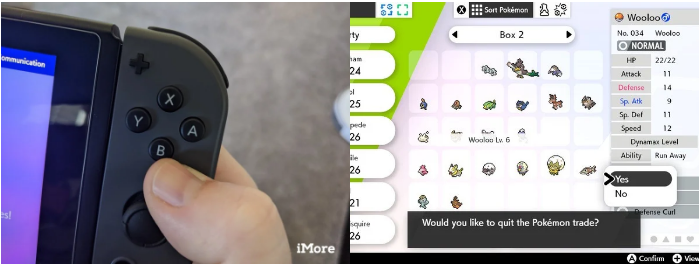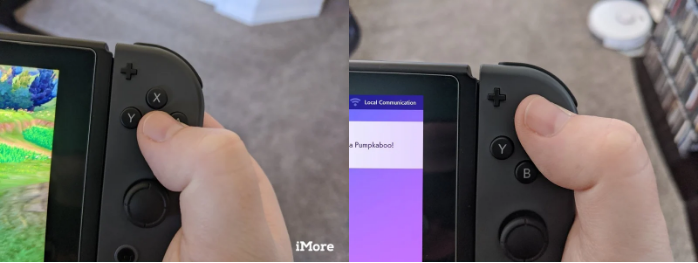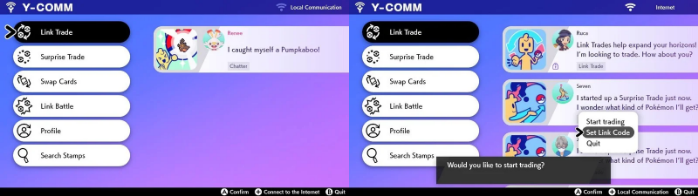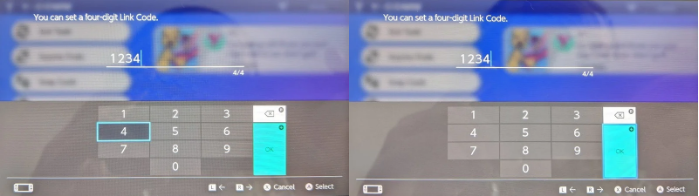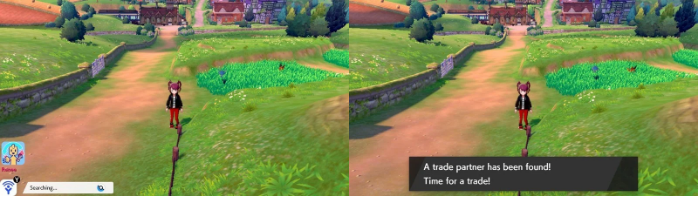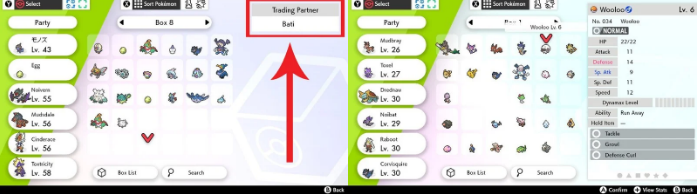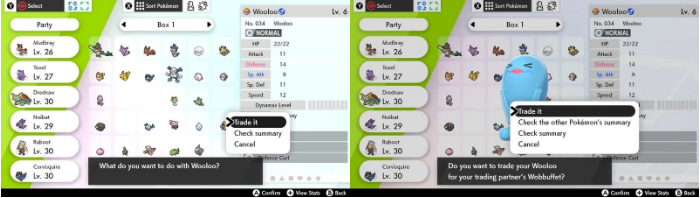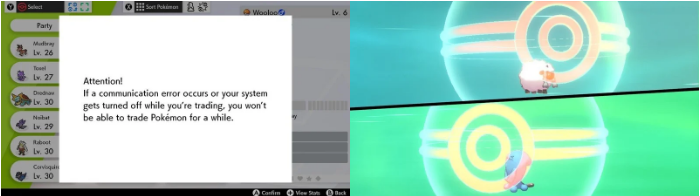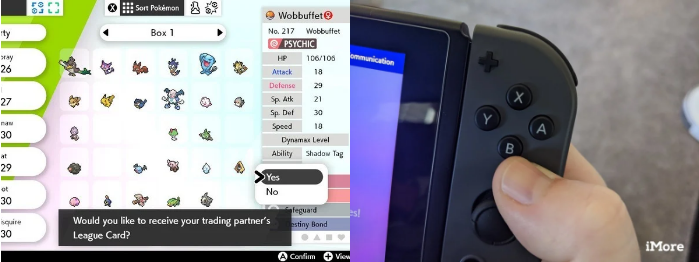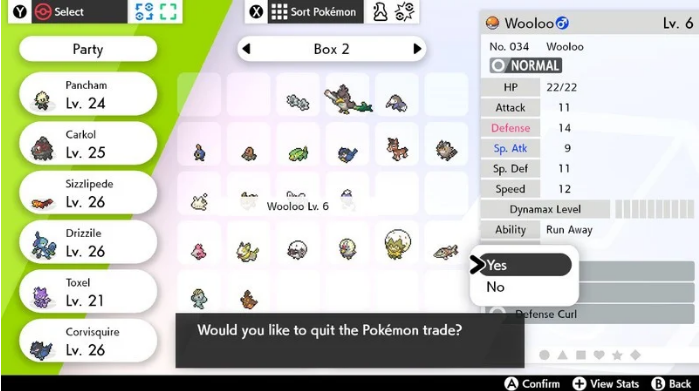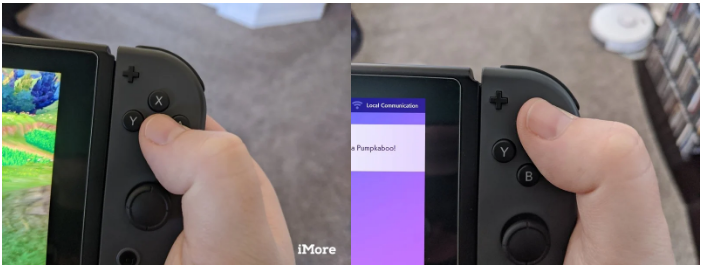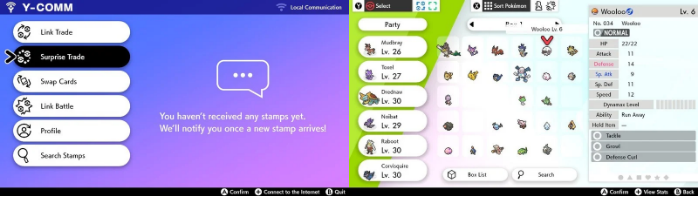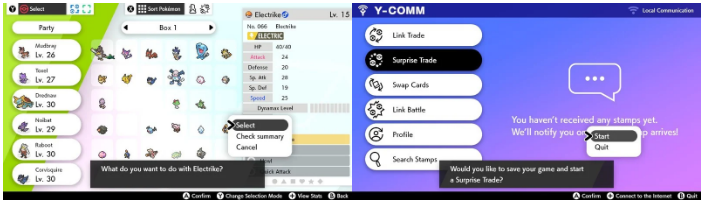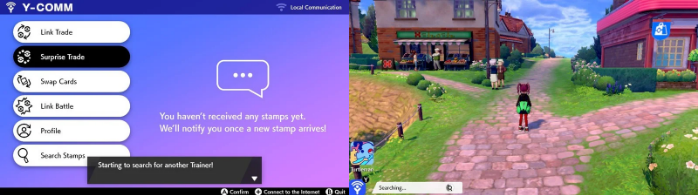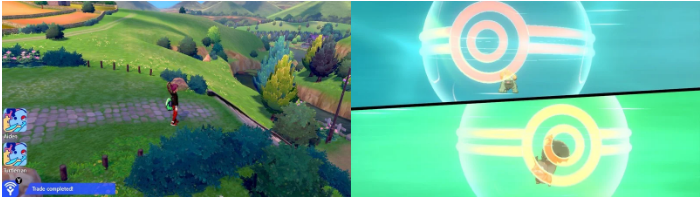How to Trade Pokemon in Pokemon Sword and Shield
This walkthrough will show you how to trade Pokemon in Pokemon sword and shield. Click the link to read the full guide.
Author:Daniel BarrettJun 06, 202214.7K Shares474.9K Views

If you want to complete your Pokédex in Pokemon Sword and Shield, trading your catches with friends will do. Once you’ve reached Route 2, you can begin trading with your friends or random players via Y-Comm, either online or locally. This walkthrough will show you how to trade Pokemon in Pokemon sword and shield.
The Y-Comm Menu
This kind of trade lets you see which Pokemon your friend or someone online wants to send you. If you don’t like the option, you can cancel the trade. In addition, you can trade locally with those who are physically nearby and those who are farther away. Although it requires a Nintendo Online subscription, trading locally does not require an internet connection or a Nintendo Online subscription. Here are the steps to get through:
- Press the Y button on your right Joy-Con to bring up the Y-Comm menu.
- Check the upper right-hand corner to see what trading mode it’s in. For example, if you want to trade with a friend, make sure it says “Local Communication,” but if you’re going to trade online with a random player, it should say “Internet.” If it doesn’t display the correct mode, press the + button to switch.
- Select “Link Trade.”
- Select “Start trading.”
- Your Switch is ready to trade. Please wait for it to search for someone nearby.
- Once both Switch consoles are ready to trade, a message will read, “A trade partner has been found! Time for a trade! Press the A button to continue.
- Select the Pokemon you want to send to the other person.
- Select “Trade it.”
- The image of the Pokemon the other person wants to give you will appear. If you’re ok with the trade, select “Trade it.”
- A trading animation will play through, showing the Pokemon getting sent to the other trainer. Finally, some text will pop up—Press A to get through it.
- You’ll then be brought back to your Pokemon Box.
- The game will ask if you want to receive your friend’s League Card. Choose Yes or No.
- If you want to do more trading, select another Pokemon. If you want to quit trading, Press B.
- Select “Yes” to continue playing your game.
How To Link Trade With A Friend Who Isn’t Nearby
If you want to link trade with a friend that isn’t near you, then you’ll have to trade using a code. The steps to follow are similar to the Y-Comm Menu method, here’s how:
- Press the Y button on your right Joy-Con to bring up the Y-Comm menu.
- Check the upper right-hand corner to see what trading mode it’s in. It should say “Internet.” If it doesn’t display the correct mode, press the + button to switch. Note that you need a Nintendo Switch Online membership to trade online.
- Select “Link Trade.”
- Select “Set Link Code.”
- You’ll need to create a 4-digit code.
- Press the + button or OK to continue.
- Tell your friend what the 4-digit code is.
- From their Switch, your friend needs to go into the Y-Comm and complete steps 1 – 6.
- The game will search for a player using the same 4-digit code. Then, wait for the game to pair you up.
- The game will let you know it found a player to trade with—Press A to continue.
- You’ll be taken to your Pokemon Box. Before trading, make sure the other person is your friend and not just a random player. You can see your friend’s name in the upper right corner if you hover over a blank area in your Boxes.
- Select the Pokemon you want to send to the other person. I find it’s easiest to message or text your friend to determine which Pokemon you want to trade.
- Select “Trade it.”
- The image of the Pokemon the other person wants to give you will appear. If you’re ok with the trade, select Trade it.
- This notice will pop up—Press A to make it go away.
- A trading animation will play through, showing the Pokemon getting sent to the other trainer. Finally, some text will pop up—Press A to get through it.
- You’ll then be brought back to your Pokemon Box. The game will ask if you want to receive your friend’s League Card. Choose Yes or No.
- If you want to do more trading, select another Pokemon. If you want to quit trading, Press B.
- Select Yes to continue playing your game.
How To Surprise Trade
Surprise Trades are a feature of Y-Comm. They also work locally. To start a Surprise Trade-in Pokemon Sword and Shield, you’ll need a subscription to Nintendo Online and an internet connection. Here’s how:
- Press the Y button on your right Joy-Con to bring up the Y-Comm menu.
- Check the upper right-hand corner to see what trading mode it’s in. If you want to trade with a friend, make sure it says, “Local Communication.” For anyone wanting to trade online with a random player, it should say “Internet.” If it doesn’t display the correct mode, press the + button to switch.
- Select “Surprise Trade.”
- Select the Pokemon you want to trade.
- Click on “Select.”
- You’ll be brought back to the Y-Comm menu. Press “Start.”
- The game will tell you it will look for another person to trade with—Press A to get through these notices.
- You’re free to run and around and play your game. The Surprise Trade will continue working in the background.
- Eventually, a blue notice reading “Trade completed!” will show up in the bottom left corner of your screen. Press Y to see what Pokemon you got.
- An animation will show the trade sequence—Press A to get through the text that pops up. Now you’ve completed a Surprise Trade.
Additional Trade Options In Pokemon Home
If you don’t have your Nintendo Switch, you can trade in the Pokemon Home mobile app as long as your accounts are connected and you have an internet connection. You can download it on Apple’s App Store or Google Play.
Types Of Trading You Can Do In Pokemon Home
1. Wonder Box Trades
This method is similar to the Surprise Box option in the Pokemon Sword and Shield Y-Comm menu. Here, you choose a Pokemon you want to trade and place it in your Wonder Box. You can even place up to three Pokemon or up to 10 if you have a Premium plan. Later, your Pokemon will be traded for one from another player’s Wonder Box. Here’s how:
- In the main menu of Pokemon Home, tap “Trade.”
- You’ll see a list of the different trade features. Select “Wonder Box” and tap the plus sign (+) to go to your Pokemon Home Wonder Box.
- There, tap the Pokemon you want to place in the Wonder Box, and then tap the green back button at the bottom. You’ll be notified when these Pokemon are traded.
Don’t miss: Here Are Top 29 Best Nintendo Switch RPGs
2. Global Trading System
If you want to trade with others worldwide to get a specific Pokemon, the Global Trading System (GTS) is the best for you. All you have to do is choose the Pokemon you want to trade and the one you want to receive, and then wait till another player comes along and trades the Pokemon you want. You can also view the Pokemon other Trainers want and trade those for the Pokemon they’re offering.
3. Room Trade
A Room ID is a 12-digit code you can share with others. When you want to trade Pokemon with a group of people you know, you can create a Room Trade by sharing the 12-digit code of your Room Trade or join a room for which another player sends you a Room ID. You can as well create or join a Room Trade with random players.
Editor’s picks:
- Pokemon Sword And Shield: How To Evolve In Applin
- How to Get Shiny Ditto In Pokemon GO
- Easy Tips To Catch A Ditto In Pokemon Go
- Pokemon Go Eevee evolutions: How to get Umbreon, Espeon, Leafeon, Glaceon, and the others
(Image Credit: iMore)

Daniel Barrett
Author
Daniel Barrett is a tech writer focusing on IoT, gadgets, software, and cryptocurrencies. With a keen interest in emerging technologies, Daniel offers expert analysis and commentary on industry trends. Follow him for authoritative insights into the latest tech innovations.
Latest Articles
Popular Articles