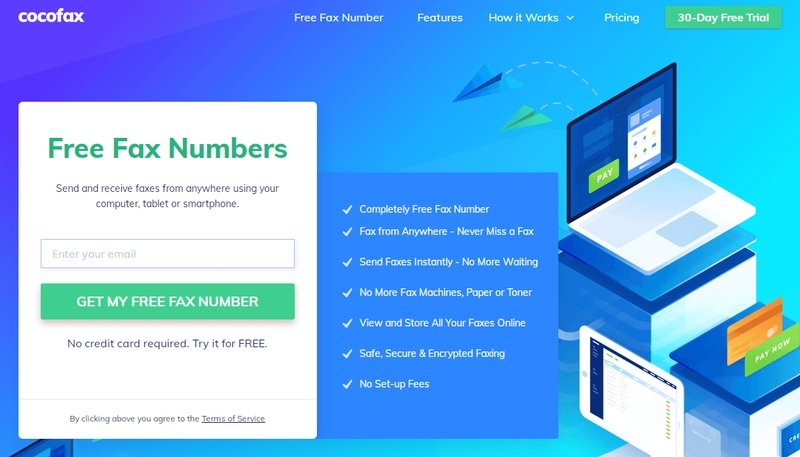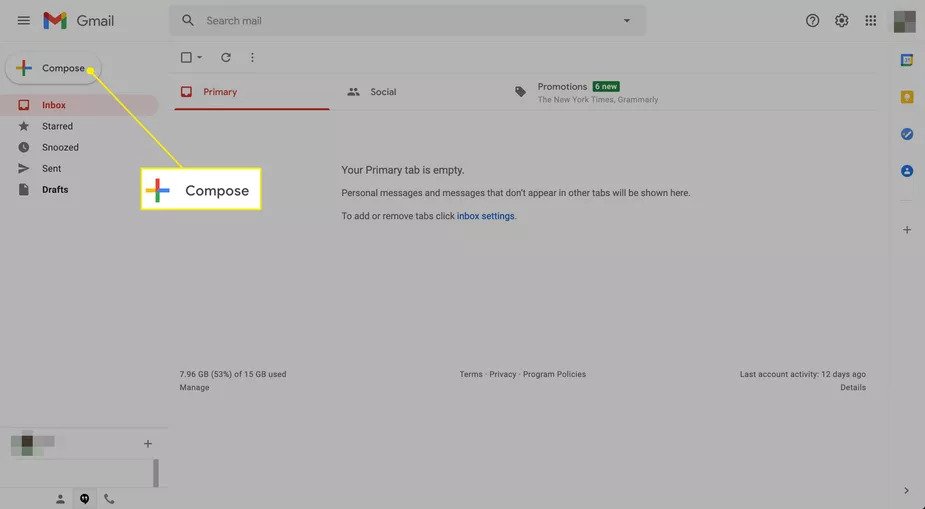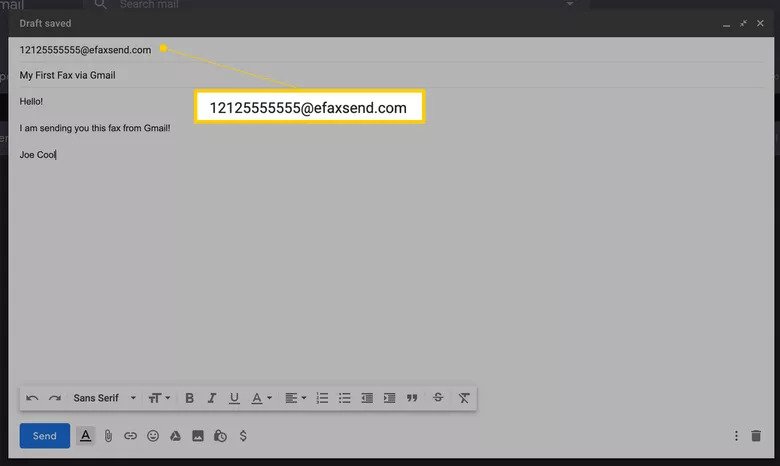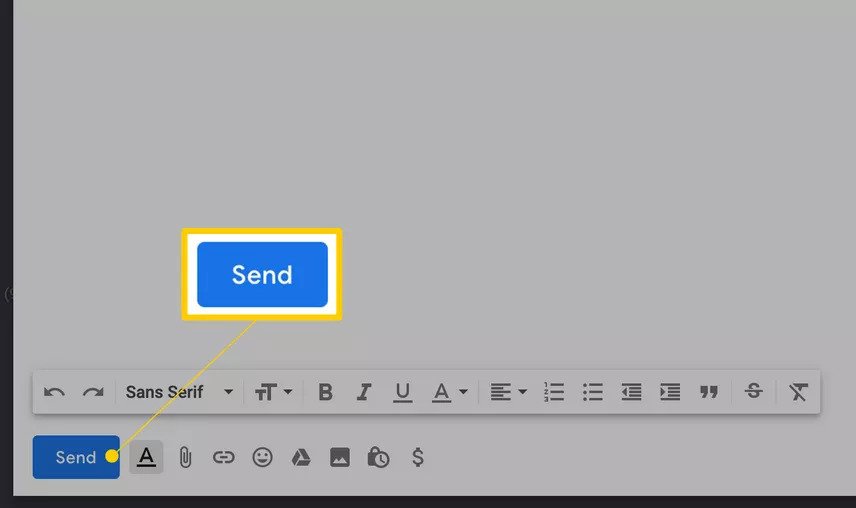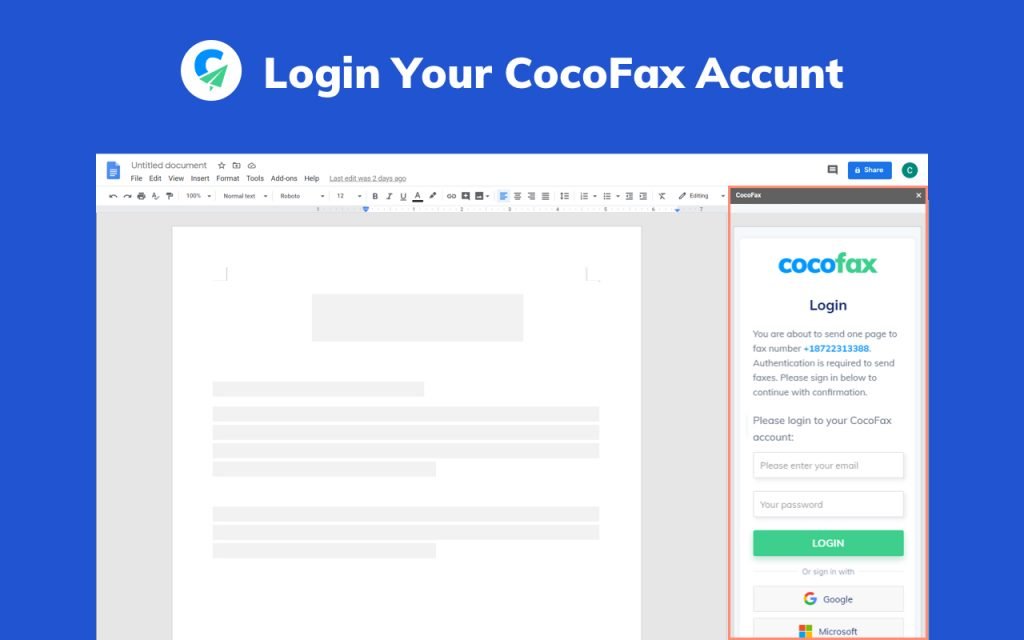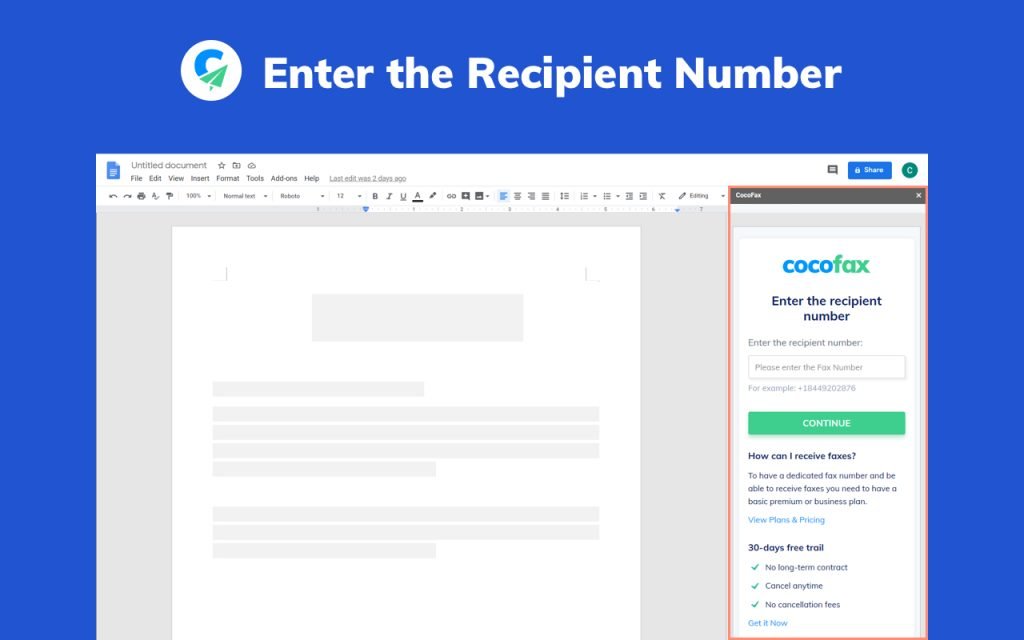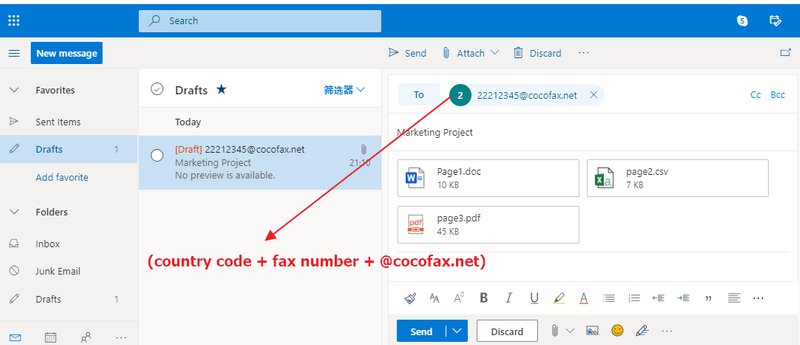How to Easily Send a Fax From Gmail
This tutorial explains how to send a fax from Gmail. There was a time when offices used to be alarmed at the tone of a fax machine...
Author:Daniel BarrettJun 16, 202214.1K Shares785.9K Views
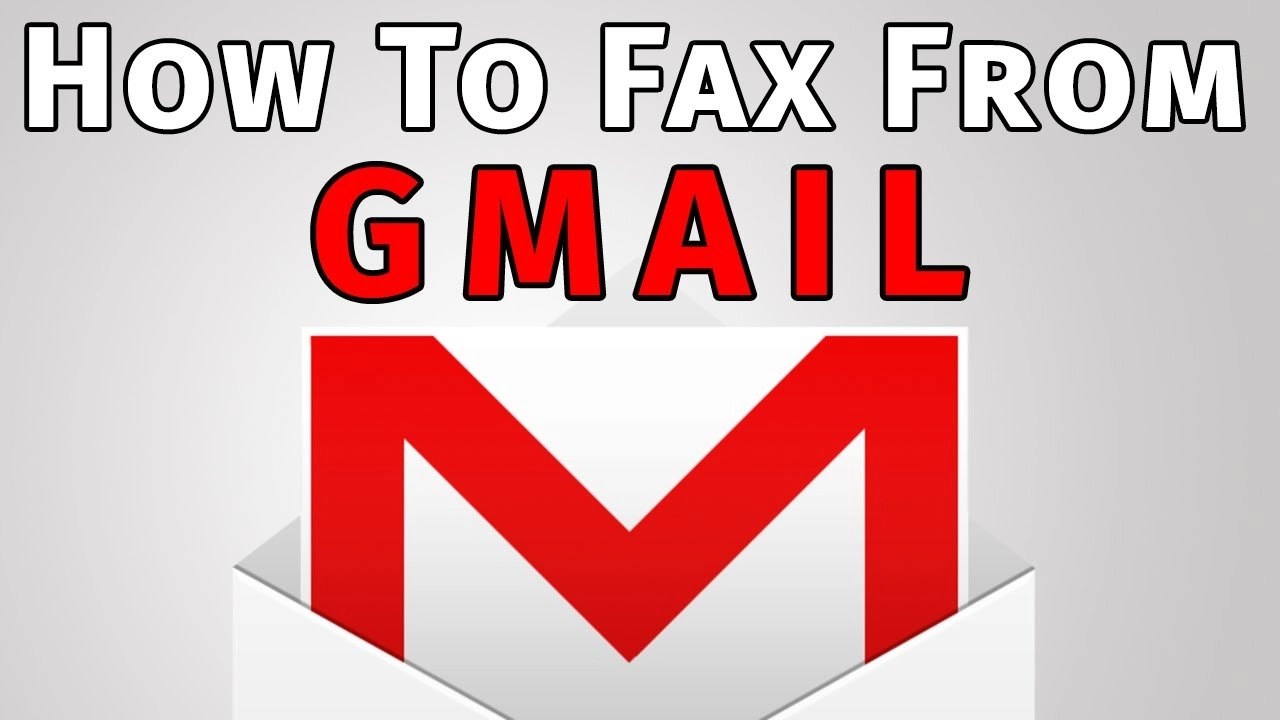
There was a time when offices used to be alarmed at the tone of a fax machine: it meant something urgent and important had come up. But times have changed, and with it so has the way we send and receive faxes. This tutorial explains how to send a fax from Gmail.
Though faxing is still as efficient and secure as always, the advent of the internet has altered how the process works. Today, you can send a fax over the internet without relying on those bulky machines of the ancient era attached to telephone lines.
How To Get Google Fax Numbers
Using an online service is now the most common method to send fax messages. For this to be possible, however, you need to be an online fax number. This can be linked to your Google account, thereby allowing you to send fax within Gmail, Docs, Drive and Sheets, and to receive faxes directly to your inbox.
Fact
Don’t miss: How to Make Gmail Display in Dark Mode
Google Fax numbers are not actually generated by Google, but assigned to you by online fax services such as CocoFax. The way it works is that any fax messages sent to your number are initially delivered to the provider’s servers, and then converted to PDF and dispatched to your inbox.
You will need to register with a third-party service provider to obtain a Google Fax number. This service provider will ensure all data passing through its servers is encrypted and secure.
Method 1: Sending A Fax From Gmail
After signing up for an online service that supports faxing by email, the next step is to write and send your fax. The Gmail address that you intend on faxing from must be the same email address on file with your fax provider. If not, your transmission attempt will likely be rejected.
Here are the steps to take.
- First off, create a new email message in Gmail, either within the app or through a browser-based interface, by clicking on or tapping the Compose button.
- Next, enter the recipient’s fax number (including area code) in the “To” field, followed by your fax provider’s domain. For instance, if you have an eFax account and are sending a fax to 1-212-555-5555, you would enter the following: 12125555555@efaxsend.com. This domain value (in this case, efaxsend.com) is specific to your individual fax service, so you must confirm its exact syntax before ending this step.
Formalities
- Then you can now put in the fax contents, which need to be in an attached file. Multiple formats are supported, including DOC, JPG, PDF, and TXT, etc. Most fax services allow multiple attachments, the contents of which are usually combined when the fax is sent. For browsers, click on the Attach files button, represented by a paper clip and located towards the bottom of the New Message interface. If you’re using the Gmail app instead, tap the paper clip icon found in the upper right-hand corner of the screen.
- As with a traditional fax message, you can also include a cover letter when sending a fax from Gmail. Type the needed content for the cover letter in the message’s body, just as if you were sending a standard email.
- Once you’re okay with both your cover letter and attachment(s), press the Send button. Your fax should be transmitted immediately, although the speed is somewhat dependent on the third-party provider. Confirmation of this fax transmission is typically available within your fax service’s user interface.
Also read: How to Transfer Emails from Outlook to Gmail
Most services allow a certain number of faxes to be sent for free, but later on, you might need to buy credits, tokens, or a subscription to send a fax from Gmail. These are all varied depending on the third-party provider.
Method 2: Sending Fax In Google Docs And Sheets
The cloud, be it iCloud or Google cloud is a very useful feature. It helps to keep vital files and documents securely. For those who use Google Drive to keep Google Docs and Sheets documents, it is possible to send these as fax messages directly within Drive.
Here’s how to:
- First, launch Google Drive in your browser
- Then, click the ‘Add On’ tab from the right sidebar
- Next, select the add-on of your fax service provider and install it
- Following installation, you will be required to permit the link between the fax and your Google accounts
- Then open the doc/sheet you want to send over fax
- Select the fax add-on from the sidebar
- Lastly, fill in the required fields and press Send
- Once the data has been transmitted, the service provider will send a confirmation email to your inbox
Faxing from Google Drive is more than easy. It also allows you to share incoming faxes with other Google accounts, and it’s cheaper than traditional fax methods.Furthermore, you can securely store fax backups in the cloud.
Method 3: Sending Fax Via Outlook, Yahoo And Other Email Service Providers
It’s possible to send a fax through email clients besides Gmail. The process is the same, except for the beginning part.
- Firstly, choose a fax service provider, such as CocoFax
- Then register an account to get your online fax number
- During the registration process provide either your Outlook or Yahoo email ID
- Next, open your email and compose an email with the document you want to fax attached
- Fill in the ‘To’ field as before
- Proceed to press Send
- You will receive a notification to confirm the delivery of the fax
Editor’s picks:

Daniel Barrett
Author
Daniel Barrett is a tech writer focusing on IoT, gadgets, software, and cryptocurrencies. With a keen interest in emerging technologies, Daniel offers expert analysis and commentary on industry trends. Follow him for authoritative insights into the latest tech innovations.
Latest Articles
Popular Articles