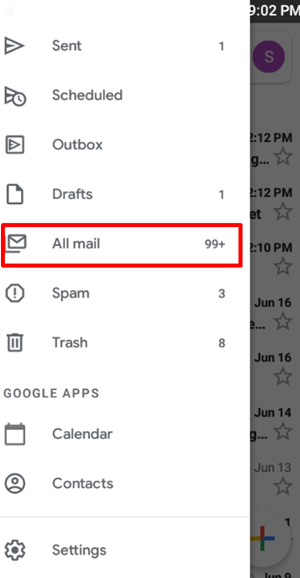How To Archive and Unarchive In Gmail on Mobile and Desktop
In this guide, we'll explain how to archive and unarchive emails in Gmail on mobile devices and Desktop. Click to read full guide.
Author:Daniel BarrettMay 21, 2022384 Shares384447 Views
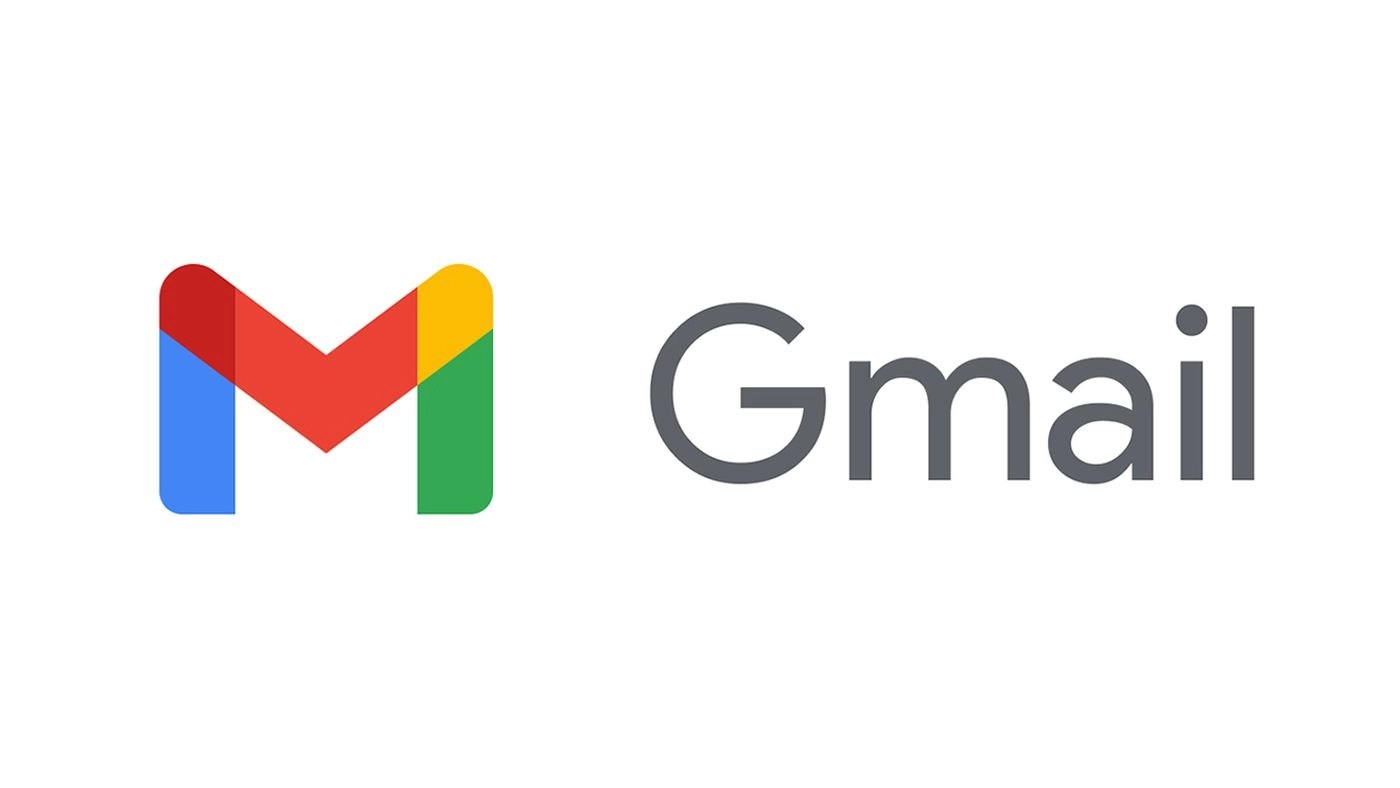
HowTo Archive and Unarchive In Gmail – When your Gmail gets crowded with emails, you can delete the oldest ones, but you won’t be able to review them in the future if needed. Archiving old emails is perhaps the best thing to do because you can unarchive them later if you need them.
This process can be done on both your desktop and mobile device, though the process looks slightly different.
How To Archive Emails on Mobile Devices
- Open the Gmail App on your smartphone or tablet.
- Select the emails you want to move to the archive and tap the Archive icon at the top.
- The selected emails are now moved to the “All Mail” folder.
How to Unarchive Emails Using the Gmail App
- Open the Gmail App on your smartphone or tablet
- Navigate to the “All Mail” folder and select the emails you want to unarchive.
- Tap the three dots and select “Move to Inbox” from the menu.
- The selected emails will now re-appear in the “Inbox” folder.
How to Archive All Emails
You can archive any or all of your emails with a few simple clicks. Your Inbox will be empty, but the cluster of emails will still look confusing in the “All Mails” folder, so try to delete the ones you are sure you won’t need before you start archiving. You can also archive only the emails you have read or those you haven’t read yet. Here is what you have to do to archive all of your emails together:
- Click on the drop-down menu by clicking on the little arrow next to the empty square above your email list.
- Select “All.”
- Click “Select All Messages” above your first email.
- Once all of your emails are selected, hit the “Archive” icon, and all of your emails will transfer to the “All Mail” folder.
- Click “OK” when the pop-up window appears.
- All of your emails can now be found in the “All Mail” folder.
How to Unarchive Gmail Messages on a Computer
- Open Gmail on your Mac or PC.
- Scroll to and click on the “All Mail” category on the left-hand side.
- Scroll or search to find the email you wish to unarchive.
- Once you’ve found it, right-click and select “Move to inbox.”
Additionally, you can click open the email and click the “Move to Inbox” icon at the top of the screen.
What Happens to Your Archived Emails
All of the emails you archive will disappear from the “Inbox” folder, making room for future emails. They will transfer to another folder within your Gmail account called “All Mail.”
In your Gmail search bar, you can find all (archived and unarchived) emails by typing the sender’s name or a section of the email’s title. Archived emails will return to the “Inbox” folder if they get a reply at any point in time. But, first, everything you need to know about archived emails, let’s get to the process itself.
Editor’s picks:

Daniel Barrett
Author
Latest Articles
Popular Articles