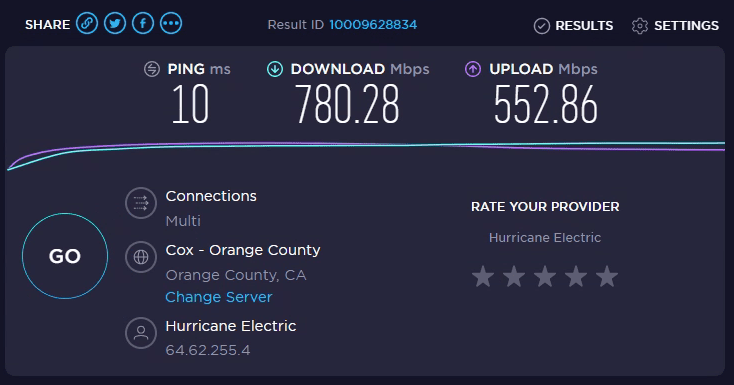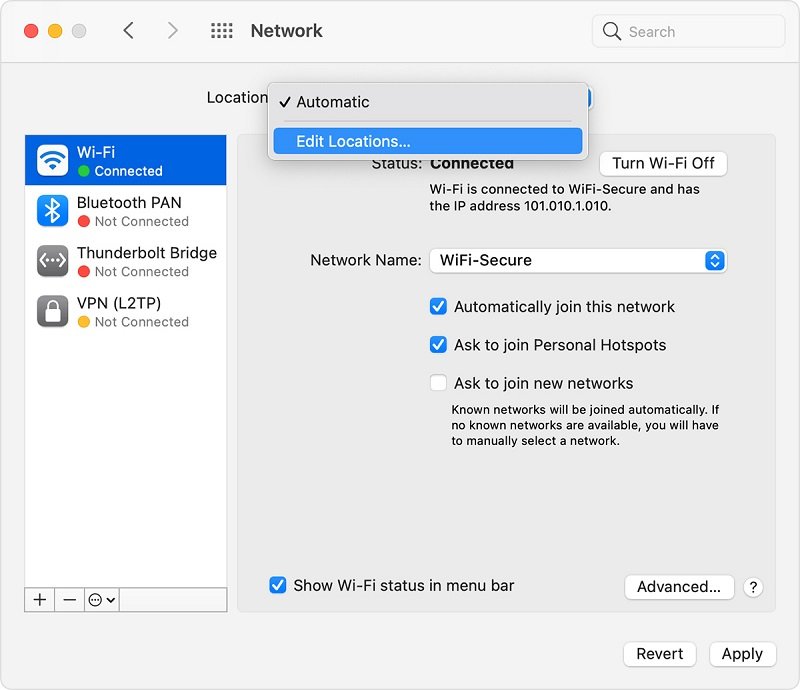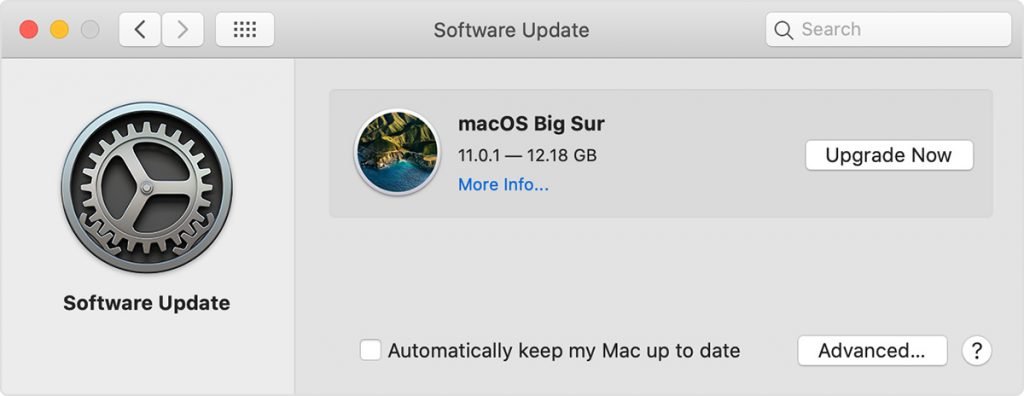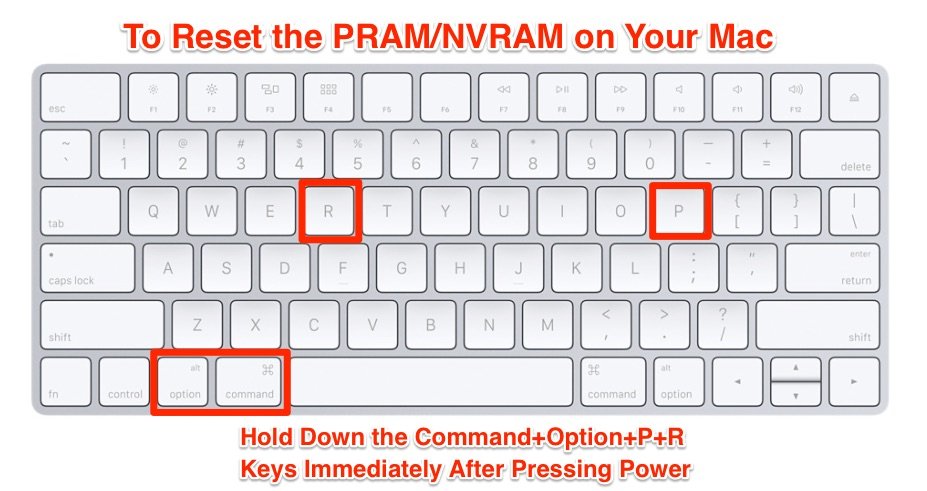Slow Internet Connection On Mac? Fix Now!
In this article, we explain why internet connection is slow on Mac, and also highlighted possible solutions. Click to read full guide.
Author:Daniel BarrettJan 25, 20234.5K Shares506.8K Views
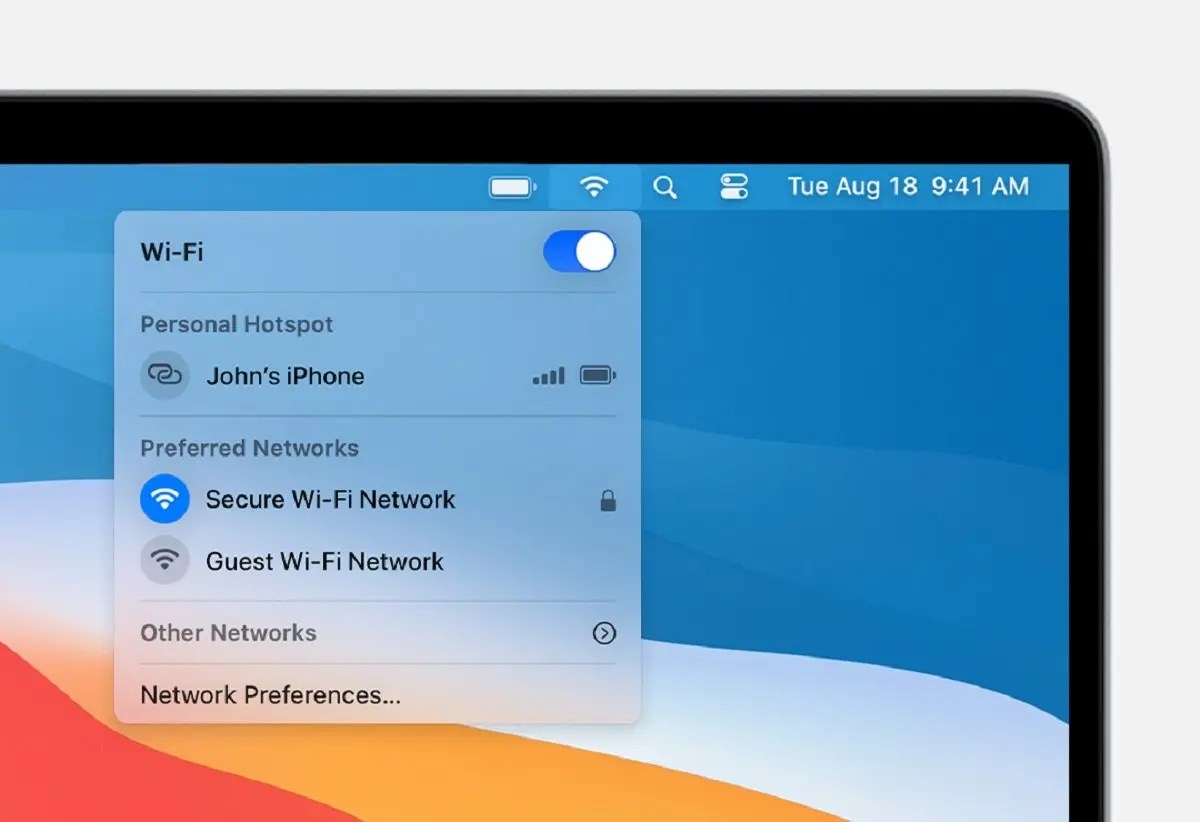
In this article, we explain why internet connection is slow on Mac, and also highlighted possible solutions.
Find yourself waiting forever for websites to load? Have problems with video calls, playing games or working online? Probably your internet needs a speed boost. But what can you do to ensure the best online experience?
The focus of this article is on the slow wireless network (Wi-Fi) problems of MacBook computers (MacBook Air and MacBook Pro). Slow Wi-Fi is one of the common Wi-Fi issues.
Why Is My Internet So Slow?
There are many different factors that could be slowing down your internet speed. It can be anything from the browser you use to the cluttered system or your router’s location. Some of these things have nothing to do with your Mac at all like a router, some can be easily fixed through a simple action.
Are you using your MacBook frequently? Sometimes your Wi-Fi connection may appear slow:
- Your video (YouTube, Netflix, etc) is lagging, the streaming video keeps buffering
- Websites are taking a long time to load
- Downloads are too slow
- Your Wi-Fi speed may be poor and this can be caused by three main factors. For example, it could be a problem with:
- Problem with your MacBook
- Your Internet and Wi-Fi equipment (modem, router)
- Your Internet service provider
If your internet connection is slow, it may destroy your productivity. That’s why we’ve highlighted some solutions to Mac slow internet. Let’s ensure that your connection is as fast as lightning!
Before we start:
- Check your router setup. Make sure that cables are properly plugged in. Make sure that they are working properly.
- Restart your router and modem by unplugging the power cable and wait about 30 seconds and then plug it back in again. Also, review Apple’s recommendations for Wi-Fi routers and access points. Make sure that your router firmware is up to date. Check the manufacturer’s website for details.
- If you are using a VPN service, disconnect from it.
- Contact your internet provider to see if they are having any issues. It is also possible that you may have exceeded the monthly data limit.
- Lastly, avoid interference. Place your router away from other Wi-Fi devices such as baby monitors, microwave ovens, cordless phones, etc.
How To Speed Up Internet On Your Mac
This guide provides some of the common and the most helpful ways to make your internet faster. Try out these tricks to get a smooth web experience!
Test Your Internet Speed
If you keep asking yourself how to speed up your internet, first of all, test your speed. Sometimes your internet is slow because you’re paying for the slow internet. Visit your internet provider’s website and find out what plan you have. Then run one of the speed tests (one of the most popular internet speed test tool is Speedtest.net) to check whether the numbers match. If they do match up, then your network is working fine and you just pay for the slow internet. However, if the numbers are different, read on to learn how to improve internet speed.
Slow Internet Connection On Mac? Check Network Preferences
Do you see a spinning beachball when you try to load web pages? It may not be clear whether the page is taking a long time to load or whether your connection is broken. To check it out, do the following:
- Go to the Apple menu in the top left corner of your screen.
- Choose System Preferences > Network.
- Click Assist me and then choose Diagnostics.
- Choose your type of connection and click Continue to start the test.
- If the problem pops up, follow the suggested advice to deal with it.
Test All Your Macs
If you have more than one Mac, check whether the internet connection is slow on each on them. If you see the slowdown only on one computer, then most likely the problem lies in this particular Mac. For instance, it may have an unusually weak Wi-Fi connection. Try to go to the Wi-Fi menu in the menu bar and choose Turn Wi-Fi Off. Wait a few seconds and turn it on. These simple actions may fix your MacBook internet slow connection.
Slow Internet Connection On Mac? Restart Your MacBook
Sometime, all it take to fix a slow internet connection is a simple restart.
You can restart your computer by going to the Apple menu > Restart.
Slow Internet Connection On Mac? Restart Your Router
Router issues can cause problems with the internet. If your internet is as slow when your smartphone or other device is connected to Wi-Fi, chances are, the trouble is not with your Mac. To fix the slow connection, try restarting your router. Simply turn it off, wait a few seconds and turn it on again.
You can also try to relocate your router, so it’s closer to the place where you usually connect. Make sure no objects will affect the signal, like microwaves and various metal things.
Disable And Then Re-Enable Wi-Fi
To disable and then re-enable Wi-Fi, click the Wi-Fi icon in the menu bar, and click Turn Wi-Fi Off. And then wait about a minute and then click the Wi-Fi icon and then Turn Wi-Fi On.
Slow Internet Connection On Mac?Enable Wireless Security
Check whether you’ve turned on security settings on your router. If the security is not enabled, how do you know that all your neighbors aren’t just enjoying the free access? It’s worth checking the router’s manual, setting up the highest security level and choosing the appropriate password no one can guess easily.
Use An Ethernet Cable Instead Of Wi-Fi
While the wireless internet is more convenient, connecting directly to the router with a cable provides the faster connection. Many people don’t realize that and still use Wi-Fi even if they are close enough to the router to use the cable. In fact, Wi-Fi rarely achieves the speed that Ethernet can due to the signal loss, distance from the router, and many more. The best solution is to simply plug your Mac in using a cable and you’ll notice the considerable speed boost.
Update The macOS
If your computer running macOS Mojave or later (e.g., Catalina), go to System Preferences > Software Update. And if there are updates available, then click Update.If your computer running an older version of the macOS software, then open App Store and click Updates.
Use Wireless Diagnostics
- Close all apps that are open
- Press and hold the Option key
- While pressing the Option key, click the Wi-Fi icon in the menu bar
- And from the drop-down menu, click Open Wireless Diagnostics
- You may have to enter your admin password
- A window will appear saying “analyzing your wireless environment”
- Click Continue and follow the onscreen instructions.
- If the result says “Your Wi-Fi connection appears to be working as expected” chose the “Monitor my Wi-Fi connection” option.
Close Unnecessary Apps And Browser Tabs
Internet running slow on Mac? If you have dozens of apps and websites open, such as Skype, Safari, Mail, Facebook, Twitter, and many more, then they are all trying to connect to the internet from time to time to update and synchronize. It makes the Mac internet slow and the websites start to hang. That’s why close unnecessary apps and tabs in your browser. Believe us, your Mac will thank you for that!
Remove Existing Wi-Fi preferences
Here is how:
- Quit all apps that are open
- Turn Wi-Fi off
- Now, from Finder, click Go and Go to Folder. Enter the following and click Go.
- /Library/Preferences/SystemConfiguration/
- This will open a new window. Find and select the following files:
- com.apple.airport.preferences.plist
- com.apple.network.eapolclient.configuration.plist
- com.apple.wifi.message-tracer.plist
- NetworkInterfaces.plist
- preferences.plist
- Drag these files to your desktop.
- Now restart your Mac
- Turn on your Wi-Fi
If you are happy with the results, you can not delete the files that you placed on your desktop. If you are not happy with the results, you can place them back in the SystemConfiguration folder.
Switch To Another Web Browser
Which web browser do you use? Chances are, that it’s either Chrome or Firefox. However, if you open up the Activity Monitor and see how much RAM your browser uses, you may be a bit surprised. A single tab opened may take up 20 percent of your RAM. Why? The answer is simple: these popular browsers are not optimized for a Mac. If you want to increase the internet speed, try switching to Safari. It is considered to be one of the fastest web browsers out there and it usually wins the speed tests on Macs.
Also read:What To Do If Your Mac Won’t Shut Down
Reset NVRAM/PRAM And SMC
Here is how:
- Turn off your Mac
- Turn on your Mac and immediately press the Option, Command, P, and R keys together for about 20 seconds.
- Your Mac will restart.
Here is how to reset SMC:
- Turn off your Mac
- Now press Shift-Control-Option keys and the power button together. Hold the keys for about 10 seconds. Then release them.
- Now turn on your Mac by pressing the power button.
Forget The Wi-Fi Network
Here is how:
- On your computer, open System Preferences and click Network, then Advanced
- Select your Wi-Fi network that you want to forget (hint: the slow one)
- Click the minus (-) icon
- Click Remove
Clean Up Your Mac And Increase The Overall Speed
It goes without saying that a cluttered system affects your Mac performance. If you want to get a better browsing speed, you need to clean up your Mac from all the clutter it contains. Surely, you can remove the junk manually but a smart utility like CleanMyMac X will save you tons of time. With its help, you can easily remove large and old files, broken downloads, app leftovers, caches, log files, and much more. CleanMyMac knows what to clean and what not to clean, making it incredibly safe.
Editor’s picks:
Jump to
Why Is My Internet So Slow?
How To Speed Up Internet On Your Mac
Test Your Internet Speed
Slow Internet Connection On Mac? Check Network Preferences
Test All Your Macs
Slow Internet Connection On Mac? Restart Your MacBook
Slow Internet Connection On Mac? Restart Your Router
Disable And Then Re-Enable Wi-Fi
Slow Internet Connection On Mac?Enable Wireless Security
Use An Ethernet Cable Instead Of Wi-Fi
Update The macOS
Use Wireless Diagnostics
Close Unnecessary Apps And Browser Tabs
Remove Existing Wi-Fi preferences
Switch To Another Web Browser
Reset NVRAM/PRAM And SMC
Forget The Wi-Fi Network
Clean Up Your Mac And Increase The Overall Speed

Daniel Barrett
Author
Daniel Barrett is a tech writer focusing on IoT, gadgets, software, and cryptocurrencies. With a keen interest in emerging technologies, Daniel offers expert analysis and commentary on industry trends. Follow him for authoritative insights into the latest tech innovations.
Latest Articles
Popular Articles