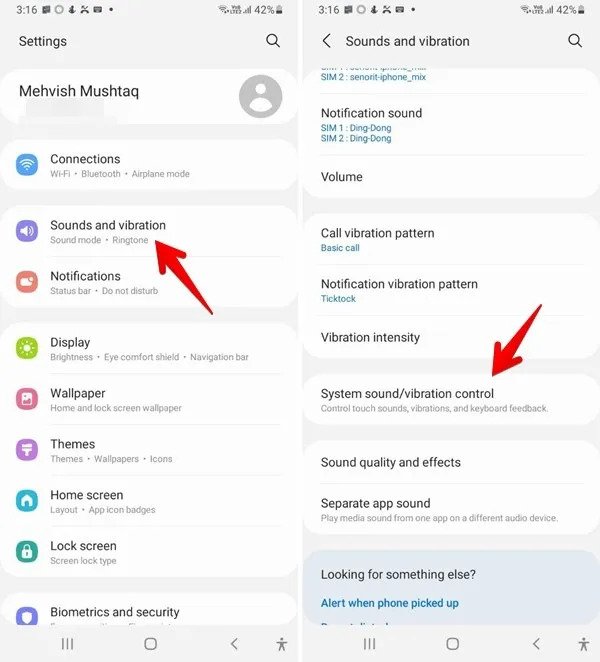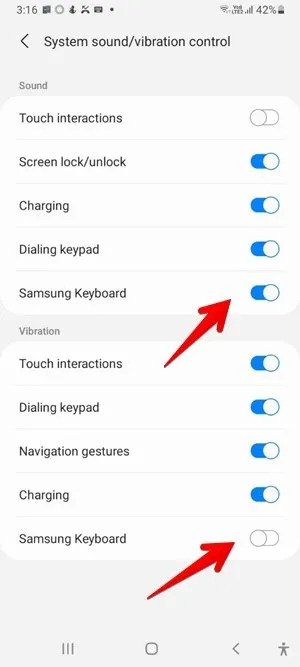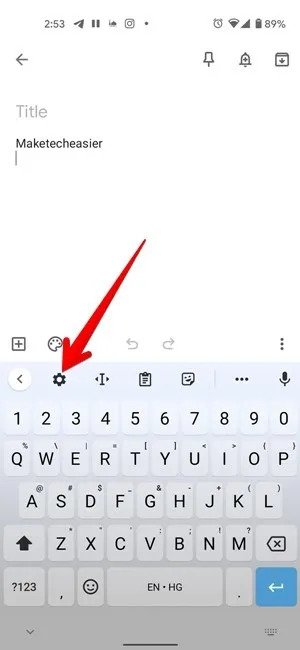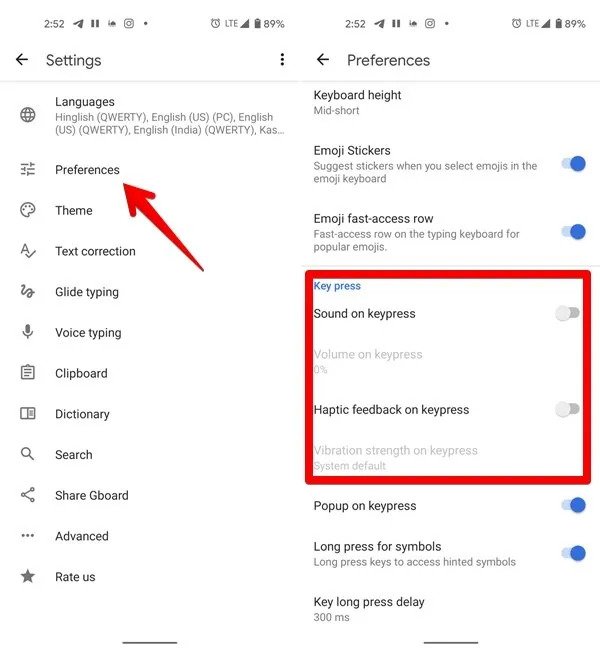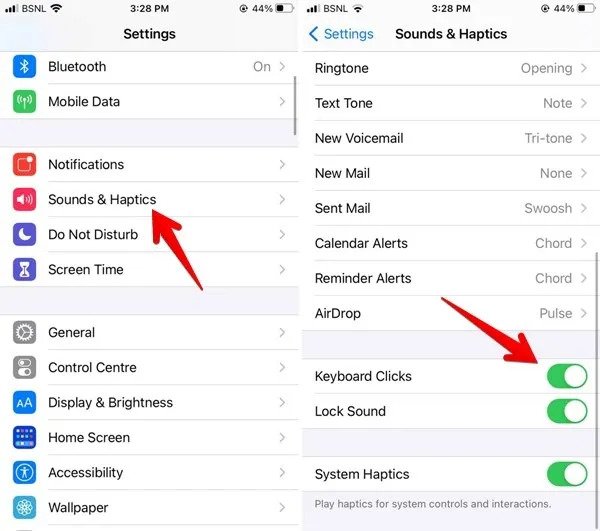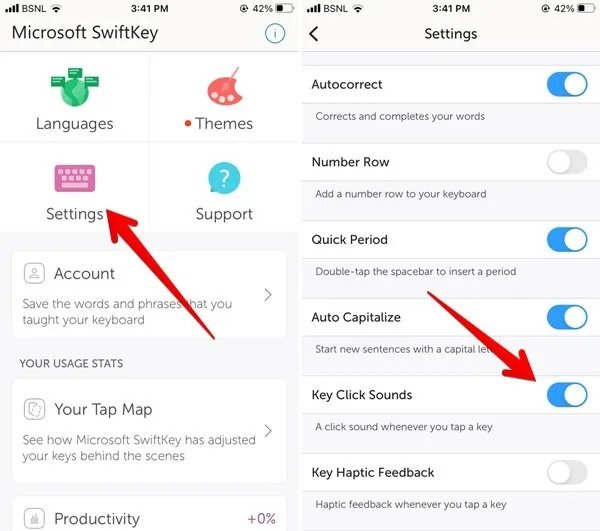How to Turn Off Keyboard Sound on Android and iPhone
This article explains how to turn off keyboard sound on Android and iPhones. Click the link to the guide...
Author:Daniel BarrettJun 19, 202218.7K Shares985.6K Views

There are two different ways to use your keyboard depending on what type of person you are, there are people who like keyboard sound while typing, and there are people who don’t like it. However, turning on/off the keyboard sound shouldn’t be hard. This article explains how to turn off keyboard sound on Androidand iPhones.
1. Disable Keyboard Sound on Samsung
- Launch your Settings app on Samsung.
- Click on “Sounds and vibration” and select “System sound/vibration control.”
- Next to your Samsung keyboard, you’ll see a toggle button. Toggle it off to stop the keyboard sound.
2. Disable Keyboard Sound on Gboard
- Open the Gboard keyboard settings by any app where you can use the Gboard keyboard to access the Settings.
- Click on the Settings icon at the top of the keyboard. Alternatively, open the App drawer on your phone and tap on “Gboard.”
- Now, click on “Preferences” in Gboard settings.
- Navigate down to turn off the toggle next to “Sound on keypress.”
3. Disable Apple Keyboard Sound on iPhone
- Launch the Settings app on your iPhone.
- Go to “Sounds & haptics.”
- Navigate down and turn off the toggle next to Keyboard clicks.
4. Turn Off the SwiftKey Keypress Sound on iPhone
- Open the SwiftKey app on your iPhone.
- Tap on Settings.
- Turn off the toggle for “Key click sounds.”
- Disable the toggle for “Key haptic feedback.”
Editor’s picks:

Daniel Barrett
Author
Daniel Barrett is a tech writer focusing on IoT, gadgets, software, and cryptocurrencies. With a keen interest in emerging technologies, Daniel offers expert analysis and commentary on industry trends. Follow him for authoritative insights into the latest tech innovations.
Latest Articles
Popular Articles