Is your MacBook Trackpad Not Working: Here are the Fixes
In this article, we will be talking about how to fix it when your MacBook trackpad is not working. Click the link to read the full guide.
Author:Daniel BarrettFeb 24, 202357.3K Shares765K Views
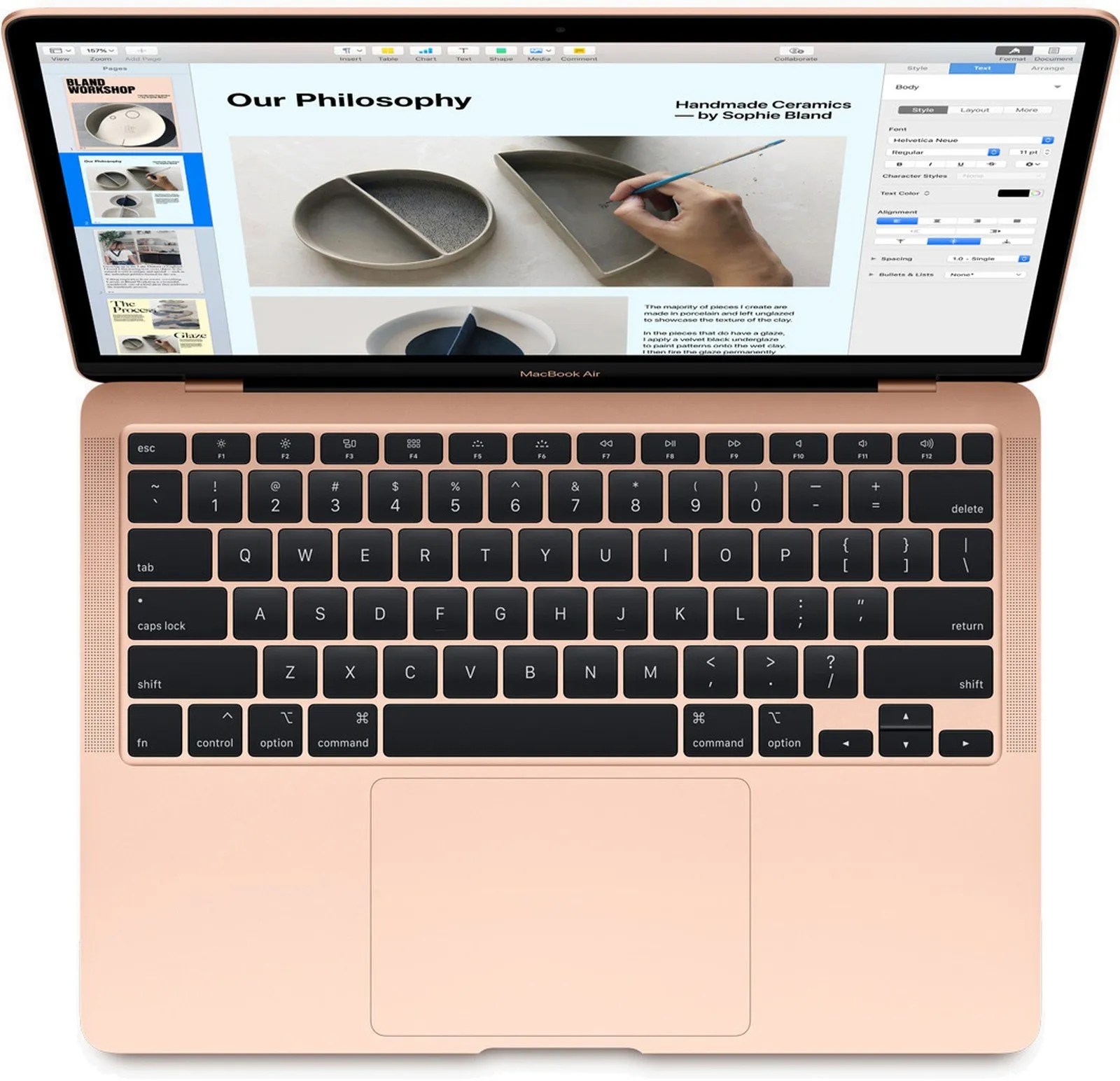
MacBook trackpad, not workings is now an error people come by very often. If your MacBook trackpad isn’t working and you’re looking for ways to troubleshoot the problem. In this article, we will be talking about how to fix it when you’re trackpad is not working.
Fixes for MacBook Trackpad not Working
1. Check for Software Updates
This is our first method of solution to this problem. A software update can be the cause of your problem. Here’s how:
- Run a “System Preferences,”
- Now, open the “Software Update” panel.
- This should automatically check for any available updates.
- If there’s any update, kindly hit the “Update Now” button to initialize them.
2. Delete the Trackpad Property List Files
- To locate the Trackpad property list file, open your Finder.
- Press the Command + Shift + G shortcut key to Finder.
- Type the “/Library/Preferences/” path, then click Go in the dialog.
- Now, look for the following in the finder window that displays.
com.apple.AppleMultitouchTrackpad.plist
com.apple.preference.trackpad.plist
If either is present, you can delete them. Once you’re done, restart your MacBook and check for any further trackpad issues. If there are, you need to carry out some further diagnoses.
3. Check Relevant Settings
You’ve tried both the first and second methods, and you’ve come up with the same results. So your next solution to this is all about checking relevant settings. And here’s how without wasting any time.
- Go to System Preferences and click on Accessibility to access the double-check settings.
- Navigate to the left sidebar until you come to Pointer Control.
You’ll notice various options available, but everything you need to do is to adjust is Double-click speed. First, turn it down from its current position; somewhere around the middle is adequate for most users, but feel free to go as low as necessary.
Editor’s picks:

Daniel Barrett
Author
Daniel Barrett is a tech writer focusing on IoT, gadgets, software, and cryptocurrencies. With a keen interest in emerging technologies, Daniel offers expert analysis and commentary on industry trends. Follow him for authoritative insights into the latest tech innovations.
Latest Articles
Popular Articles