3 Quick Ways to Disable the Keyboard in Windows 10
In this guide, we'll explain how to disable the Keyboard in Windows 10 using built-in or third-party tools. Click to read the full guide.
Author:Daniel BarrettMay 13, 2022234K Shares3.1M Views
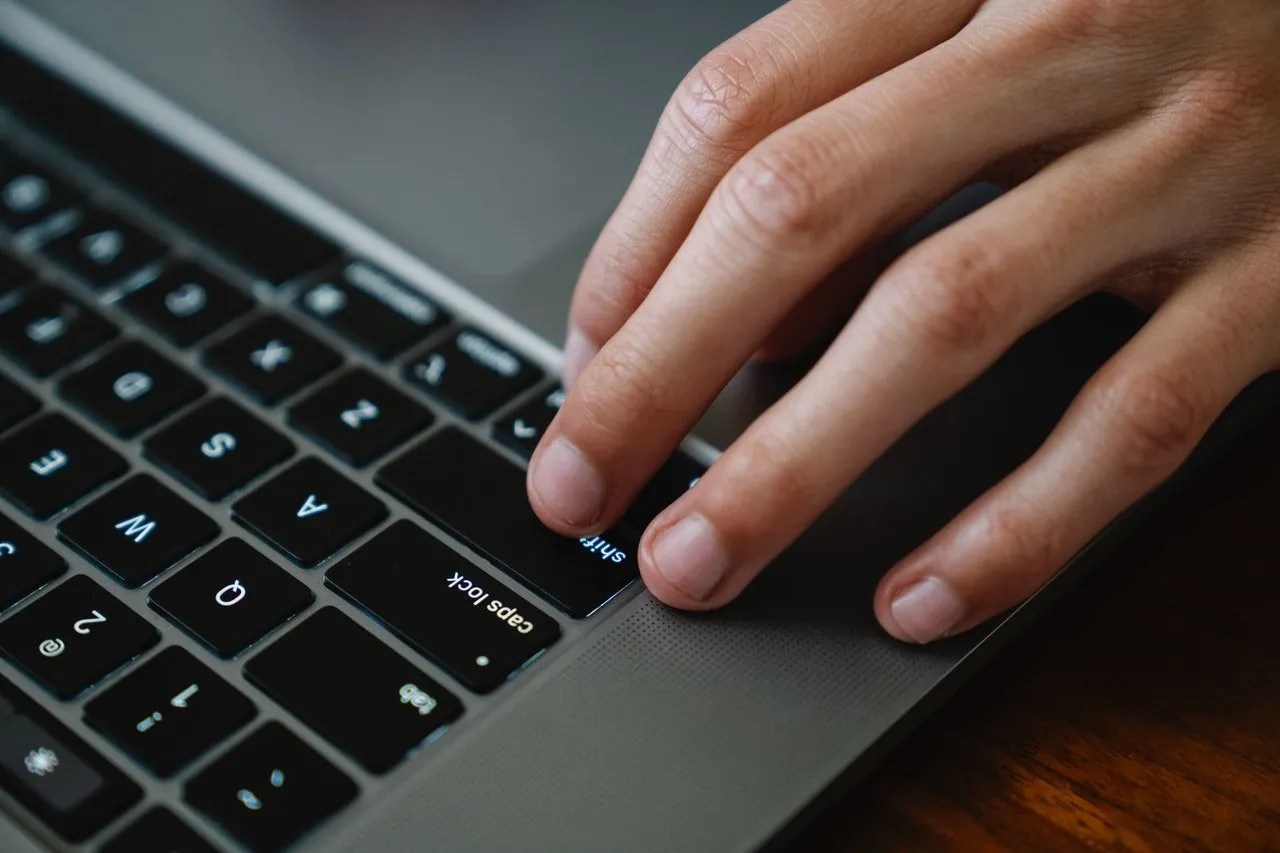
Locking your keyboard is a good security measure when stepping away from your workstation, both at home and work. This is especially useful if you’re watching videos on your PCwith a child.
While Windows doesn’t provide an easy way to disable your PC’s keyboard, it’s not very hard to do. This guide will explain how to disable the Keyboard in Windows 10 using built-in or third-party tools.
Use Device Manager
If you don’t want to use a third-party application, there is still an option to lock the keyboard through the device manager.
However, it’s worth mentioning that this method only works with external keyboards. It’s not applicable for built-in keyboards.
- Right-click on Start and click the “Device Manager” option.
- Locate and expand “Keyboards” to see the connected keyboards.
- Select the keyboard you want to disable, right-click the entry, and choose “Uninstall.”
- Click the “Uninstall” button. If prompted to restart your PC, click “Yes,” and that device will be disabled once the system comes back online.
Use BlueLife KeyFreeze to Disable the Keyboard in Windows 10
BlueLife KeyFreeze is a simple tool to disable your keyboard in Windows 10 quickly. It’ll also disable your mouse. You have the option to choose one or both.
Run the tool, and you have five seconds to cancel the locking process. By default, the keyboard and mouse are locked.
Use KeyboardLock to Disable the Keyboard in Windows 10
KeyboardLock is a flexible tool that you can use to disable the keyboard in Windows 10. You have to key in the password and press the “Start” icon to activate the keyboard lock.
This freeware disables your keyboard and mouse and leaves all your open applications intact. To unlock the keyboard, type the password, and you’ll get back to a usable keyboard. This works on both built-in and external keyboards.

Daniel Barrett
Author
Daniel Barrett is a tech writer focusing on IoT, gadgets, software, and cryptocurrencies. With a keen interest in emerging technologies, Daniel offers expert analysis and commentary on industry trends. Follow him for authoritative insights into the latest tech innovations.
Latest Articles
Popular Articles