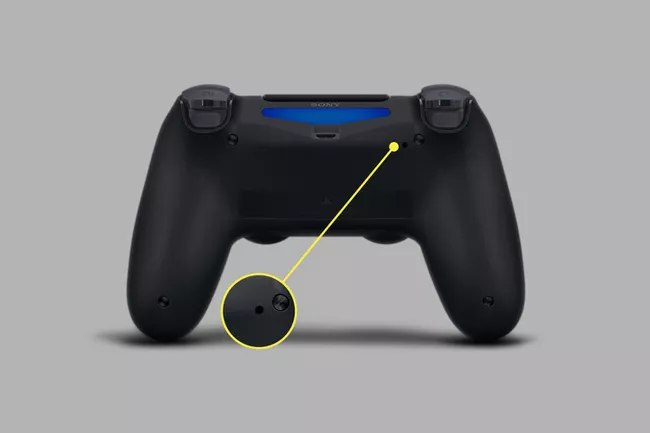How to Reset Your PS4 Controller the Right Way
This guide explains how to reset your PS4 controller the right way. Click the link the to read the full guide.
Author:Daniel BarrettJul 06, 2022500 Shares124.9K Views

If there’s one thing that can throw you off your game, it’s a broken PS4 controller. And like other common PlayStation4 issues—such as overheating, software crashes, or auto ejecting discs—it can be extremely frustrating when you don’t know what caused the problem or how to fix it.
By resetting your PlayStation 4 controller, you can fix nearly all pairing as well as any other issues you may be experiencing with it. It’s easy to hard reset your DualShock 4 wireless controller. This guide explains how to reset your PS4 controller the right way.
How to Reset Your PS4 Controller
A hard reset is when a device is reverted back to its factory default settings, which is basically how it came out of the box. Thankfully, this is easy to do with the DualShock 4 controller, but we’ll need a paper clip or something similar to reset your PS4 controller.
- Power down the PS4.
- Turn over the DualShock 4 controller and locate the small hole near the left shoulder button.
- Unfold one end of the paper clip and insert it to push the button buried inside the hole.
- Hold down this button for about 5 seconds.
- Connect the controller to the PS4 using a USB cable.
- Turn on the PS4 and wait for it to boot up.
- Press the PlayStation button on the controller to log into the PS4. Your controller is now paired with your console, and you can use it to play your games.
Editor’s picks:

Daniel Barrett
Author
Daniel Barrett is a tech writer focusing on IoT, gadgets, software, and cryptocurrencies. With a keen interest in emerging technologies, Daniel offers expert analysis and commentary on industry trends. Follow him for authoritative insights into the latest tech innovations.
Latest Articles
Popular Articles