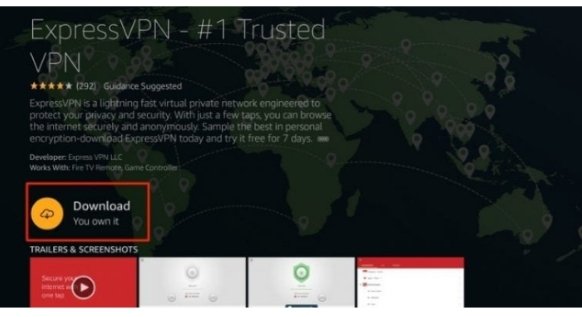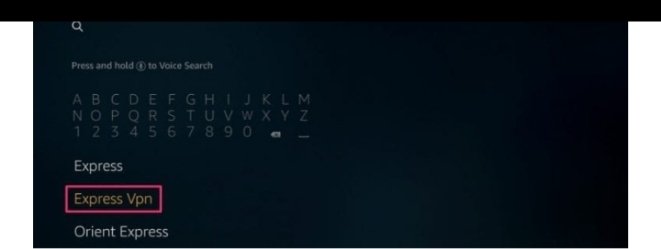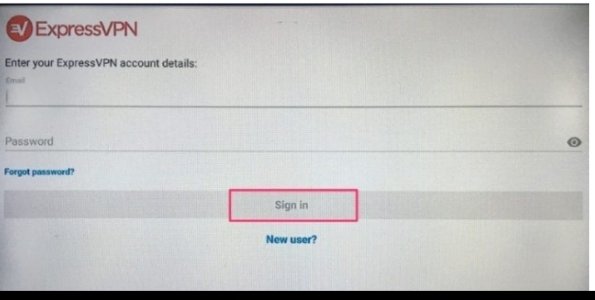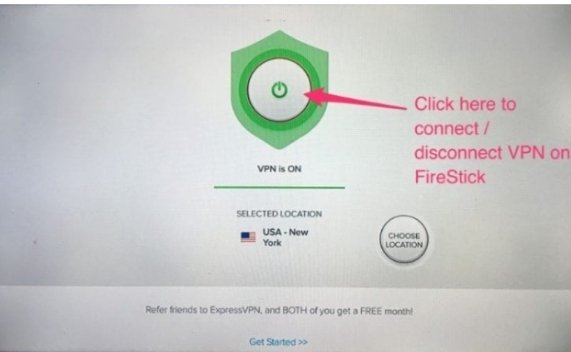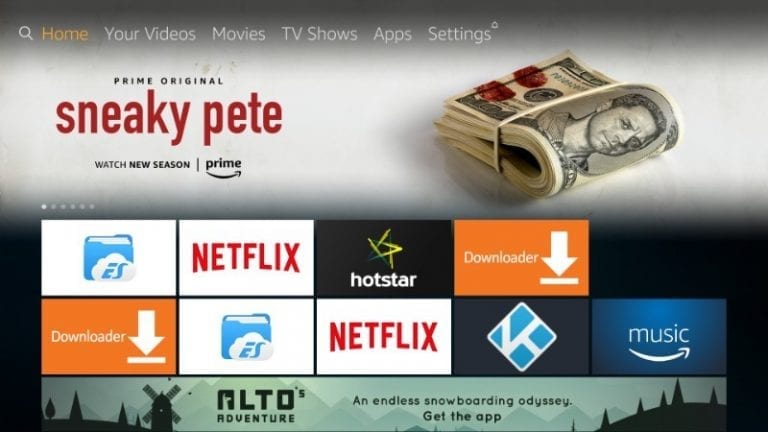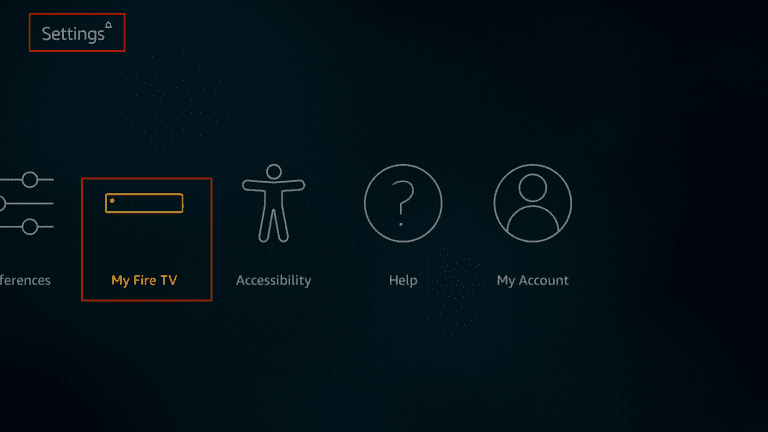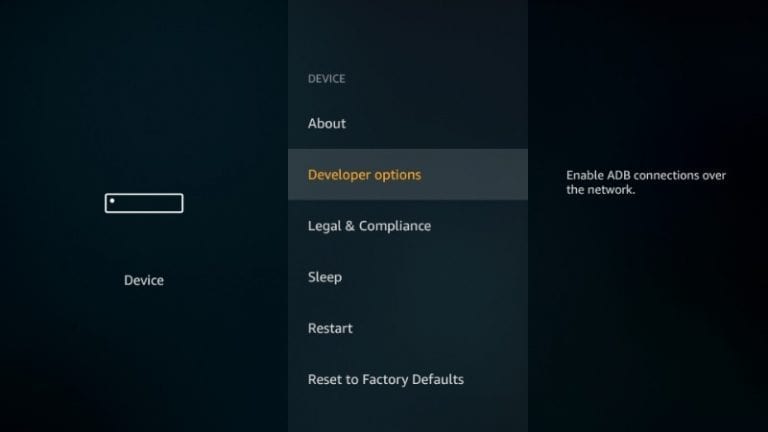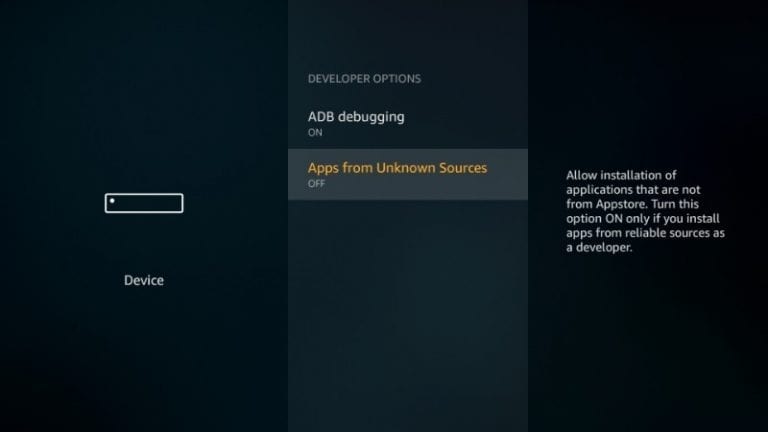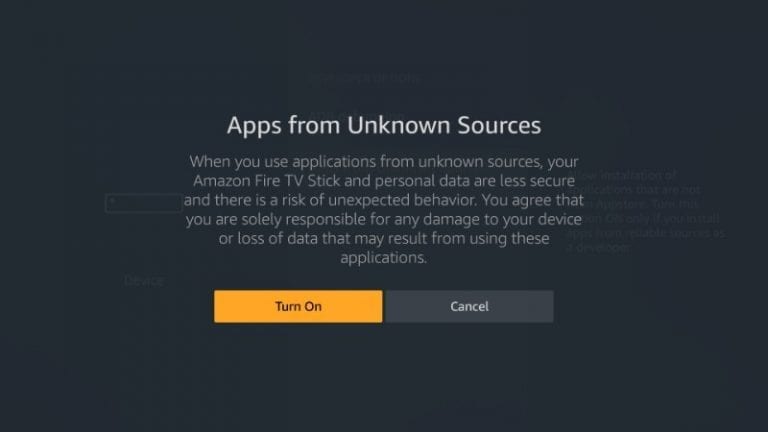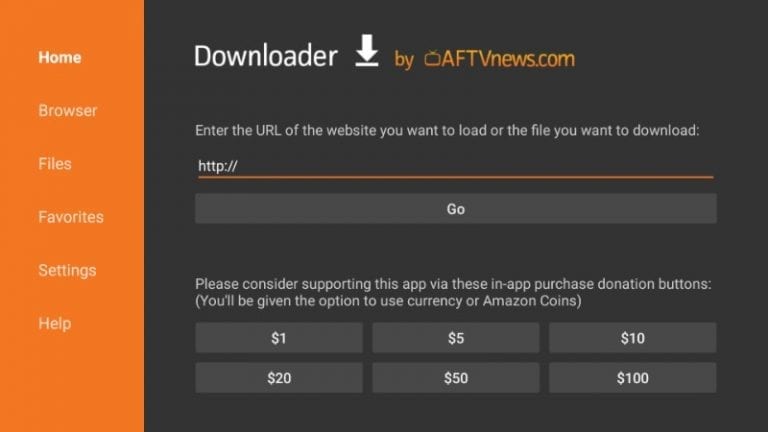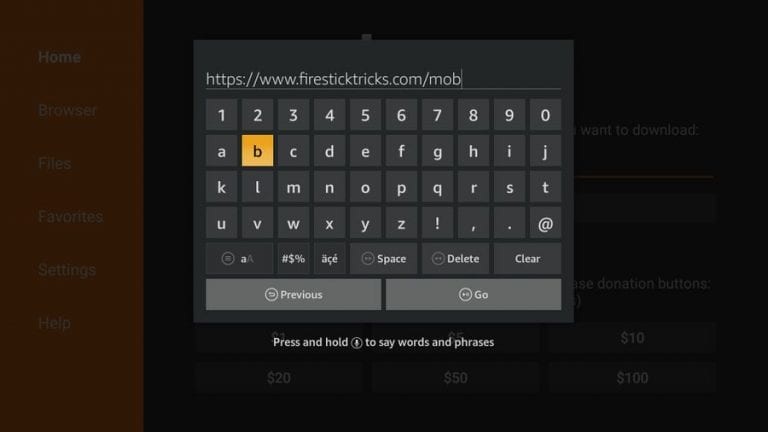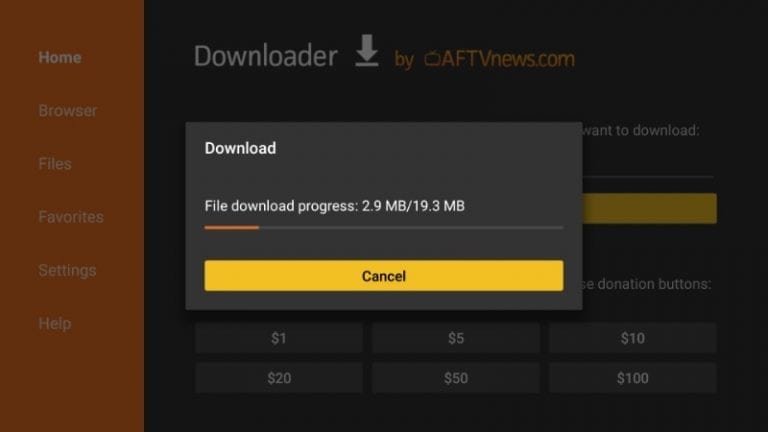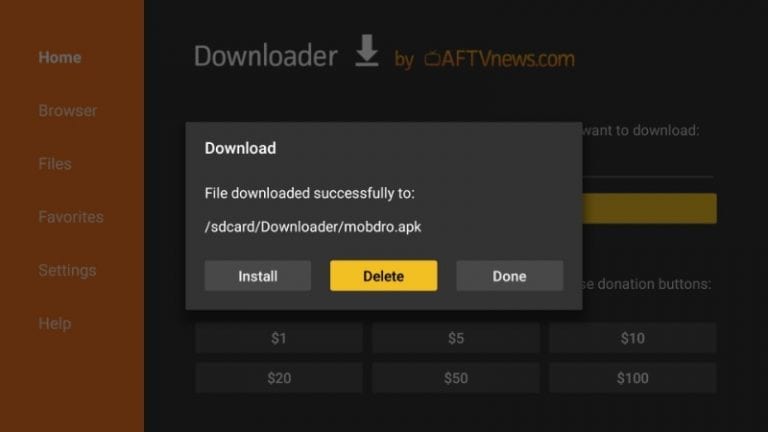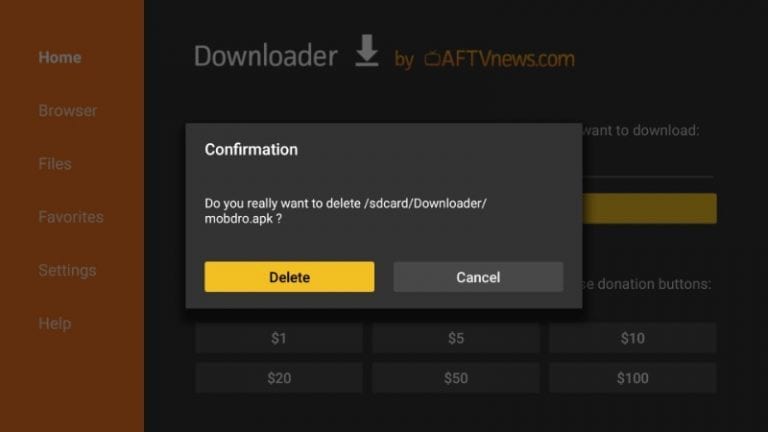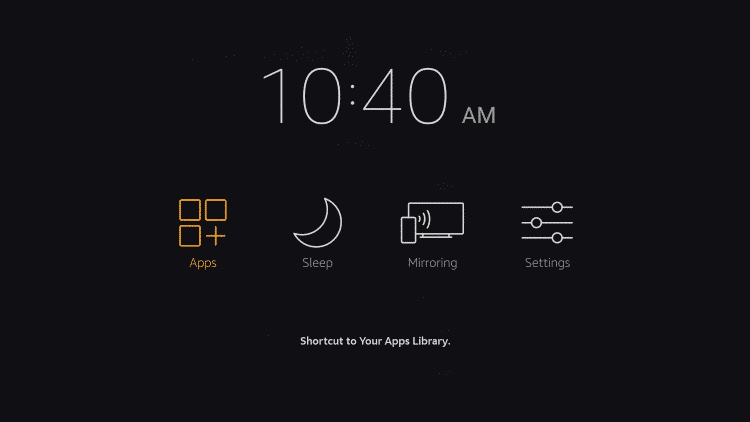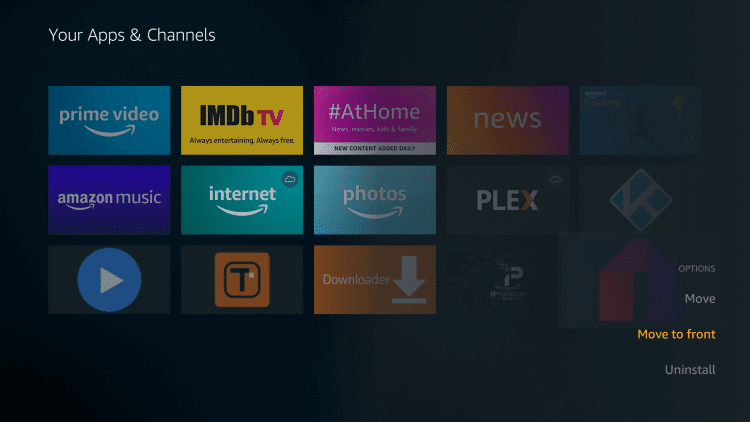How to Install Mobdro on Amazon FireStick
This guide explains how to install Mobdro on Amazon FireStick. Mobdro is a free IPTV service that offers you access to live TV channels.
Author:Daniel BarrettJul 27, 202221K Shares658.2K Views
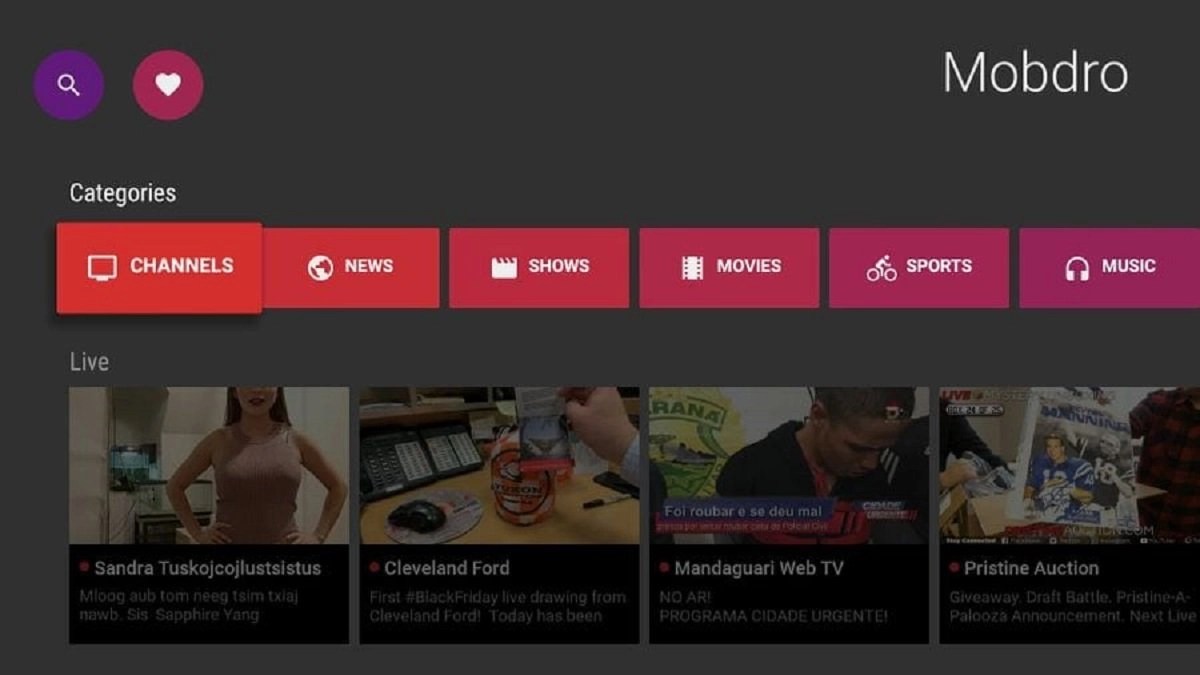
Mobdro is a free IPTV service that offers you access to live TV channels from around the world. If you love to watch live TV on FireStick (or for that matter any Androiddevice), We strongly recommend you give Mobdro APK a shot. This guide explains how to install Mobdro on Amazon FireStick.
On Mobdro, you have access to a wide variety of online channels which includes News, Shows, Movies, Sports, Music, Educational Content and so much more. It has regular updates as well as full support that helps rid bugs and glitches.
Mobdro works on all other Android devices just as well, including Fire TV and Fire TV Cube. It allows access to hundreds of live TV channels in all categories from all around the world.
Being a free app and allowing access to a wide range of channels, it is important to protect your identity using a VPN.
Using Mobdro Safely
ExpressVPN, which is the fastest and most reliable VPN in the industry is a suggestive VPN you should consider. There is also a 30-day refund guarantee should you decide to opt-out.
Don’t miss:
This is how to get and connect your VPN on FireStick quickly.
- Download and install your preferred VPN.
- Switch ON your Fire TV / Stick and go to the “Search” option on the extreme left. Next, type in the name of your VPN (without quotes) in the search bar and click on it when it comes up in the search results.
- Click “Download” to install the VPN app for Fire TV / Stick.
- Open the app and enter your login credentials which you created while buying your preferred VPN subscription. Click on “Sign in”
Also read:
- Click the Power icon to connect to a VPN server. That’s all. Your connection is now secure with your preferred choice of VPN.
How To Install Mobdro APK On FireStick
Before installing Mobdro, make sure you have a VPN installed on FireStick before taking the following the steps below.
The steps below cover everything comprehensively to install the Mobdro app. Follow these steps:
- Navigate to the Main Menu option on Home Screen, and click on Settings
- Click My Fire TV in Settings
- Click on the Developer Options
- Navigate through and select Apps from Unknown Sources
- Click on the Turn On option
- Return to Home, click on Search
- Type Downloader
- Choose the Downloader app
- Click Download
- Press Open
- Select Allow
- Select OK
- Type in this URL http://bit.ly/mobdro149 and then click Go
- Be patient while it downloads
- After downloading, Install it
- Select Done
- Return to the downloader app, now select Delete
- Confirm the Delete again
- On the remote hold down the Home Button and select Apps
- Hover on Mobdro App and press the Options button with 3 horizontal lines on the remote. Select Move to Front
- Bring Mobdro to the top by dragging
- Launch the Mobdro App
- Select Agree
- Select Allow
- Now stream whichever channel you like
Don’t miss:
How To Access Mobdro On Fire TV/Stick?
All installed apps on Fire Stick go to the app’s library tagged “Your Apps & Channels”. They don’t appear on the Home Screen.
- Hold the Home button down on your FireStick remote until the image below appears
- Select Apps and go to the library
- Move down to the end and click on the Mobdro app icon
- Click on the app to open it.
- Select the menu button on the remote to move the app to the Fire Stick home screen.
- A pop-up menu appears in the lower right corner.
- Click on Move to Front to move the app in the first row at the first spot, ahead of all other apps.
- If you have a specific spot you want to spot the app, select Move instead in the popup menu
- Drag the app icon using the navigation buttons on your remote to the spot where you want it. Press the Select button on the remote to drop the app
That’s how you can move the app to the top row and access it from the home screen.
Editor’s picks:

Daniel Barrett
Author
Daniel Barrett is a tech writer focusing on IoT, gadgets, software, and cryptocurrencies. With a keen interest in emerging technologies, Daniel offers expert analysis and commentary on industry trends. Follow him for authoritative insights into the latest tech innovations.
Latest Articles
Popular Articles