How to Use External Game Controllers with Steam Games
This article explains how to use external game controllers with steam games. Click the link to read more...
Author:Daniel BarrettJun 19, 20225.8K Shares277K Views
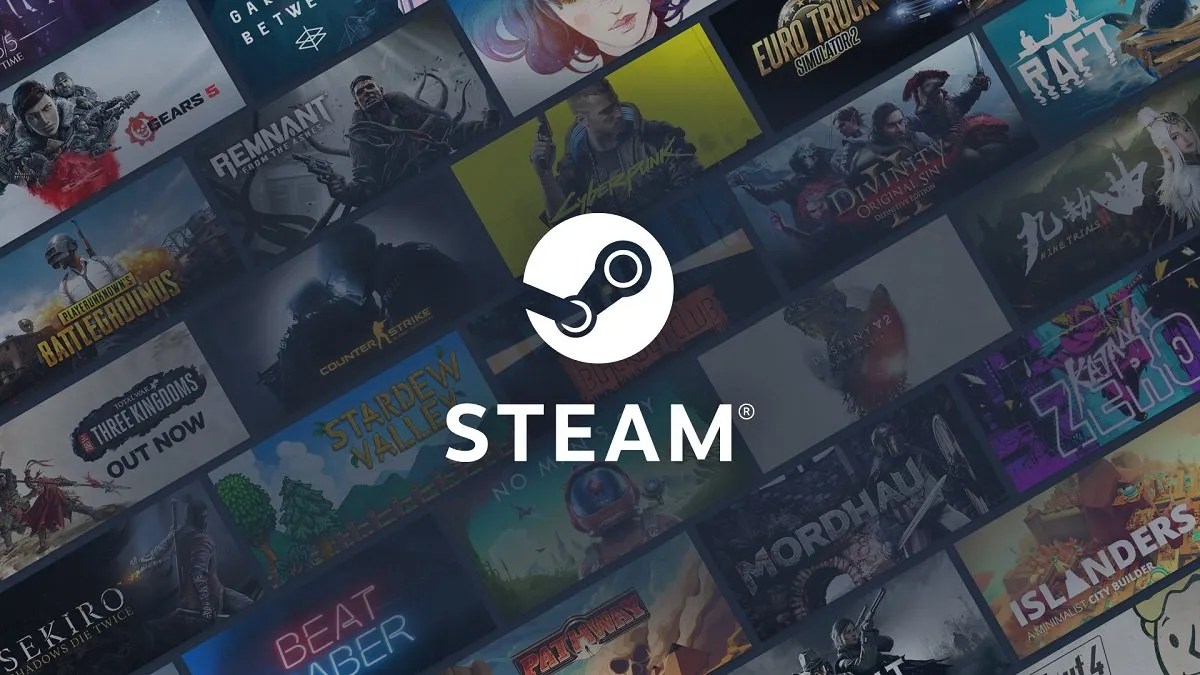
You own a PS4 controller, and you’ve been looking to learn how to use the external game controller on Steam games. However, Valve officially introduced support for the PS4’s DualShock 4 pad to Steam in 2018. This article explains how to use external game controllers with steam games.
What Controllers Can You Use with Steam?
Before we start learning how to use an external game controller on Steam games, let’s look at the list of supported controllers.
- PS4 controllers (Wired/Bluetooth)
- Xbox360 controllers (Wired/USB dongle)
- Xbox One controllers (Wired/Bluetooth)
- Xbox Series X controllers (Wired/Bluetooth)
- Xbox One Elite controllers (Wired/USB dongle)
- Switch Pro controllers (Wired/Bluetooth)
- Variety of Logitech and HORI controllers
How to Use External Game Controllers with Steam Games
Here’s the step by step guide on how to use external game controllers with steam games:
- Firstly, connect your DualShock 4 controller ( If you’re using it wired, connect a micro USB lead from the pad to your PCand then proceed to Step 10.)
- Make sure your PC supports a Bluetooth connection.
- Now, push the start button, then select Settings In Windows.
- Press Devices from the next set of options.
- Now, switch on your Bluetooth and click Add Bluetooth Device.
- Select the perfect Bluetooth and pair the PS4 controller.
- Next, you’ll take your PS4 DualShock 4 controller and hold down the PS button together with the Share button.
- When the light bar on the controller starts flashing, it’s ready to be discovered by your computer.
- Choose Wireless Controller from your PC.
- Look for the ‘Device ready’ message and go to Steam Settings.
- Choose a controller in Steam and Tick PlayStationConfiguration Support.
- Finally, Customize your PS4 controller for Steam, and the PS4 pad is now ready to use on Steam.
Editor’s picks:

Daniel Barrett
Author
Daniel Barrett is a tech writer focusing on IoT, gadgets, software, and cryptocurrencies. With a keen interest in emerging technologies, Daniel offers expert analysis and commentary on industry trends. Follow him for authoritative insights into the latest tech innovations.
Latest Articles
Popular Articles