How To Stream Netflix In 4K
4K Ultra High Definition is about as close to life-like as your TV. In this guide, we'll show you how to stream Netflix in 4K.
Author:Daniel BarrettJun 04, 20223124 Shares312367 Views
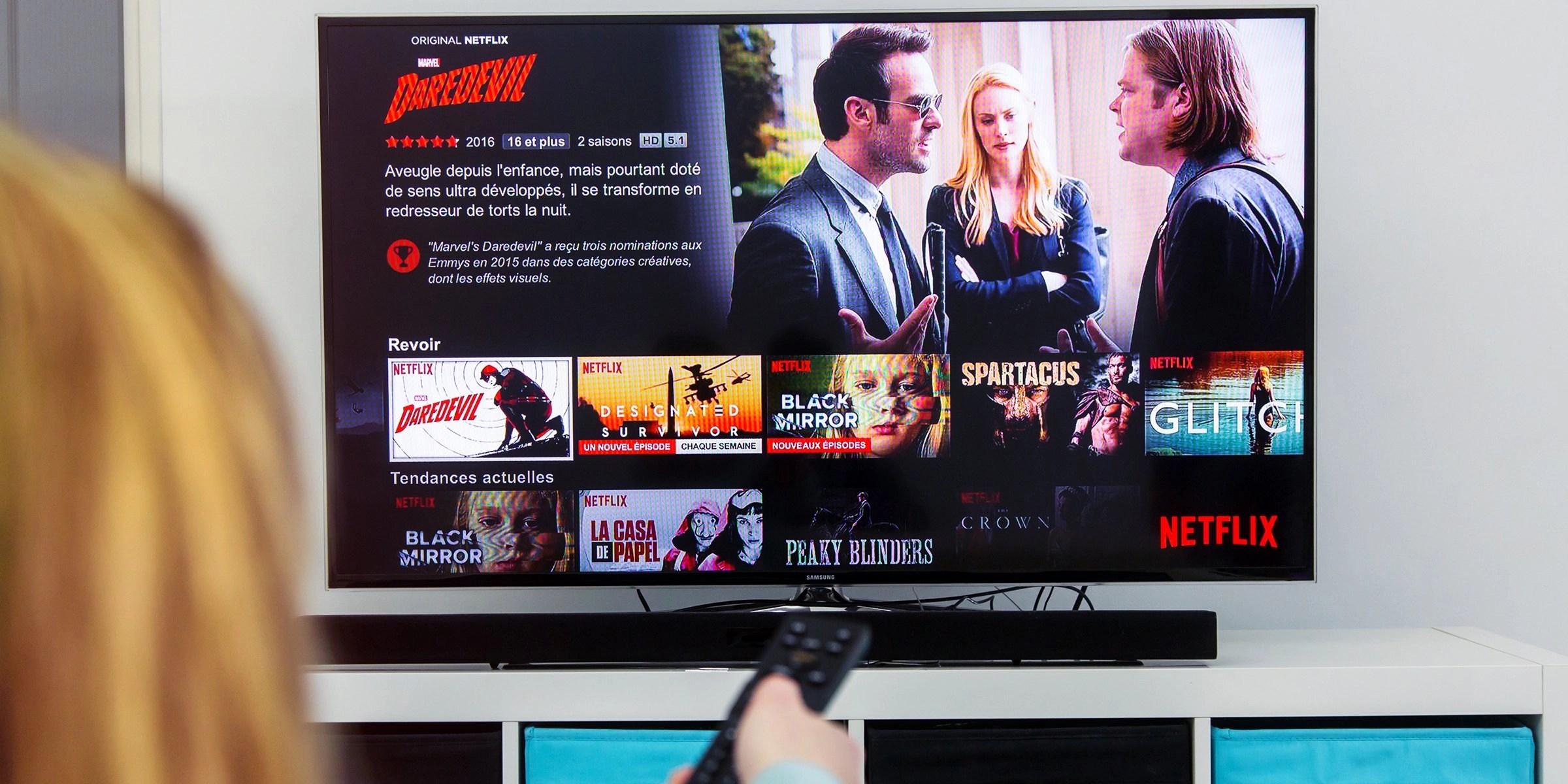
4K Ultra High Definition is about as close to life-like as your TV set can get you these days. We are going to look into streaming Netflix in 4K. In this guide, we’ll show you how to stream Netflix in 4K.
With a considerably higher resolution than 1080p video, the nearly 4,000 horizontal-pixel display provides a noticeably clearer image than the former HD go-to. Additionally, with 4K’s unmatched clarity, watching Netflix shows exploring everything from the tiny bugs in your backyard to dragons and the edges of outer space feel particularly special and immersive.
Lucky for subscribers, quite a few titles in the streamer’s content library are available to view in the stunning format.
Here’s How To Watch Shows And Movies In 4K On Netflix
Being able to stream 4K content from Netflix does not mean that all of Netflix is in 4K. Moreover, Netflix does not always announce when new 4K content arrives, and titles are rotated in and out each month.
For a listing of most 4K titles, check out the 4K Titles On Netflix Page from HD Report.The best way to find out if new 4K titles have been added recently is to log in to your Netflix account on your Smart 4K Ultra HD TV and scroll down the 4K Ultra HD content line or select 4K in the category menu.
Don’t miss:How to Fix Netflix Error Code Ui-800-2
Once you find the titles available in 4K, you can click Play and watch. Remember, you must have the proper subscription discussed previously to play 4K selections. If the 4K content line or category listing does not show up on your Netflix account page, you may also be able to find 4K titles by typing “4K” or “UHD” into the Netflix search page.
If Netflix detects the proper TV, subscription type, and internet speed, the content will play in 4K as advertised. However, if one or more of those requirements are not met, Netflix will automatically adjust the streaming quality (resolution) accordingly.
You can find out if your TV is getting the 4K stream by accessing your TV’s info or status menu (different for each TV brand—consult user guide if needed). The info/status feature should display the resolution of the incoming video signal.
You are good if it says 4K, UHD, 3840×2160, or 2160p. However, if it turns out that your status information indicates 1080p (1920×1080) or lower resolution, you are not accessing the 4K streaming version of your selected content.
If you are receiving 4K Netflix via a compatible external media streamer, that streamer is connected to your home theater receiver en route to the TV. However, you are not getting a 4K stream – the home theater receiver could be the problem.
To test this, disconnect the HDMI output of the media streamer from the Home Theater Receiver and connect it directly to the TV—if that solves the problem, then you found the workaround for the time being.
If you are not receiving 4K content appropriately, and you think you fulfill all of the above requirements or you are not sure if you do, go to the Netflix Help Page for further assistance.
Which TVs are Compatible?
Unfortunately, not all 4K Ultra HD TVs have the proper HEVC decoder or are HDMI 2.0 or HDCP 2.2 compliant—especially sets that came out before 2014.
However, since that time, there has been a steady stream of Ultra HD TVs that meets 4K streaming requirements from most brands, including LG, Samsung, Sony, TCL, Hisense, Vizio, and more.
Streaming on Netflix Requires a Subscription
To stream Netflix 4K content on specific Ultra HD TV models from each of these brands, the TV has to be a model released in 2014 or later and has the Netflix app installed. Plus, you must have a subscription plan that allows you to access Netflix’s 4K content library.
If you aren’t sure your specific TV model or Netflix subscription plan fits the requirements, definitely contact customer/techsupport for your TV brand, or contact Netflix customer service for the latest info.
Internet Speed Requirements
The final thing you need to stream Netflix 4K content is a fast broadband connection. Netflix strongly recommends that you have access to an internet streaming/download speed of about 25mbps.
It may be possible that a slightly lower speed could still work. Still, you may experience buffering or stalling issues or Netflix will automatically “down-rez” your streaming signal to 1080p, or lower resolution, in response to your available internet speed (which also means you won’t get that improved picture quality).
Ethernet vs. Wi-Fi
With a fast broadband speed, you should also connect your Smart Ultra HD TV to the internet via a physical Ethernet connection.
Even if your TV provides Wi-Fi, it can be unstable, resulting in buffering or stalling, ruining the movie viewing experience. However, if you are currently using Wi-Fi and haven’t had a problem, you may still be OK. Just remember, the 4K video contains a lot more data, so even minor interference can cause problems.
If you encounter problems using Wi-Fi, Ethernet would be the best option.
Beware Of Data Caps
Be aware of your monthly ISP data caps. Depending on your ISP (Internet Service Provider), you may be subject to a monthly data cap. For most downloading and streaming, these caps often go unnoticed, but if you are venturing into the 4K territory, you will be using more data each month than you are now. If you don’t know your monthly data cap, how much it costs when you go over it, or if you have one, contact your ISP for more details.
The HDR Bonus
Another bonus is that some 4K Netflix content is HDR encoded. So if you have a compatible HDR TV, you can also experience enhanced brightness, contrast, and color that gives the viewing experience a more real-life natural look with select titles.
What Does 4K Netflix Look And Sound Like?
Of course, once you access 4K streaming via Netflix, the question is, “How does it look?” If you have the required broadband speed, the result will also depend on the quality, and, frankly, the screen size of your TV – 55-inches or larger is best for viewing the difference between 1080p and 4K.
The results can look pretty impressive and a little better than a 1080p Blu-ray Disc, but it still doesn’t quite match the quality you can get off of a physical 4K Ultra HD Blu-ray Disc.
Also, in terms of audio, the surround sound formats available on Blu-ray and Ultra HD Blu-ray discs provide a better listening experience than the Dolby Digital/EX/Plus formats available via the streaming option on most content.
There is some support for Dolby Atmos (compatible home theater receiver and speaker setup also required).
Other 4K TV Streaming Options
Although Netflix was the first content provider to offer 4K streaming, more options (based on most of the technical requirements listed above) are starting to become available from content sources directly through some 4K Ultra HD TVs, such as Amazon Prime Instant Video (Select LG, Samsung, and Vizio TVs) and Fandango (select Samsung TVs), UltraFlix (Select Samsung, Vizio, and Sony TVs), Vudu (Roku 4K TVs, select LG and Vizio TVs), Comcast Xfinity TV (only available via select LG and Samsung TVs), Sony Ultra (select Sony TVs).
If you found this article very helpful, kindly leave a comment in the comment section.
Editor’s picks:

Daniel Barrett
Author
Latest Articles
Popular Articles