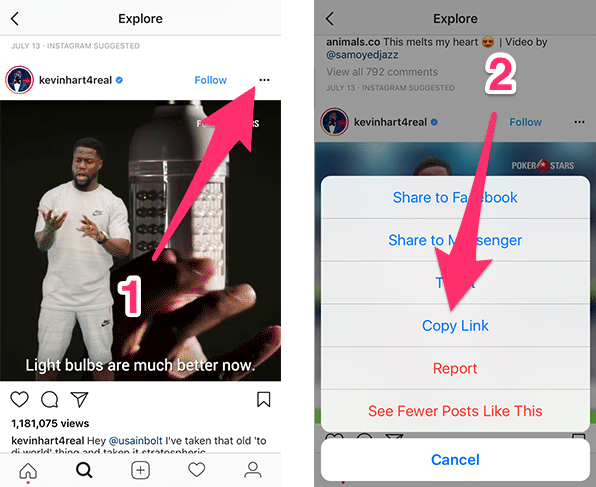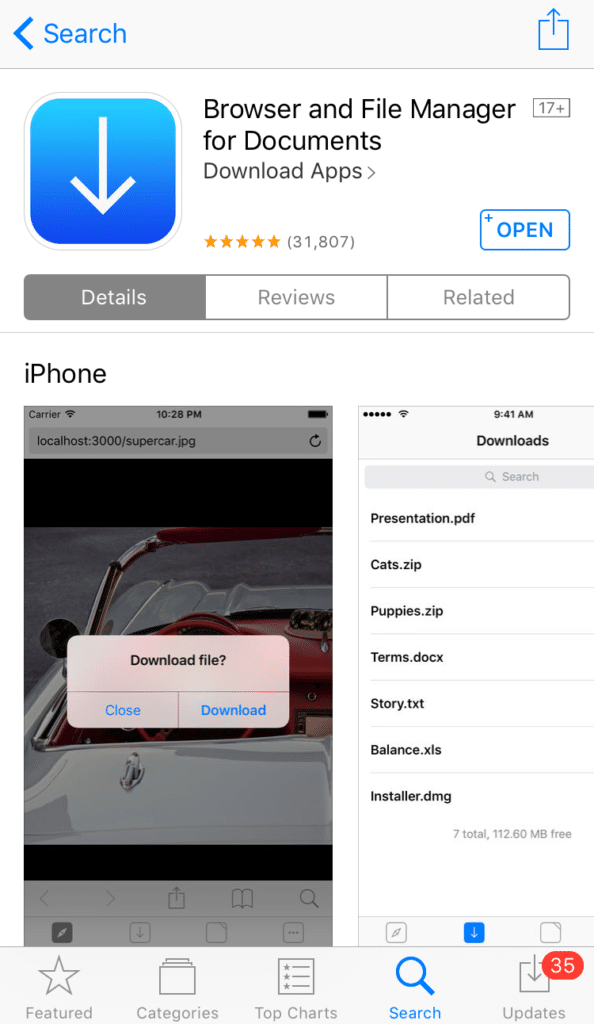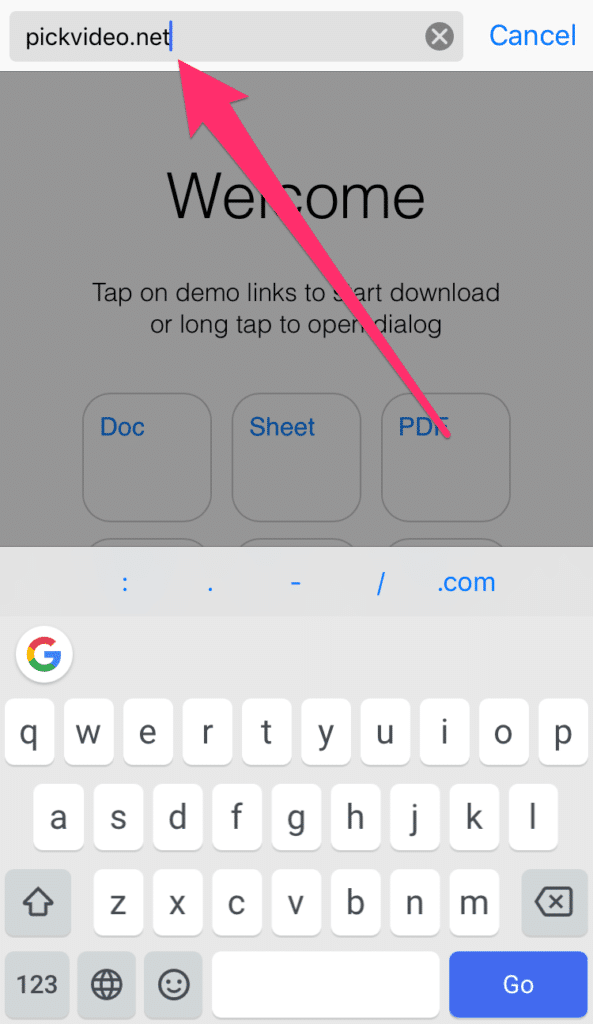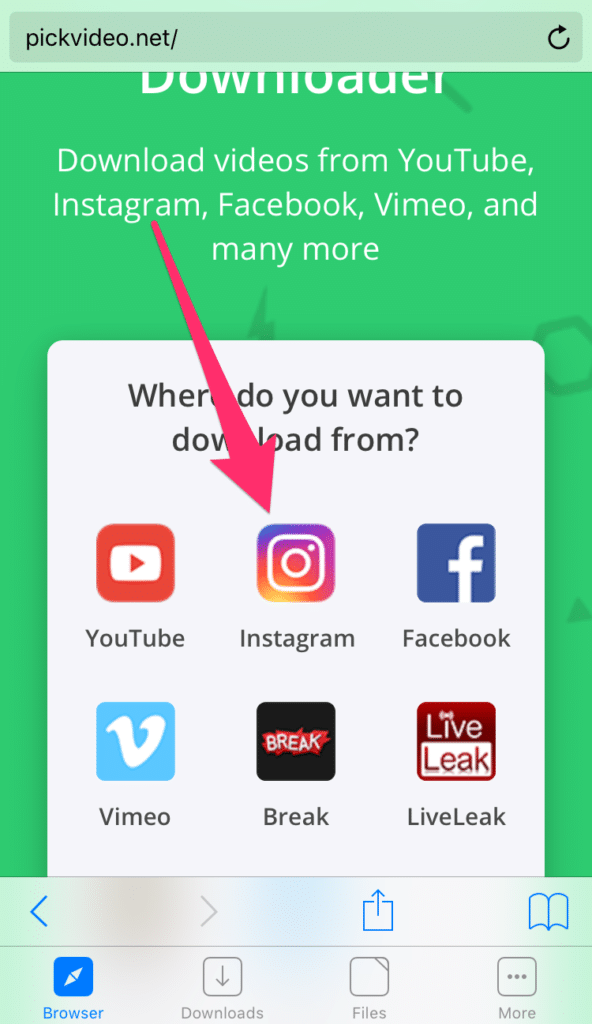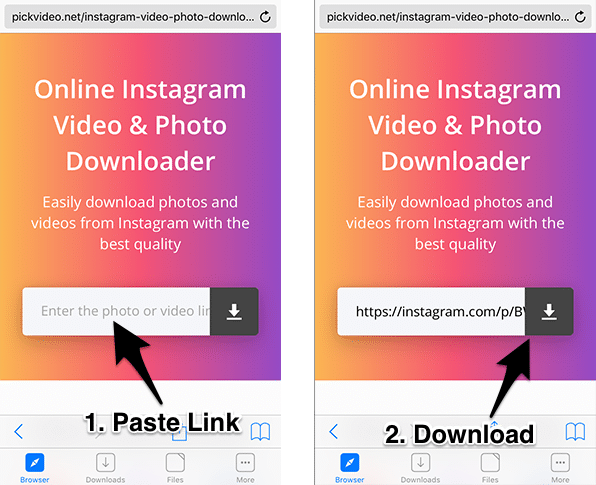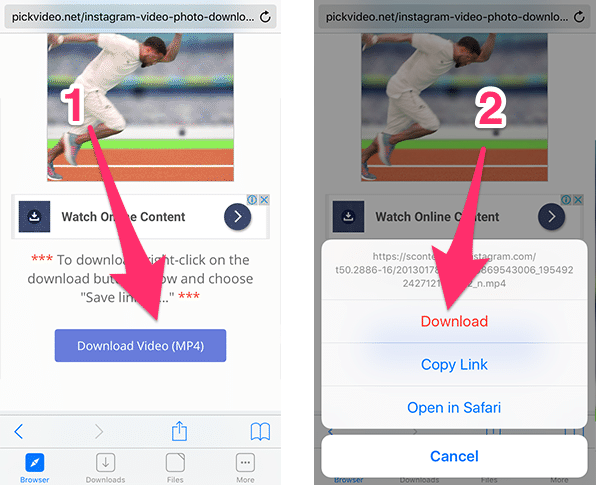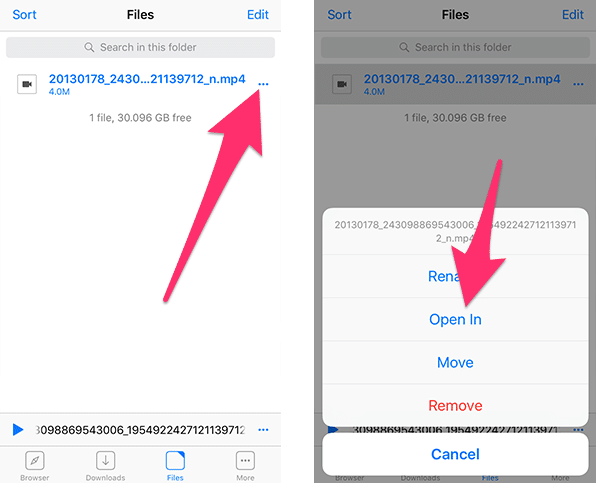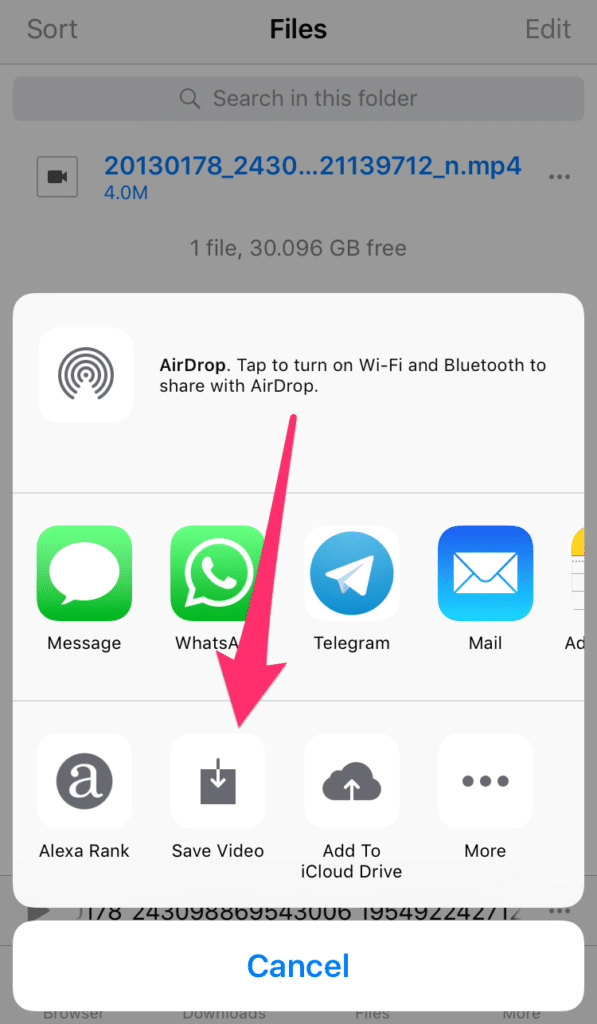How to Download Instagram Photos and Videos to iPhone Camera Roll
Learn how to download Instagram photos and videos on your iPhone Camera Roll, by reading this easy-to-follow guide.
Author:Daniel BarrettAug 24, 202213.3K Shares837.3K Views
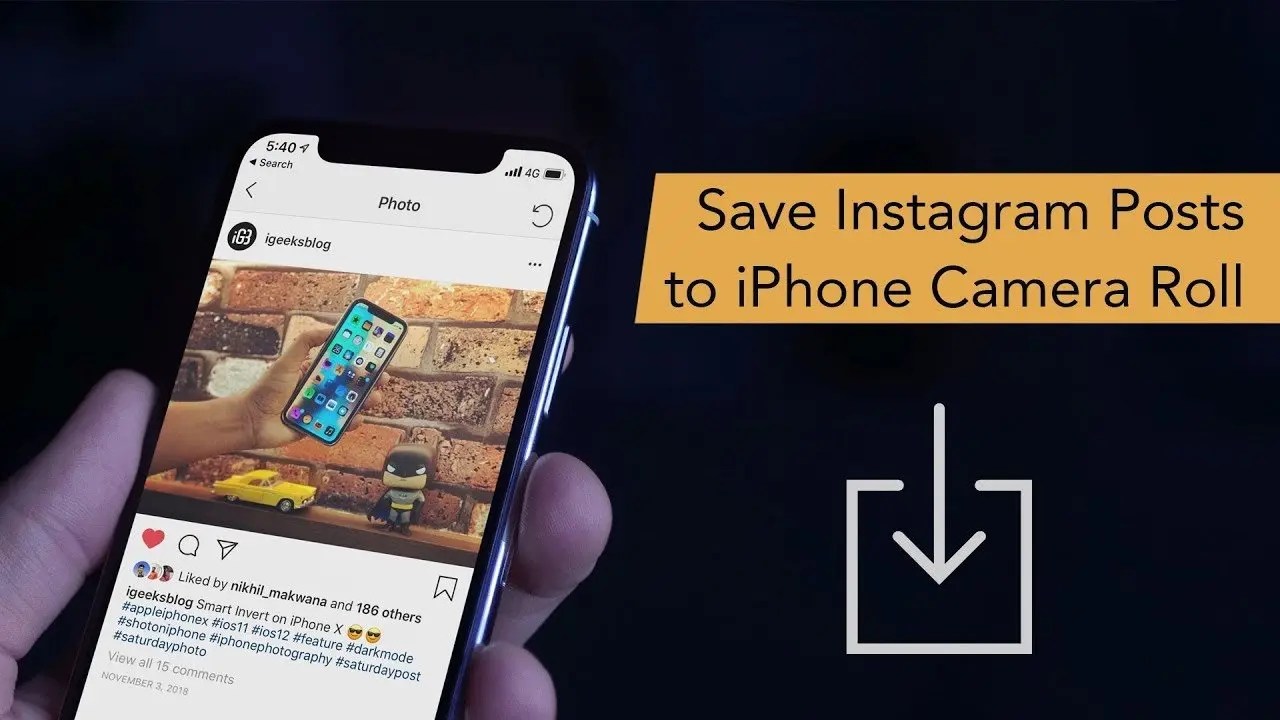
Download Instagram Photos and Videos– Watching videos on iPhoneis a common thing nowadays and Instagram is the hub for finding videos of all sorts. You’ll find funny videos, movie trailers, workout videos, and much more.
If you use Instagram, then at some point there must have been a video that you wanted to save to your iPhone and share with friends on other apps. Unfortunately, Instagram doesn’t allow users to download and save videos to their iPhones.
Despite this restriction, there are actually a number of workarounds to download videos from Instagram to iPhone. One method involves using a third-party web browsing app that has file downloading capability, along with an online Instagram video downloader.
If you wish to download Instagram videos to your iPhone, follow this guide. It is very easy and once you get the hang of it, you can instantly download your favorite videos without any issues.
How to Copy the Link of an Instagram Video
- Open Instagram on your iPhone.
- Open the video or photo that you wish to download.
- Tap the three dots icon in the upper left of a photo or video. Next, choose Copy Link.
How to Download Instagram Videos to iPhone
- On your iPhone, download and install an app called Browser and File Manager for Documents.
- Open the app after it has been installed.
- At the top of the Browser app, you’ll find an address bar. Tap on it and enter the following link: qdownloader.net. This website allows you to download videos from Instagram, Facebook, YouTube, and much more.
- Once the site’s page loads, tap on Instagram from the collection of supported sites.
- Paste the video’s link into the white search box, then tap on the download button.
- The page will reload to display the download link. Scroll to the bottom of the page and you’ll find the download button. Tap and hold on it and choose Download from the menu that pops up.
- After the download has been finished, switch to the Files tab. Here you’ll find all the files that you’ve downloaded. Tap on the dots icon next to the video that you just downloaded. From the menu that opens, choose Open In.
- The iOS Share Sheet is displayed. Tap on Save Video to save it to the Photos app on your iPhone.
Now that you’ve saved the video, you can view it from the Camera Roll album in the Photos app. As you can see, the process is quite simple and can be done in a matter of minutes.
The site allows you to save photos from Instagram as well. Just put in the link of the photo and the site will fetch it for you to download.
Editor’s picks:

Daniel Barrett
Author
Daniel Barrett is a tech writer focusing on IoT, gadgets, software, and cryptocurrencies. With a keen interest in emerging technologies, Daniel offers expert analysis and commentary on industry trends. Follow him for authoritative insights into the latest tech innovations.
Latest Articles
Popular Articles