6 Ways to Troubleshoot Instagram Not Working Issue
We've prepared this guide to help you fix Instagram not working issues. Here's how to get Instagram up and running again.
Author:Daniel BarrettMay 14, 20225306 Shares221073 Views
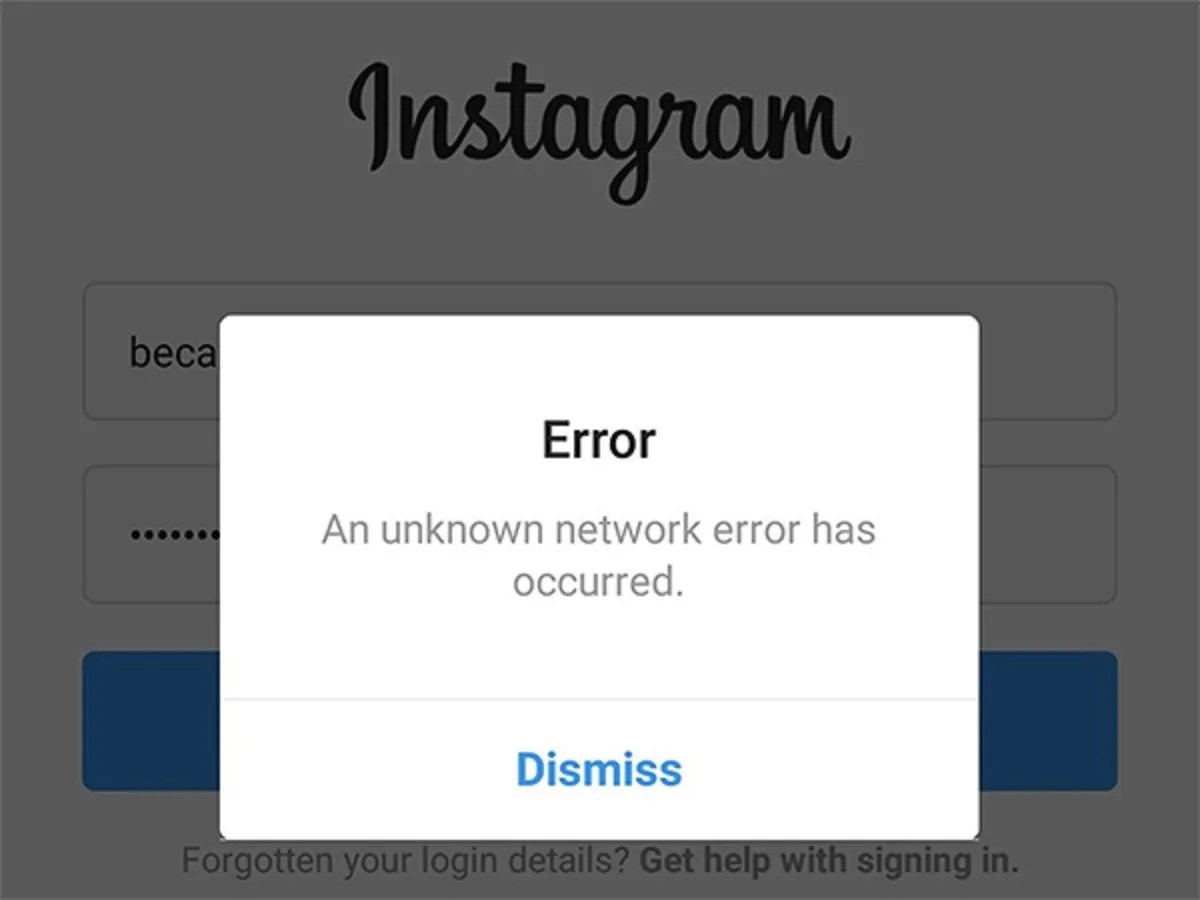
Instagram Not Working– If you’re having issues connecting to Instagram on your smartphone. You’re not alone.
While Instagram servers are generally strong, there are some unfortunate occurrences when Instagram refuses to work. We’ve prepared this guide to help you fix Instagram not working issues.
Here’s how to get Instagram up and running again.
Check if Instagram Server is Down
You might not be the only one having issues with Instagram not working.
If every other service is working correctly, you can double-check if Instagram is down by using Down Detector, a site that tracks all kinds of services and tells you whether they are down or not.
Restart the Instagram App
If Instagram has no general issues, then the problem might be software-related. To close the Instagram app on Androiddevices, open the Recent Apps shortcut and swipe up on Instagram.
For iPhoneusers, swipe up from the bottom of the screen (double-tap the home button for older iPhone models) to open the app switcher. You should see all of your apps represented as cards. Find Instagram and swipe up.
Check for Updates
Running an older version of an app isn’t often an issue, but it can bring problems, mainly when significant changes occur.
Open the App Store or Google Play Store and search for Instagram to update Instagram on your smartphone. You’ll see an update button. Click on it to update Instagram.
Restart Your Phone
Sometimes, something as simple as restarting your phone can often get everything back in working order. Just reboot your phone and try to open the Instagram again.
Try Instagram in a Browser
Try running Instagram on another device – like in a browser on your desktop computer. If you already use it in a browser and don’t have a different device available, you might try a different browser, like Firefox instead of Chrome.
Clear Your Cache
If you are using an Android device, you can clear the cache. The steps might vary slightly depending upon which phone and version of Android you are running, but here’s the general procedure:
- Start the Settings app
- Tap Apps & Notifications
- Go to the list of apps and tap Instagram
- Tap Storage & cache
- Tap Clear cache
If you’re using an iPhone, there’s no way to clear the cache without uninstalling the app, so do that – uninstall Instagram from your iPhone, and then reinstall it from the App Store.
Editor’s picks:

Daniel Barrett
Author
Latest Articles
Popular Articles