How To Add Multiple Photos In One Instagram Story
Want to share a myriad of pictures into your Instagram story mode. In this article, we will show you how to add multiple photos In One Instagram Story.
Author:Daniel BarrettApr 26, 20221.3K Shares450.7K Views
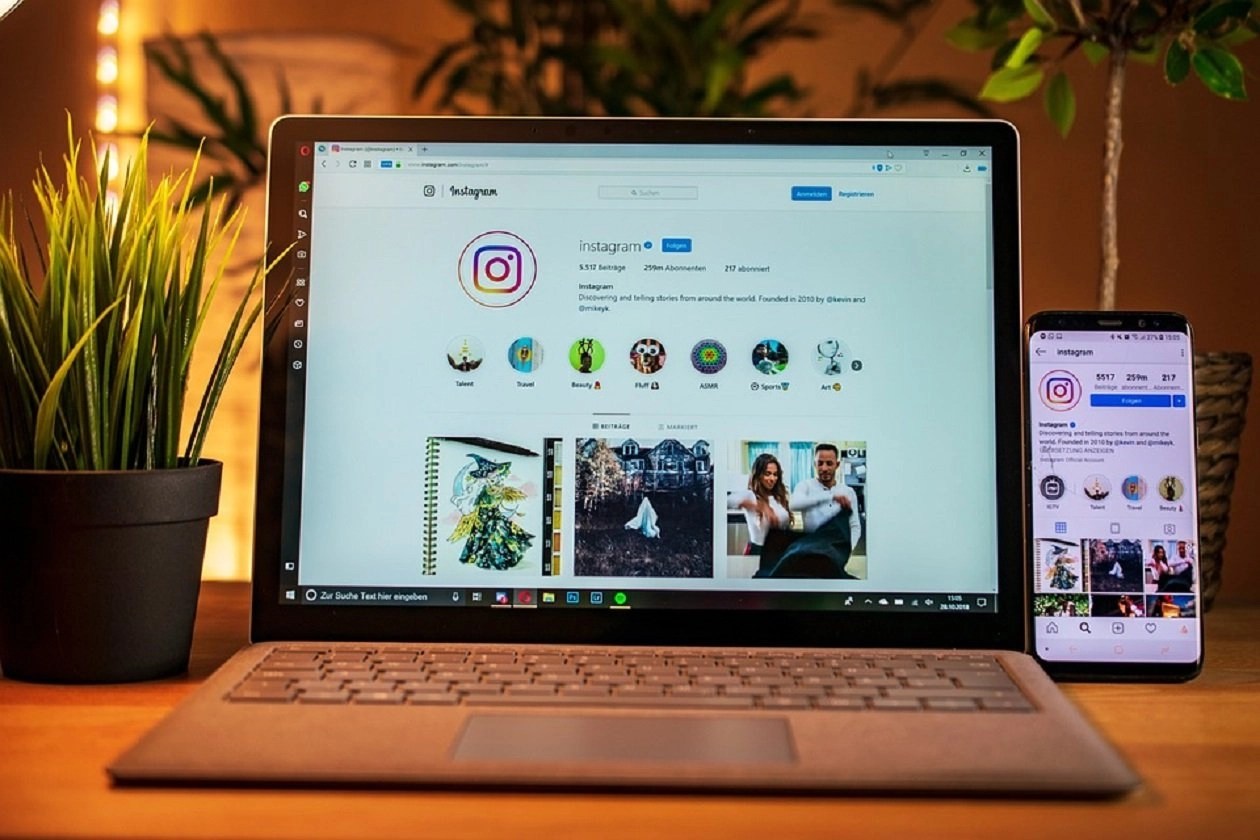
There’s no single official way to share a myriad of pictures into your Instagram story mode. However, suppose you’re here asking this question How To Add Multiple Photos In One Instagram Story. There’s a way to get it done, and it might take a few additional steps.
You can use this trick to create photo collages, add background photos to your Stories, or create any aesthetic Insta Stories you want.
How To Add Multiple Photos In One Instagram Story
1. Using iPhone
Instagram has a feature called “Photo Sticker” on Instagram Stories. This feature can add more than one picture to a post. Here’s how:
- Open your Instagram Story.
- Press the “Sticker” button.
- Press on the “Photo” sticker (The “Photo” sticker will allow you to add multiple photos to your Instagram Story).
- Select your photo from your camera roll.
- Please tap on the picture itself to change the design.
- Resize the photos.
2. Using Android
Instagram doesn’t have the “Photo Sticker” feature for all Androidphones. However, here’s how to get it done:
- First, download the “Swiftkey Keyboard” app.
- Then, take screenshots of the photos you want to add to your Insta Story.
- Finally, upload or change the background color of your Story.
- Press the “Text” option
- Click on the “Sticker” button.
- Press the “pin” button.
- Tap on the camera button.
- Select your photo and add it to your Story.
3. How To Add Multiple Photos In One Instagram Story Using A Collage App
The Collage app is a well-known application for adding multiple photos to your IG story. However, many third-party collage-making apps are available on both Play Store and App Store. Although Layout is an official application created by Instagram itself, that’s why we will be explaining this via the Layout app:
- First, download and install the Layout App via App Store or Play Store.
- Next, launch the already installed Layout app.
- Finally, select the photos you want to place in a collage.
- Choose the layout that you want to use for your collage. You can manipulate where the photos are in the layout once your template is selected.
- Once you’re done, tap “Save” in the top-right corner.
Editor’s picks:

Daniel Barrett
Author
Daniel Barrett is a tech writer focusing on IoT, gadgets, software, and cryptocurrencies. With a keen interest in emerging technologies, Daniel offers expert analysis and commentary on industry trends. Follow him for authoritative insights into the latest tech innovations.
Latest Articles
Popular Articles