Why Won’t my Snapchat Send and How to Troubleshoot it
In this article, we will be explaining why won’t my Snapchat send and how to troubleshoot it. Click the link to read full guide.
Author:Daniel BarrettApr 26, 202257.2K Shares1.7M Views
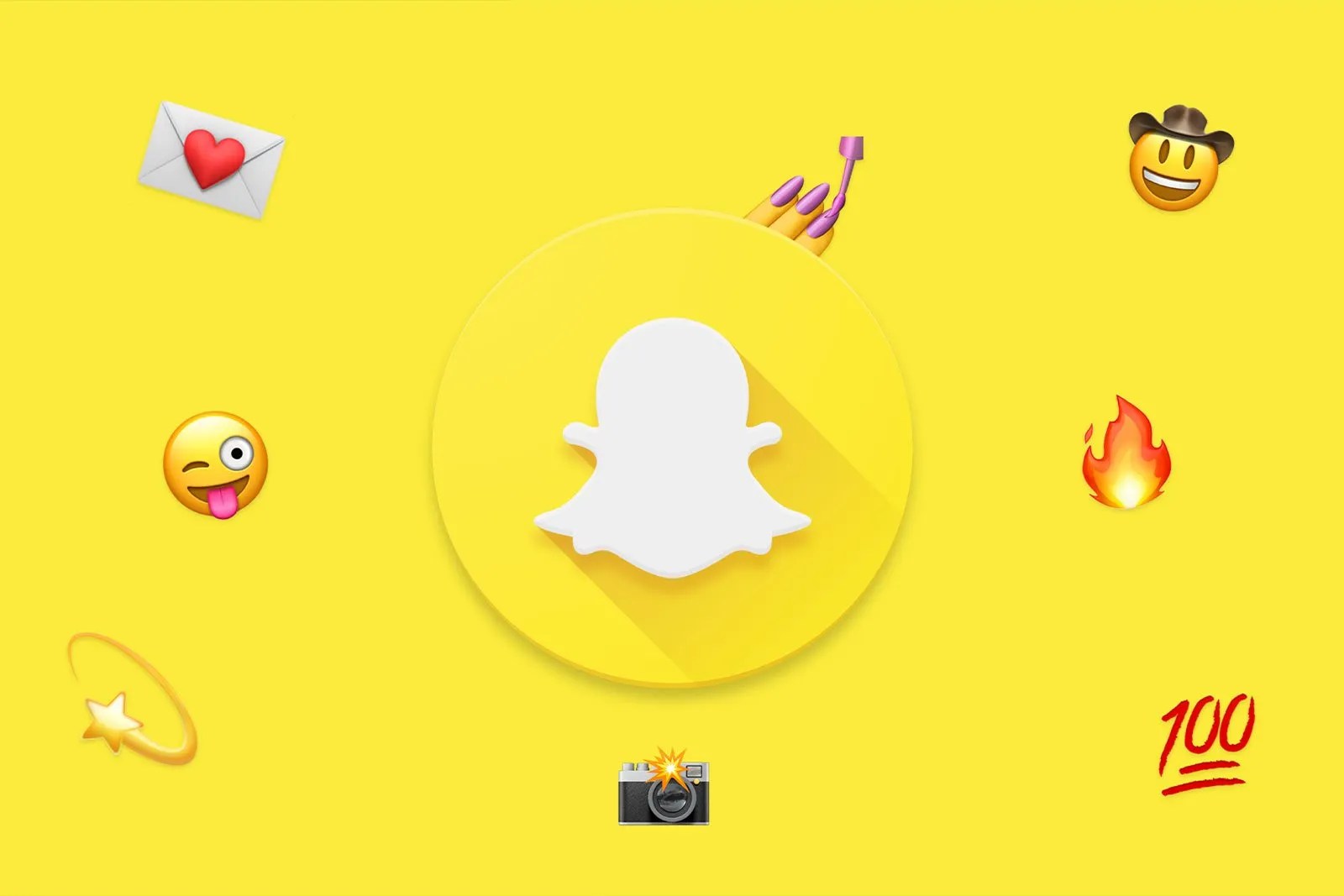
Snapchat has been around since July 2020. This app has held its own against newcomers and still gains many users. More importantly, Snapchat is one of the top social mediaplatforms for sharing photos and videos online. However, users keep asking, “ Why Won’t My Snapchat Send?”. If you’re here reading this, then your problem is considered solved.
Furthermore, it isn’t very pleasant whenever your app doesn’t work the way they’re supposed to work, especially when they are built-in on the idea that it works quickly.
Here’s How To Troubleshoot Why Won’t My Snapchat Send
1. Log Out And Back In
Similar to restarting the app, logging out and back into Snapchat can sometimes fix bugs. For example, to log out of Snapchat:
- Tap on your profile icon in the top-left corner of the Snapchat home screen.
- Click the settings icon in the top right corner of your profile page. It looks like gear.
- Scroll down to the bottom and tap “Log Out.”
- Confirm that you want to log out.
After this, log back in the usual way and try to send your Snapchat again.
2. Update Snapchat
Having a hard time sending snaps to your friends may be due to bugs and errors during installation. This may course Snapchat to malfunction. To troubleshoot this, you’re required to update the app, and here’s how:
- First, launch Google Play Store from your home screen.
- Then, click on the Menu button to open the side menu.
- Now, tap My Apps & Games. This will prompt the Play Store to check for any available updates to all the apps installed on your device.
- Finally, tap on the Update button if there is an update for Snapchat.
Don’t miss:
3. Clear App Cache
The temporary data stored on your by Snapchat is known as Cache data. This data is used to make the app run smoothly and faster. However, there are times when app caches get corrupted and cause issues. Here’s how to troubleshoot it:
- First, tap the Gear icon on My Profile to open the settings.
- Next, scroll down until you see the Clear Cache button.
- Now, tap on Clear Cache.
- Finally, tap on Clear All (for iOS devices) or Continue (for Androiddevices).
4. Turn Off VPN
Third-party applications that offer and provide security on your network. This type of security works by changing your IP address randomly to hide or protect your information online.
Since VPNs alter your IP from time to time, your device could not establish a stable connection with website and application servers.
If your snaps don’t send on Snapchat, try to turn off your VPN and see if the problem goes away.
5. Delete And Reinstall Snapchat
Sometimes, apps have bugs in them that cause issues like these. Once you’ve tried all the above solutions, you still end up with the same error. You can delete and reinstall the app again.
Editor’s picks:

Daniel Barrett
Author
Daniel Barrett is a tech writer focusing on IoT, gadgets, software, and cryptocurrencies. With a keen interest in emerging technologies, Daniel offers expert analysis and commentary on industry trends. Follow him for authoritative insights into the latest tech innovations.
Latest Articles
Popular Articles