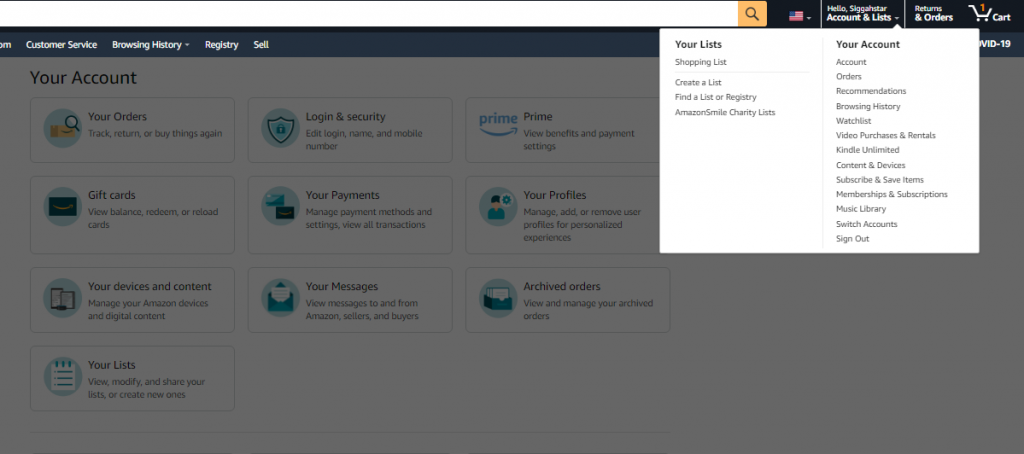How to Logout of Amazon from Various Devices
This article teaches you how to logout into the Amazon app on Android, iPhone, and desktops. Click the link to read more.
Author:Daniel BarrettMay 21, 2022422 Shares422.1K Views
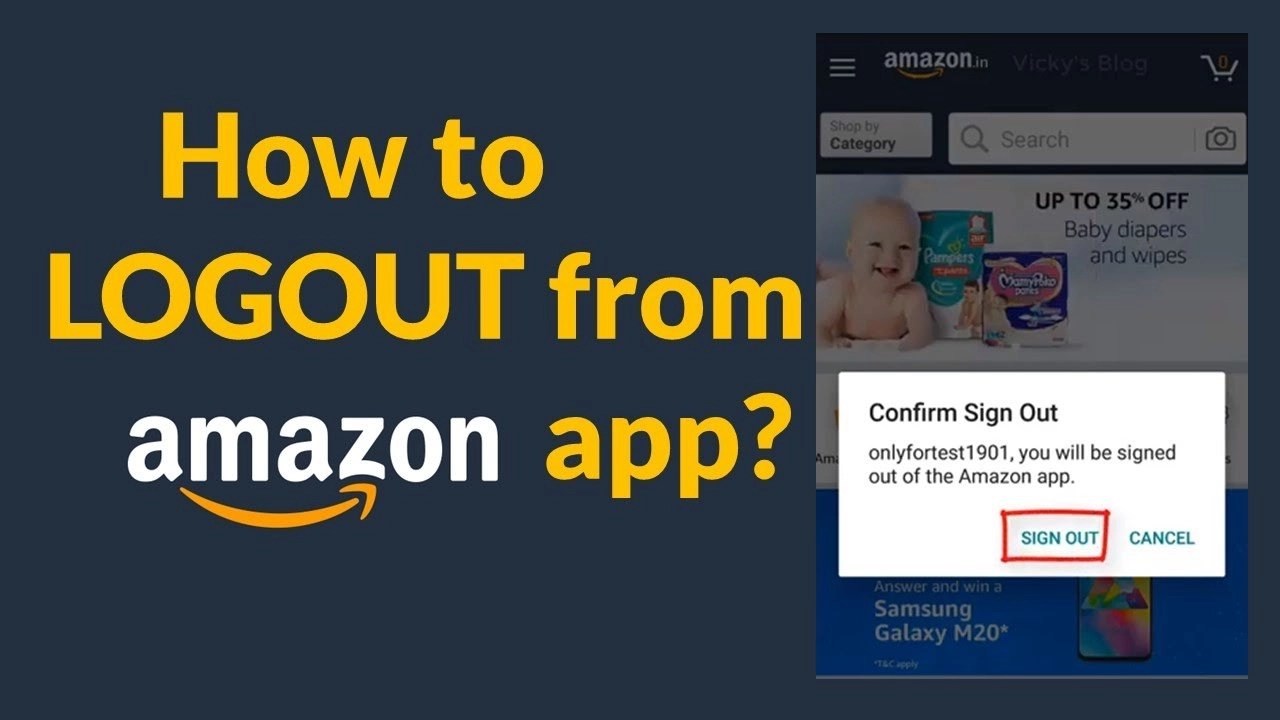
This article teaches you how to logout of the Amazon app. The guide offers steps to log out of the Amazon app for Android, iPhone(iOS devices), and desktops.
Why is it hard to sign out of Amazon?
First of all, Amazon is trying to make things easy for you. What a pain to have to sign in every time you want to buy some socks or watch a show or listen to music! If you stay logged in, all that stuff is just a tap or click away.
Second, it’s in Amazon’s interest to have you stay logged in — after all, a lot of that stuff that’s a tap or clicks away makes them money. The added step of the login might give pause, preventing the impulse buy.
The good newsis that the power is in your hands: once you know where to find the sign-out spot on an Amazon page or App, the whole process takes mere seconds.
How to Logout of Amazon App on Android Phones
- Open the Amazon App on your Android phone.
- Then, tap the three lines on the top left of the Amazon Shopping App.
- When you tap the three lines on the top left of the Amazon App, a list of options will be displayed. From the listed options, tap Settings.
- From the Settings screen, tap the Sign out button – this is the last button on the Settings screen.
- When you tap the Sign out button, you will be required to confirm that you want to sign out of the App. To log out, click Sign out.
- Then wait for the Sign out to complete…
You will be logged off the Amazon App!
How to Logout of Amazon App on an iPhone
- Open the Amazon App on your iPhone.
- Then on the top left of the App, tap the three lines.
- From the list of displayed options, tap Settings.
- Finally, to log out of the Amazon App for iPhone click Sign out. The Sign out button is the last on the list.
- When you tap Sign out, the App will request confirmation. To log out of the Amazon App, click Sign out.
How to sign out of Amazon’s website
Assuming you’re using a computer — meaning a desktop or laptop, and not a tablet or App, e.g. — then signing out of Amazon is blissfully simple.
- Move your cursor to hover over the words “Accounts & Lists” near the top right of the page.
- At the bottom of the drop-down menu labeled “Your Account,” click on “Sign Out.”
That’s it. You’re out.
How to sign out of Amazon on a mobile browser
The sign-out process on a mobile web browser is similarly straightforward but differs slightly from a desktop sign-out.
- Click the three horizontal bars at the top left corner of the browser page.
- Scroll down to the “Help & Settings” section.
- Click “Sign Out.”
Editor’s picks:

Daniel Barrett
Author
Daniel Barrett is a tech writer focusing on IoT, gadgets, software, and cryptocurrencies. With a keen interest in emerging technologies, Daniel offers expert analysis and commentary on industry trends. Follow him for authoritative insights into the latest tech innovations.
Latest Articles
Popular Articles