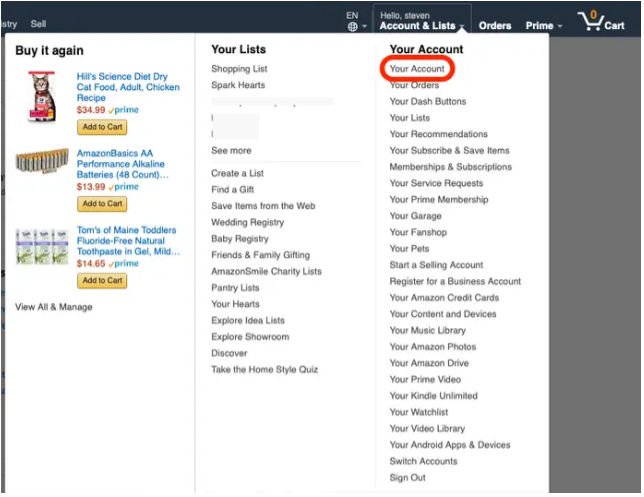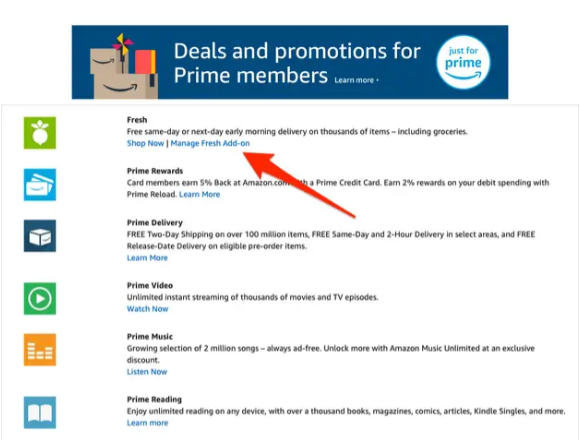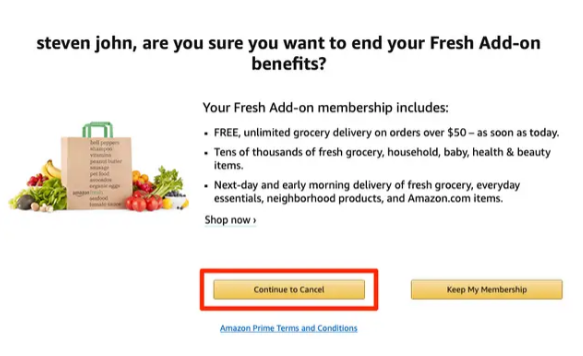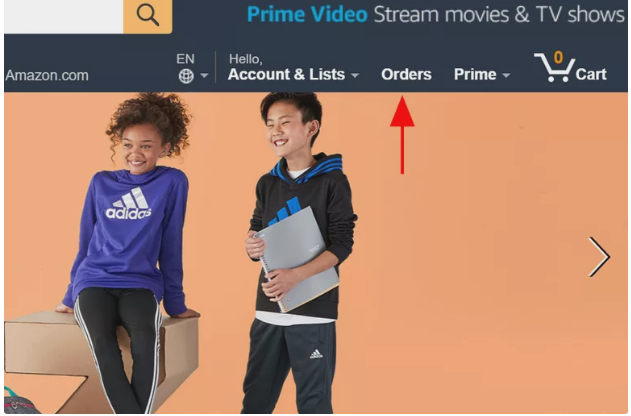How to Cancel Your Amazon Fresh Subscription
This guide explains how to cancel your Amazon Fresh subscription. Click the link to read the full guide...
Author:Daniel BarrettSep 16, 202249946 Shares1040544 Views

You may have signed up for an Amazon Prime Fresh membership and let the service fall by the wayside or opted into Amazon’s Fresh free trial without realizing how expensive the service would be. In this guide, we will be providing you with a brief walkthrough on how to cancel your Amazon Fresh subscription.
However, you’ve been using Amazon Fresh but now think it’s time to part ways with the service. Canceling your subscription is quick and easy. The following steps will help to cancel your Amazon Fresh Subscription.
How to Cancel Your Amazon Fresh Subscription
- Log in to your Amazon account.
- Launch the drop menu under “Accounts & Lists.” And Click “Your Account.”
- Click the “Prime – View benefits and payment settings.”
- Tap the words “Manage Fresh Add-on” to the right of the Fresh icon.
- Click “End Membership” and then confirm to cancel your membership.
Also read: How To Screenshot On Dell Laptop Or Desktop
How To Cancel An Amazon Fresh Order
Canceling an Amazon Fresh order is about as simple as canceling any other order through Amazon, but additional steps are required. Follow the below highlighted steps to get you new Amazon Fresh order or orders if its more than one.
- First, sign in to your Amazon account.
- Then click the main navigation bar and select Orders.
- Alternatively, you can go directly to the Your Orders page.
- Select View or Edit Order.
- From there, you can Cancel Any Amazon order.
- Once you’ve checked the boxes of items you no longer want, select Cancel checked items.
(Image Credit: LifeWire, BusinessInsider)
Editor’s picks:

Daniel Barrett
Author
Latest Articles
Popular Articles