How To Permanently Delete A Discord Account
In this article, we will be explaining how to permanently delete a Discord Account. Click the link to read full step-by-step guide.
Author:Daniel BarrettMay 20, 202214682 Shares319182 Views
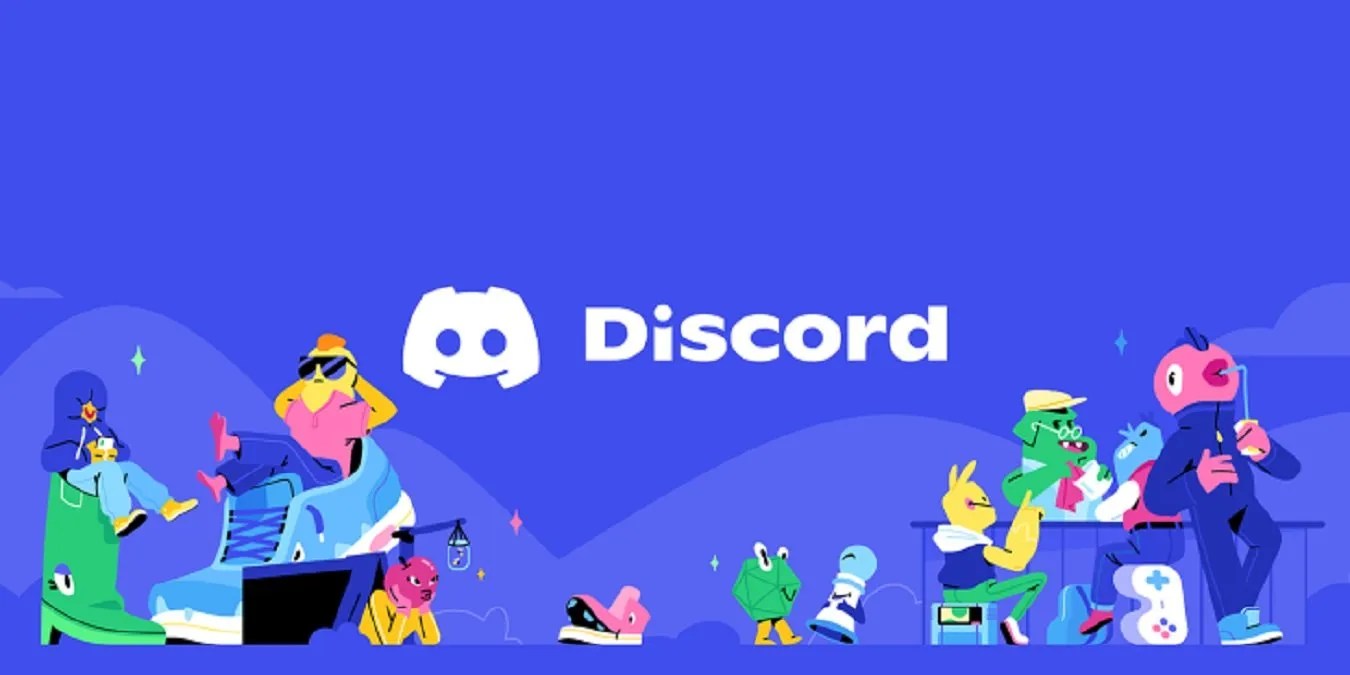
For folks trying to figure out “How To Delete A Discord Account Permanently.” Once you’re done with a specific application or you’re no longer using the app, the first thing you will be thinking about is clearing the app data.
However, for Discord, you’ll need to remove it by deleting the account. This only takes a minute to get it done, but remember the word permanent. Once you’ve permanently deleted something, you can not get it back if needed.
How To Permanently Delete A Discord Account
- Launch Discord on your Mac or PC.
- Now click the gear icon located in the bottom-left corner of the screen, near your username.
- Click “Edit,” located next to your user information.
- Click “Delete Account.”
Alternatively, rather than permanently deleting your account. Discord has made it quick for you to disable it. However, disabling your account will deactivate your account and can be reopened later if needed.
How To Disable Your Discord Account On Mobile
- Open the Discord app on your phone or mobile device.
- Tap on the Cog icon at the bottom right and will open User Settings
- Click on My Account.
- Locate the option to ‘Disable Account’ or ‘Delete Account.’
- Once you select either, you will be taken to a support page describing how to make that happen, similar to what you are already reading here.
Editor’s picks:

Daniel Barrett
Author
Latest Articles
Popular Articles