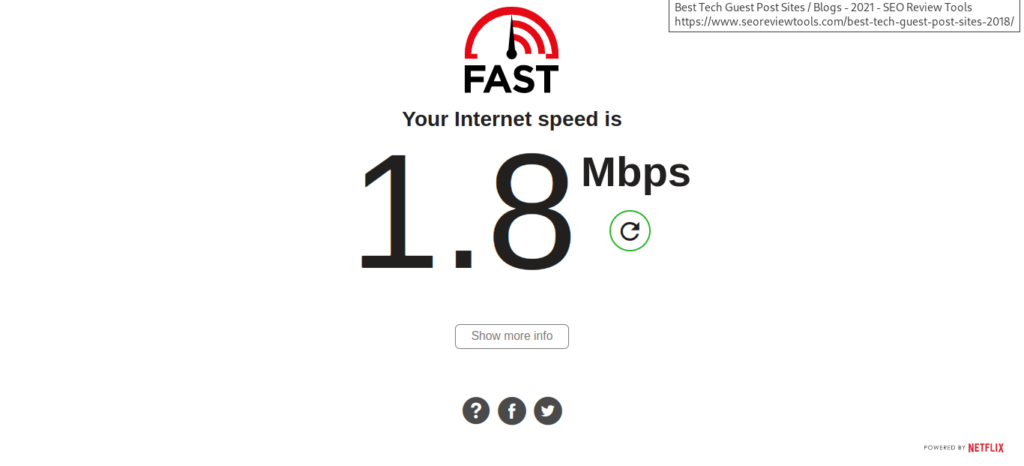How to Fix the Disney Plus Error Code 83
In this guide, we will be explaining how to fix the Disney Plus error code 83. Error Code 83 prevents you from accessing Disney Plus.
Author:Daniel BarrettAug 16, 202245.2K Shares1.2M Views

Seeing the Disney Plus Error Code 83 can be very frustrating because it prevents you from accessing Disney Plus. Unfortunately, there is no specific description, so we have compiled a list of possible situations and how to rectify them. This article explains how to fix the Disney Plus error code 83.
Note:Disney Plus Error Code 83 can affect virtually any device that can run Disney Plus, including computers, smartphones, tablets, streaming devices like Apple TV or Roku, smart TVs, and gamingconsoles. The explanation and suggestions in this article apply to all those kinds of devices.
Read on to know more:
Confirm That Disney Plus Is Not The Problem
You need to make sure that the issue is not from your end before proceeding with the methods below. This can save you from a lot of stress. You can use third-party services like Downdetector to check if the Disney Plus server is down.
Restart Your Device
Sometimes the most straightforward solutions can solve the biggest problems. First, if you haven’t done so already, restart your device, then check if the issue goes away. If not, move on to the following troubleshooting tips on this list.
Don’t miss: Netflix Student Discount: How to get it
Server Timeout
Server timeout is a widespread issue. When the servers get overloaded, they tend to crash. Using Downdetector, you can quickly check if you’re getting the Disney Plus error code 83 because of a down or timed-out server.
After confirming that Disney’s server is not down, a timed-out server could be causing the error. To fix this, simply wait for a few minutes and try again.
Server issues are usually intermittent, so if you don’t succeed at first, try again. Refreshing your browser page or closing and re-opening an app can usually get you past Disney Plus error 83 and into the content you crave. Likewise, turning your device off for one minute and turning it back on can help fix some wonk that will trigger Error 83.
Disney May Have Blocked You
If you keep getting the error for days on end, Disney Plus may have blocked you for several reasons. Contact Disney Plus support for more info.
If you live in an area with congested internet that’s more prone to regional server overloads, you may want to keep a few favorite shows and films downloaded on your phone through the Disney+ Androidor iOS apps. Then you can still watch some Disney+ when the servers aren’t playing nice.
Also read: How To Fix Netflix Error Code NW-2-5
Check Your Web Browser
If your device is compatible with Disney Plus, you could be getting Error Code 83 because your web browser is incompatible. Disney Plus supports Chrome, Edge, Firefox, and Internet Explorer on Windows, Safari, Chrome, and Firefox on macOS and Chrome on Chrome OS. Check the complete list of supported versions, and if your browser isn’t compatible, you’ll need to find one compatible with Disney Plus.
Check Internet Connection and Speed
If your Internet connection is down or isn’t fast enough, you won’t be able to stream video from Disney Plus. The official Disney Plus recommended internet speed is 5.0 Mbps if you want your content streamed in high definition (720p or 1080p) or 25 Mbps to stream in 4k Ultra HD. You can test your internet speed or try using internet speed test sites like Fast.com or Speedcheck.org to determine if it’s sufficient to stream content from the service.
Compatibility Issues
Your first time watching on a PC’s browser would lead to a pop-up of a message confirming the device’s eligibility. When you click “allow,” it could result in Error 83. Click dismiss and retry watching again.
PCs that can’t pass the DRM of Disney Plus usually show Error 83. But it could be a server error instead of device compatibility.
Don’t miss: How Many Devices Can You Watch Disney Plus On
These are DRM failure reasons on the following PCs
- Linux support can still be flaky. Disney+ wasn’t supported on Linux at launch due to the stringent DRM restrictions, but things seem to be working on at least some distributions, specifically Ubuntu. You might also need to double-check which browser you’re trying to use.
- Disney+ only lists support for a couple of the more popular desktop browsers: Google Chrome, Mozilla Firefox, Microsoft Edge, Microsoft Explorer, and Apple Safari. If you’re not using one of these, try Chrome instead.
- Browsers on entertainment consoles and Smart TVs aren’t supported. If a Disney+ app isn’t available for your console or TV, try Chromecast or AirPlay instead to get it on your TV.
Try A Different Account
The explanation of Error Code 83 from Disney is that account problems can cause it. All of our steps have centered on fixing software, but if nothing else has worked yet, maybe the problem is your account. Try signing in with another account that you know works. If you can do that and don’t get Error Code 83, your account is the problem. Check your billing details and subscription status, and contact Disney Plus support if needed.
Update The Disney Plus App
When new versions of apps are released, the old ones often become incompatible. That could be your problem here. If you’re using a smartphone, tablet, gaming console, streaming device, or smart TV, go to your device’s app store and see if there’s a Disney Plus app update to install.
Delete And Reinstall The Disney Plus App
Even if there’s no update available, the problem could still be your app. For example, if there’s some bug or data corruption in your app, it could cause Error Code 83. Completely delete the app and reinstall it to see if that fixes the problem.
Also read: Here’s How To Confirm If Disney Plus Is Down
Upgrade Your Device Firmware Or OS
Just an older app version can cause compatibility issues, so can running an old version of your device’s operating systemor firmware. If none of the steps have worked, check to see if your device has an OS or firmware upgrade available and install it.
Bottom Line
In the case of a compatibility issue, you may have to get a new device entirely to resolve your issue. This seems far-fetched but is worth it in the end.
Editor’s picks:
Jump to
Confirm That Disney Plus Is Not The Problem
Restart Your Device
Server Timeout
Disney May Have Blocked You
Check Your Web Browser
Check Internet Connection and Speed
Compatibility Issues
Try A Different Account
Update The Disney Plus App
Delete And Reinstall The Disney Plus App
Upgrade Your Device Firmware Or OS
Bottom Line

Daniel Barrett
Author
Daniel Barrett is a tech writer focusing on IoT, gadgets, software, and cryptocurrencies. With a keen interest in emerging technologies, Daniel offers expert analysis and commentary on industry trends. Follow him for authoritative insights into the latest tech innovations.
Latest Articles
Popular Articles