How to Fix it When Hulu is not Working on Roku
This article will teach you how to fix it when Hulu is not working on Roku. Sometimes, you might experience endless loading or crashes...
Author:Daniel BarrettApr 09, 2023117.4K Shares1.5M Views
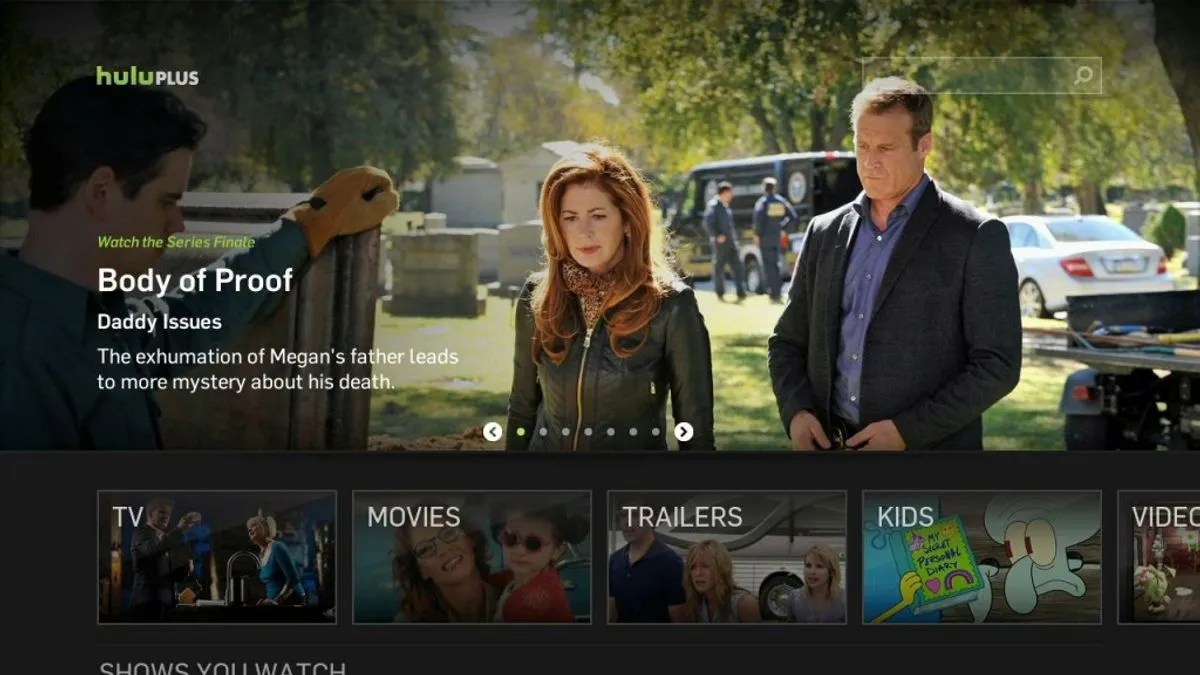
Hulu is not Working on Roku? Hulu is a streaming platform with plenty of users, making them one of the streaming services that offer great content with a good user interface. But sometimes, you might experience endless loading or crashes from time to time while watching videos on Hulu via Roku streaming device or smart TV.
However, always note that there is no problem with modern technology without a cause. We believe this problem can occur due to an outdated Roku system or Hulu app software. This article will teach you how to fix it when Hulu is not working on Roku.
How to Fix It When Hulu is not Working on Roku
There are varieties of why you’re encountering issues, and we will be talking about different ways to troubleshoot the problem, one method after the other. However, try to follow the below methods one after the other to learn what’s the cause of the problem and how to fix it:
Method One: Check your Internet Connection
The first thing to check is your Internet connection. If your connection is not strong enough or you’re suffering from low bandwidth, it can encounter endless loading or crashes. So now, find a way to confirm if your connection is strong enough to load content or if it’s working.
However, you can connect another device to your WiFi and launch any Internet-required application to watch or stream a video. You can also connect the device in question to another network to see if you can watch the video without any interruptions.
Method Two: Check if Hulu is Down
Once you’ve confirmed the problem has nothing to do with your Internet connection, you should probably check if Hulu is down before jumping to the next method. You can do that by checking their Twitter official page to see if other users complain about the same issue.
Method Three: Remove and Re-add Hulu Channel
You can also remove the existing Hulu channel on your Roku and re-add it back to see if there are any changes. However, reinstalled channels will refresh everything just starting from the beginning.
Method Four: Check for System Update on Roku
Kindly ensure that your Roku software ways are updated to the latest version because outdated software can cause problems. However, follow the below steps to do that:
- First, go to your device Settings.
- Choose System.
- Then, check System Update and click install if there’s any.
Also read: How To Easily Install Hulu On FireStick
Method Five: Soft Reset Roku
A Soft Reset is known to refresh the system and fix some minor problems. Follow the below steps to soft reset your Roku device:
- First, push the Home button five times on your Roku controller.
- First, press the Up button and then push the rewind button twice.
- Then, quickly press the fast forward button twice and wait for a couple of minutes.
Method Six: Hard Reset Roku
If the issue remains, it’s time to take things up a notch and switch to a more advanced reset option which is as follows:
Once you’ve followed and tried all the fixes methods above and end up with the same problem, we believe it’s time to hard reset your Roku device. A hard reset will erase everything and start your device from the beginning. Here’s how:
- Make your way into the Settings on the Roku device.
- Choose System and tap on Advanced settings.
- Then, click Factory reset.
- Click Yes when prompted and wait for it to complete.
Editor’s picks:

Daniel Barrett
Author
Daniel Barrett is a tech writer focusing on IoT, gadgets, software, and cryptocurrencies. With a keen interest in emerging technologies, Daniel offers expert analysis and commentary on industry trends. Follow him for authoritative insights into the latest tech innovations.
Latest Articles
Popular Articles