How to Fix it When Prime Video is not Working on Roku
This article explains how to fix the Prime Video not working on the Roku issue. Roku device is known to work with different video streaming
Author:Daniel BarrettJun 22, 202211.2K Shares305.3K Views
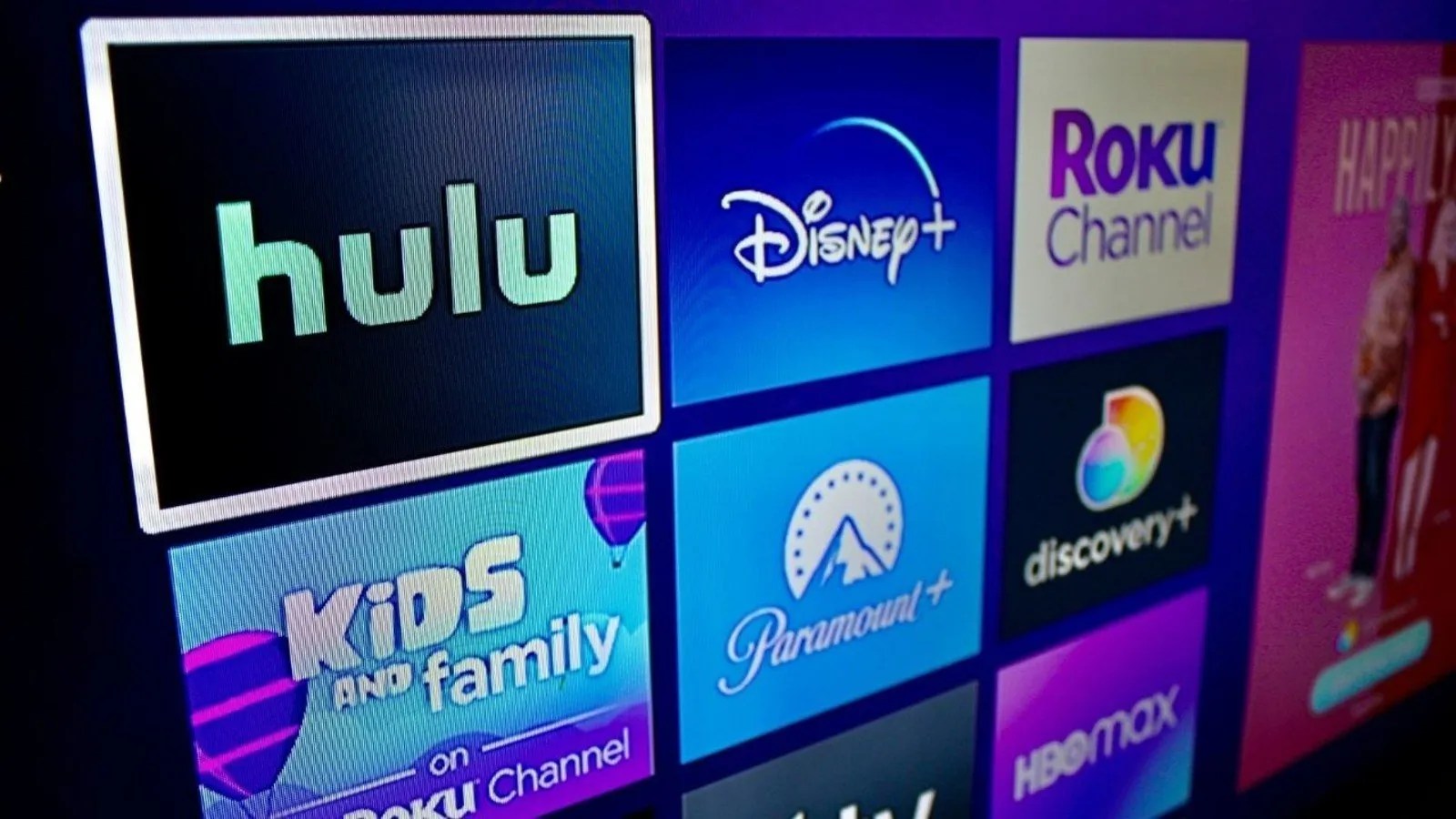
Roku device is known to work with different video streaming platforms, but sometimes an error may occur, and those streaming services may stop working due to glitches or bugs. This will leave you an error message indicating the problem, but the prime video doesn’t leave you a single message, and you notice it’s not working. This article explains how to fix the Prime Video not working on the Roku issue.
Why is Prime Video not Woking on Roku?
You work all day and try to relax by watching videos on Prime, but you notice it’s not working on Roku. You can find this so annoying and frustrating. If you’re trying to launch Amazon Prime on a Roku device but could not launch, this might be due to a bad Internet connection, the problem with the Amazon Prime account or the Roku streaming device itself is facing an issue.
How to Fix it When Prime Video is not Working on Roku
There are many ways to troubleshoot it when Amazon Prime Video is not working on Roku. Try all the troubleshooting methods below to get your streaming experience back on track:
Method One: Check Your Internet Connection
The first thing to check when facing a streaming platform not working on the streaming device is the Internet connection. First, you need to check if your Internet connection is strong and reliable. However, a bad or slow connection can cause the problem because you won’t be able to watch, or the video might keep loading until you start thinking about the cause of the problem.
Now, there are different ways to check if your Internet connection is faulty. First, try to connect another device to your home router/modem and launch an Internet-required application like Facebook, YouTube, or any other apps that you can watch or stream videos. Next, navigate to a video and start watching. If this video is playing without having any problem, then the problem is not your Internet connection.
On the other hand, you can also switch to another Wi-Fi connection in your environment and try to reconnect the Prime Video on your Roku device again and see if the videos are working. If you can watch the video without any problem, we believe the problem is on your route/modem. However, the only way to troubleshoot this is to get yourself a reliable Internet connection.
Method Two: Power Cycle your Roku Device
Secondly, a simple restart can eliminate any possible glitch or bugs in any modern technology. However, your Roku device is modern technology and can also be affected by glitches or bugs. So, we suggest you follow the below steps to perform a simple restart.
Roku device can be easily restarted by unplugging it from the power source and waiting for a few minutes before turning it on and then relaunching the app, or you can use those steps below to manual restart it:
- First, go to the homepage on your Roku TV.
- Next, press the Home button on the remote.
- Now, scroll down to Settings and choose System.
- Then, select System Restart and wait for the device to reboot completely.
Method Three: Uninstall and Reinstall Amazon Prime Channel
This is a straightforward way to get rid of whatever might be stopping you from streaming via Amazon Prime. However, removing Prime by uninstalling and reinstalling the channel is another idea to troubleshoot the problem. Follow the below steps to perform that:
- Press the home button on the remote control and choose the Prime Video Channel.
- Push the Options button on the remote.
- Then, choose Remove Channel.
- Now, perform method two above to restart your device.
- Once your device is fully restarted, go back to Home Screen and choose Streaming Channels.
- Now, choose Search Channels.
- Then, search Prime Video and select Add Channel.
Once you complete all the above steps, it will reinstall the device, clear excess cache, and install the later firmware. This will also eliminate the bugs affecting you.
Method Four: Update your Roku
If Amazon Prime does not open on Roku, it might be due to updated software. However, your Roku device is designed to update automatically, but maybe something is stopping it from the update. We recommend you check for updates manually and perform the update to fix the problem:
- First, click the Home button on your Roku remote.
- Next, choose Settings and select Systems Settings.
- Then, select System Update.
- On the display screen, click Check Now.
- If an update is detected, this will automatically download and update itself.
Editor’s picks:

Daniel Barrett
Author
Daniel Barrett is a tech writer focusing on IoT, gadgets, software, and cryptocurrencies. With a keen interest in emerging technologies, Daniel offers expert analysis and commentary on industry trends. Follow him for authoritative insights into the latest tech innovations.
Latest Articles
Popular Articles