How to Fix the Amazon Prime Video Error Code 1060
This article explains how to fix Amazon Prime error code 1060. Many people use Amazon Prime to stream their favorite videos and shows. But...
Author:Daniel BarrettJun 22, 202233.2K Shares455.1K Views
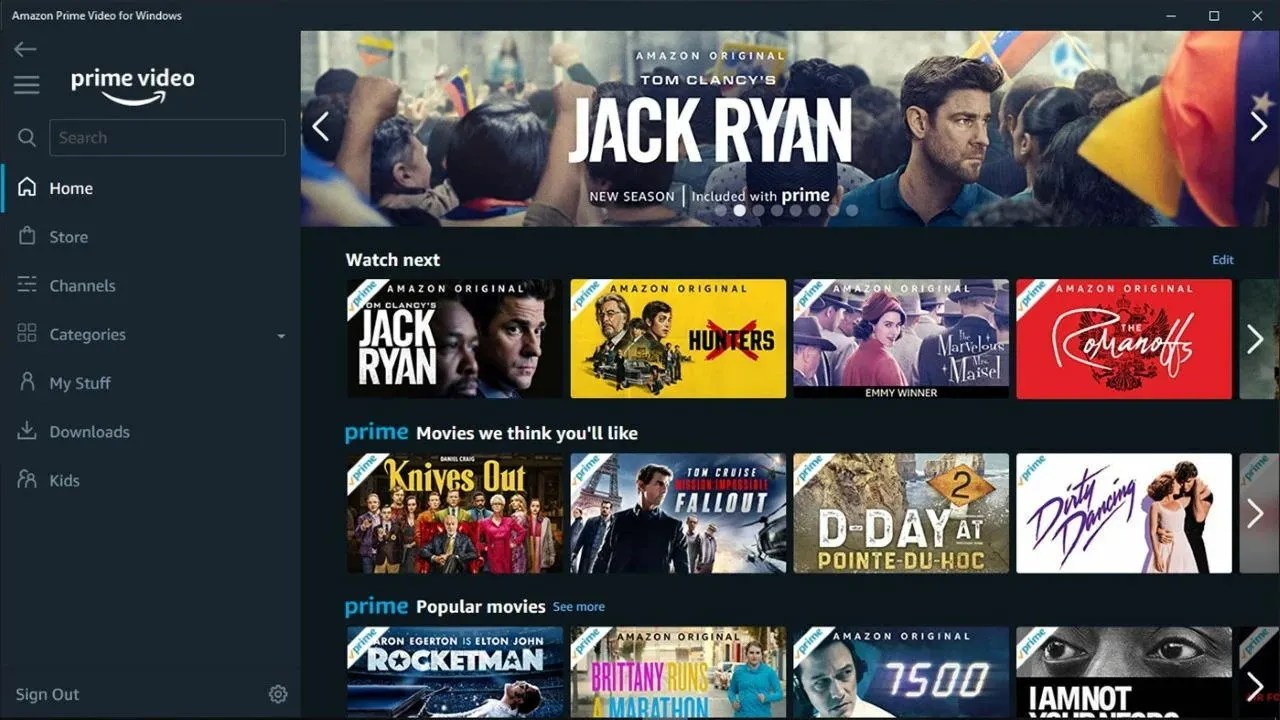
Many people use Amazon Prime to stream their favorite videos and shows. But, there are instances when people also make reports on the suddenly Error 1060 that keep stopping them from watching or streaming their favorite content and sometimes when downloading it.
However, this error code occurs due to a connectivity issue, which means their network bandwidth can reach the Amazon server. The good newsabout this is that all problems related to streaming services can be easily fixed by reading guideson Novabach. Now, let’s dive into the solution to your problem and get your streaming service back to its normal state.
This article explains how to fix Amazon Prime error code 1060.
How to Fix Amazon Prime Video Error Code 1060
As we’ve mentioned above, the problem is related to a connectivity issue, and we believe the problem can be solved by troubleshooting your Internet connection to your streaming device. However, follow the highlighted methods below to fix the problem:
Method One: Check your Minimum Bandwidth Requirements
To stream video online without having any issues requires enough bandwidth. So, if you’re experiencing error code 1060, we reconnect you to check your browsing speed to learn if the problem lies in your connection. However, you will need a minimum of 900 Kbps for the small screen or desktop and 3.5 Mbps for Smart TV or Roku. Now, follow the below steps to test your connection speed:
Don’t miss: How to Watch Facebook Live on Roku
- Launch your preferred browser and go to speedtest.net.
- Click on Initiate your Network Speed test.
- Once the speed test is completed, check the results.
- Now, ensure that your results are nothing less than 3.5 Mbps if you’re on Smart TV or Roku and 900 Kbps on a small screen or desktop.
Method Two: Restart your streaming device.
There are different streaming devices, but the best way to restart them is by unplugging them from power for at least a minute before plugging them back in. However, devices like computers and Apple TV have in-built options to shut down fully.
Method Three: Reset your Router or Modem to Fix Amazon Prime Video Error Code 1060
Your router/modem can cause a problem if too many devices are connected to the device. However, a simple reboot can get rid of the problem for you. Follow the below steps to restart your router/modem:
- First, locate and push the power Off button on your router.
- Then, wait for at least 30 seconds before turning it back on.
Once your Network device is fully restarted, you can head back to your Prime streaming service and try to play the video again.
Also read: How to Update Apps on the Amazon Firestick
Method Four: Disable Proxy Server to Fix Amazon Prime Video Error Code 1060
This may interfere with your Amazon Prime Video streaming experience for those using a proxy server. So, disabling the server and checking if the problem is solved. Follow the below steps to do that:
- Push the Windows key + R to Run dialog box.
- Type ms-settings:network-proxy and press Enter.
- Now, go to Manual Proxy setup inside the Proxy Tab.
- Then, uncheck the box to disable the proxy.
- Choose OK and close the Settings menu.
Once you’re done with the above steps, try to restart your computer and see if the problem persists.
Method Five: Check for Amazon Outages
Amazon Prime Error code 1060 can also occur due to server outages. We suggest you check for outages via social medialike Twitter to see if others complain about the same issue. You can do this by using #primevideodown.
Editor’s picks:
Jump to
How to Fix Amazon Prime Video Error Code 1060
Method One: Check your Minimum Bandwidth Requirements
Method Two: Restart your streaming device.
Method Three: Reset your Router or Modem to Fix Amazon Prime Video Error Code 1060
Method Four: Disable Proxy Server to Fix Amazon Prime Video Error Code 1060
Method Five: Check for Amazon Outages

Daniel Barrett
Author
Daniel Barrett is a tech writer focusing on IoT, gadgets, software, and cryptocurrencies. With a keen interest in emerging technologies, Daniel offers expert analysis and commentary on industry trends. Follow him for authoritative insights into the latest tech innovations.
Latest Articles
Popular Articles