How to Fix it When Hulu Keeps Crashing or Shutting Down
This article explains how to fix it when Hulu keeps crashing or shutting down. Click the link to read more.
Author:Daniel BarrettJun 21, 2022130.7K Shares1.9M Views
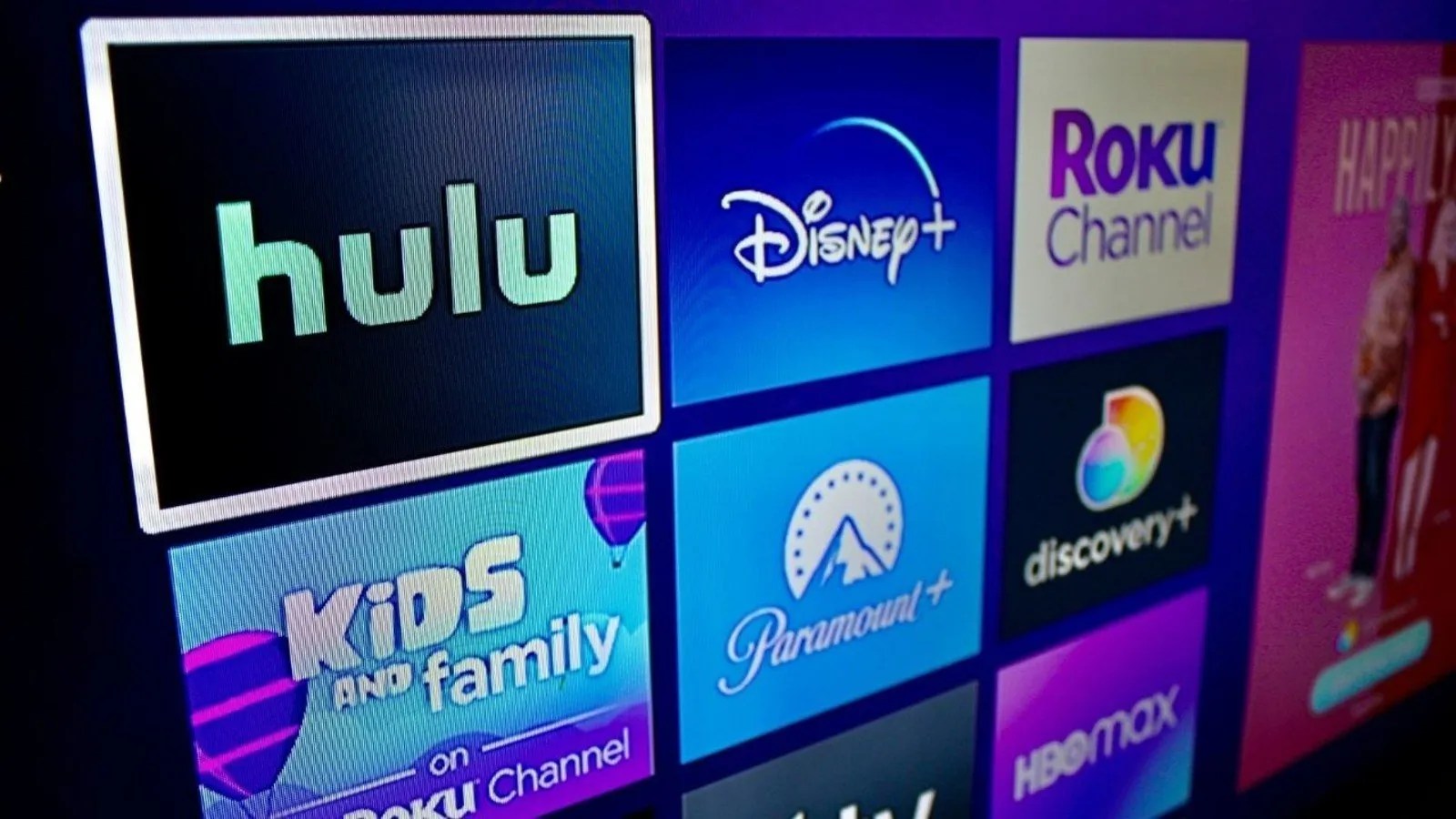
Hulu is one of the best streaming services out there. The US-based service has its own sets of issues. If Hulu keeps shutting down or crashing on your device, there’s bad data present in your system’s modules or the Hulu server is in an error state. Unfortunately, this is a widespread problem in almost all streaming platforms, including Fire Stick, Smart TVs, Desktop machines, etc.
This article explains how to fix it when Hulu keeps crashing or shutting down.
What causes Hulu to Shut Down or Crash?
According to the official support, this is a well-known issue on streaming services, and Hulu officials are ‘working to resolve the problem.’ Here is the list of the reasons why we think the crashing is happening:
- Outdated Hulu app.
- Bad cache and application data.
- App Bug.
- Device compatibility issue.
Solution One: Power-Cycling your System
Before attempting any other solutions, you should try to power cycle the entire system, including all devices. Hulu may start shutting down unexpectedly due to a temporary glitch in your device (like Fire Stick) or networking equipment (like a router).
- Power off all your devices and networking equipment (including routers, consoles, TVs, and peripherals).
- Then unplug all the devices from the power source and wait for at least two minutes.
- Plug all disconnected devices back into the power source and power the devices back on.
- Wait for the devices to properly boot and launch the Hulu app to check if it’s still shutting down or not.
Solution Two: Clearing Cache and Data
- Launch your Androiddevice (or Smart TV) and go to Settings.
- Please navigate to the Apps option and click on it.
- From the list of all installed applications, locate and choose Hulu.
- Then open Hulu for further settings, and scroll down to click Clear Cache.
Solution Three: Reset Device to Factory Defaults
Resetting everything to default may solve this problem instantly. Here is how to reset the device to factory default:
- First, launch your Fire Stick Settings and select My Fire TV.
- Now, select Reset to Factory Defaults in the sub-menu and confirm by clicking the Reset button.
- Please wait for the reset to complete, set it up again and download Hulu.
- Now launch Hulu to start using.
Editor’s picks:

Daniel Barrett
Author
Daniel Barrett is a tech writer focusing on IoT, gadgets, software, and cryptocurrencies. With a keen interest in emerging technologies, Daniel offers expert analysis and commentary on industry trends. Follow him for authoritative insights into the latest tech innovations.
Latest Articles
Popular Articles