Why Does Hulu Keep Buffering and How to Fix the Issue
In this article, we’ll list some troubleshooting steps you can follow to resolve the Hulu buffering, stuttering, or freezing issue...
Author:Daniel BarrettMay 21, 2022151.8K Shares2M Views
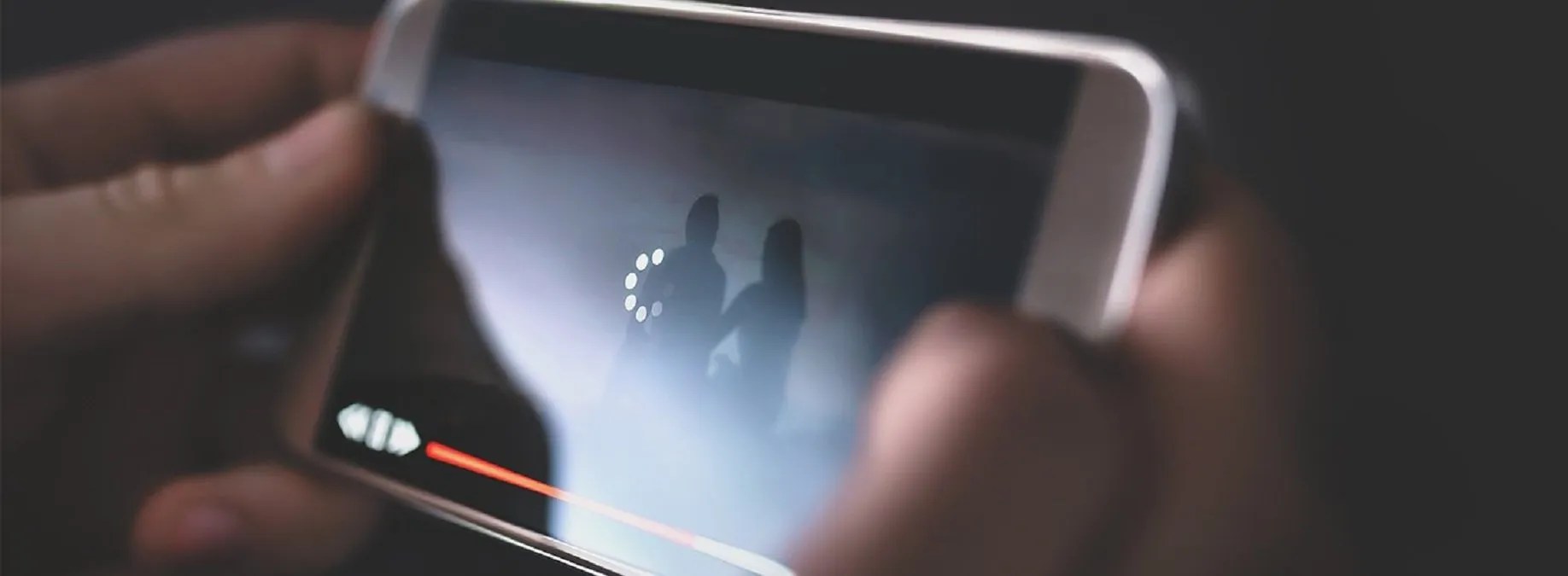
A Hulu show or movie that keeps buffering, freezing, skipping, or otherwise exhibits poor video quality can be pretty hair pulling even worse when commercials are already clogging your stream.
Hulu buffering issues are widespread on VIZIO/Samsung smart TV, Roku/Firestick, PC, PS4, and other devices.
This article will list some troubleshooting steps you can follow to resolve the Hulu buffering, stuttering, or freezing issue on your device.
Why Does Hulu Keeps Buffering
Suppose you are experiencing buffering issues when streaming Hulu or Hulu Live on VIZIO smart TV, Roku, Firestick, PC, PS4, or other devices. In that case, it’s possibly because of internet connection problems or the Hulu app or device system is outdated. The leading causes of Hulu buffering/freezing/stuttering issues are listed below.
- Slow or unstable internet connection.
- Incorrect network settings are blocking streaming Hulu.
- Outdated Hulu application or old device system.
- Corrupted Hulu caches or web browser caches.
Here’s how to get your Hulu stream to stop buffering to get back to watching.
Check for Updates
Sometimes it’s not the app but your device’s settings. If you’re experiencing continuous buffering issues, make sure your device’s settings are up-to-date. Visit your device’s app store and use this list to help you double-check your apps are up to speed.
Clear Your Cache
It’s time to clear your Hulu cache and data. There are different ways to do this depending on which device you’re using, but you can clear the cache on an iPhoneby going to the Settings app and accessing your iPhone Storage menu. Next, go to the Settings icon for Androidphones before selecting Hulu from your Apps list and clearing the cache and data from the app’s storage. For help with clearing your cache on other devices, Hulu has a guide.
Check Your Network Settings
Make sure your network allows Hulu streaming. Some networks have limited speed and might prevent you from streaming Hulu, which can cause Hulu streaming to freeze or buffer. Try a different internet connection if you use cellular data or a satellite internet connection.
Check Your Internet Connection Speed
It’s known to all that slow internet connection speed can cause buffering. If you don’t know how to do that, check Hulu’s guide to testing your internet connection on computers, mobile devices, smart TVs, and gamingconsoles. Sustained download speeds of 3.0 Mbps is required for Hulu’s Streaming Library, 8.0 Mbps for Hulu live streams, and 16.0 Mbps for 4K content. Then, connect your device to your internet directly. Try power cycling or contact your internet service provider for more help.
Relaunch Hulu
The easiest and quickest way to troubleshoot your buffering issue is to exit from the stream, return to Hulu’s landing page, and reload your content from the app or browser tab you watched earlier. But sure to wait a few seconds before relaunching to see if your stream’s connection is restored to normal.
Restart your Device
Sometimes, a restart can fix an issue easily. For example, restart your Hulu streaming device, restart your home network, and restart the Hulu app on your device. Then, try Hulu again to see if the buffering issue is resolved. A simple restart always fixes various glitches. For example, if Hulu freezes but other devices are working, your device has a problem.
Reinstall the Hulu app
Uninstall and reinstall the Hulu app on your device. Next, install the Hulu app and reinstall the app to fix any streaming issues on your streaming device. Steps may differ on different streaming devices.
If the buffering and playback issues haven’t ceased, it’s time to reach out to Hulu customer support.
Editor’s picks:

Daniel Barrett
Author
Daniel Barrett is a tech writer focusing on IoT, gadgets, software, and cryptocurrencies. With a keen interest in emerging technologies, Daniel offers expert analysis and commentary on industry trends. Follow him for authoritative insights into the latest tech innovations.
Latest Articles
Popular Articles