How to Connect a Phone or Tablet to Your Smart TV
This article explains how to connect your Android phone with a USB cable and compatible adapter. Click the link to read the full guide.
Author:Daniel BarrettJul 01, 202223354 Shares315598 Views
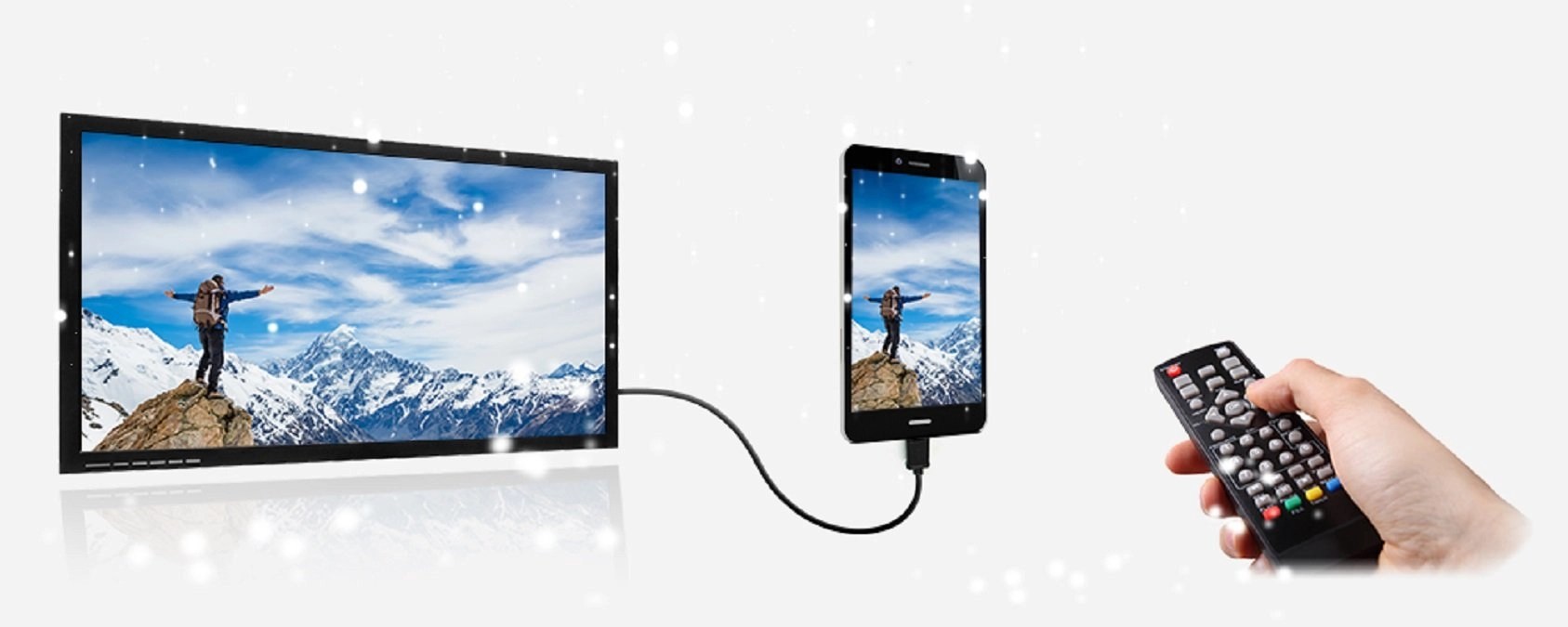
Did you know that you can connect your Androidto a variety of TVs through its USB-C or micro USB port? As long as both your Android and your TV support MHL, mirroring your Android’s screen to your TV with an HDMI adapter is easy. This article explains how to connect your Android phone with a USB cable and compatible adapter.
Reasons To Connect Your Phone or Tablet To a TV
With the ease and prevalence of casting to mirror a phone screen wirelessly, you might be curious why you should use a USB to TV connection for your phone.
If you hook a phone to your TV with a hardwired connection, you benefit from a low-latency signal. For instance, if you plan to mirror your phone to a television for gaming, you’ll want a USB connection rather than a wireless configuration. This vastly reduces lag.
Plus, for situations where you lack Wi-Fi or have a weak wireless signal, you’ll need a wired connection instead.
To connect your phone or tablet to a TV, you can use one of the following methods:
- Android:
- iPhone/iPad
How you connect your phone to the TV depends on your specific device and operating system. Although all methods are similar, the process differs for connecting an iPhone versus an Android device.
Similarly, your connection method varies depending on your needs. Simply viewing photos on a compatible television requires your charging cable and mobile device. But for screen mirroring, you’ll need a USB adapter.
Connecting Your Phone To A SmartTV Without HDMI Cable
Connect Your Phone or Tablet to Your TV Via USB
There are different methods you can use to connect your mobile device to a TV via USB such as using a USB cable for Android or Lightning cable for iOS devices, Mobile High-Definition Link (MHL), or SlimPort.
Let’s look at how each of these methods work to mirror your phone or tablet’s screen on your TV.
Android – Using a USB Cable
For Android devices, a USB cable can help you connect your phone or tablet to your TV, provided it has a USB port. If you’re connecting to a smart TV, go to Source>USBto enable file transfers, instead of just charging the phone or tablet via the TV.
This method is used when you want to view files or photos on a compatible TV as it technically transfers your files for opening on your TV.
Connecting Phone to TV Using USB With MHL
MHL is one of the most common solutions for connecting a phone to a HDMI TV with a micro-USB cable. This technology allows MHL-compatible devices such as smartphonesand tablets to connect to televisions and projectors.
To use Mobile High-Definition Link, you will need
- MHL-enabled phone
- USB to HDMI MHL adapter or cable
- HDMI cable
- Power cable
Although this is the general setup, the specific cable you’ll need varies. Google MHL cable [your device name]to find a list of compatible cables.
To connect your phone to a TV using a USB cable and MHL, first hook up your phone via an MHL adapter. The adapter will require power either from a USB port on the cable or an external source.
Next, connect your phone to your television with the MHL cable. After that, you should see your phone screen on your TV; it’s plug-and-play.
Connect With An Adapter Or Cable
This method works when you want to mirror your screen onto your TV to transmit the display on-screen. You can use an HDMI adapter or cable to connect your phone to a TV and mirror the content on your screen.
A USB to HDMI adapter is the easiest option as you simply plug the adapter to your phone and plug the HDMI cable into it to connect to your TV and watch from your phone. Check that your phone supports HDMI Alt Mode, which lets it output video.
Some Android devices have micro or mini HDMI ports for direct connection to HDMI over a single cable, so it’s important to check whether your cable is compatible before connecting your devices.
Connecting Phone to TV Using USB SlimPort
If you have an older phone, you might connect your phone to a TV with a SlimPort cable. While similar to MHL, SlimPort offers different outputs, but uses the micro-USB connection.
Whereas MHL is limited to HDMI, SlimPort outputs to HDMI, DVI, DisplayPort, and VGA. This makes it better suited to a variety of displays, including older monitors and TVs with no digital inputs.
Unlike MHL, SlimPort does not draw power from mobile devices.
You’ll need the following to connect a phone to your TV using a SlimPort adapter:
- SlimPort-compatible phone
- A micro-USB SlimPort cable or adapter
- Appropriate video cable for your display (HDMI, DVI, DisplayPort, or VGA)
Begin by plugging the SlimPort adapter into your phone. Then, attach the SlimPort adapter to your display using the proper cable. You should then be able to view your phone’s screen on a TV. Like MHL, it’s plug-and-play.
Connect With a Converter
A converter allows you to mirror your phone’s screen to your TV while charging its battery at the same time. This method involves plugging the converter into a USB-C port and HDMI port using your charger and HDMI cable, and your screen will be cast onto your TV for as long as you want.
Use Samsung DeX to Connect Your Samsung Phone to a TV
Among the most popular Android devices available, you’ll find Samsung flagship handsets. These feature connectivity with televisions and monitors. For pure screen mirroring, you’ll need a USB-C to HDMI cable.
To connect a Samsung Galaxy S8/S8+/Note 8 and later (including the Samsung Galaxy S21 range) to your TV, merely hook up a USB-C to HDMI adapter. Plug the USB-C male into the USB-C charging port on your Samsung Galaxy device. Then run the HDMI cable into your TV.
However, Samsung Galaxy S8, S9, and Note 8/9 devices also include DeX. Bridging the gap between mobile and desktop, DeX offers a desktop experience run from your handset. You can run all the same Android apps, however, access your phone’s gallery, and basically get everything on the big screen.
Stream With a DLNA App
If using cables doesn’t work for you, use a DLNA app to connect your phone or tablet to your TV.
DLNA is a streaming protocol supported by most internet-connected TVs through which you can stream media files to your TV from your phone or tablet, provided the files don’t have DRM features.
Some good DLNA apps you can use include LocalCasts, which is free, or AllCast and stream your media files to a DLNA device.
Editor’s picks:
Jump to
Reasons To Connect Your Phone or Tablet To a TV
Connecting Your Phone To A SmartTV Without HDMI Cable
Connect Your Phone or Tablet to Your TV Via USB
Android – Using a USB Cable
Connecting Phone to TV Using USB With MHL
Connect With An Adapter Or Cable
Connecting Phone to TV Using USB SlimPort
Connect With a Converter
Use Samsung DeX to Connect Your Samsung Phone to a TV
Stream With a DLNA App

Daniel Barrett
Author
Latest Articles
Popular Articles

