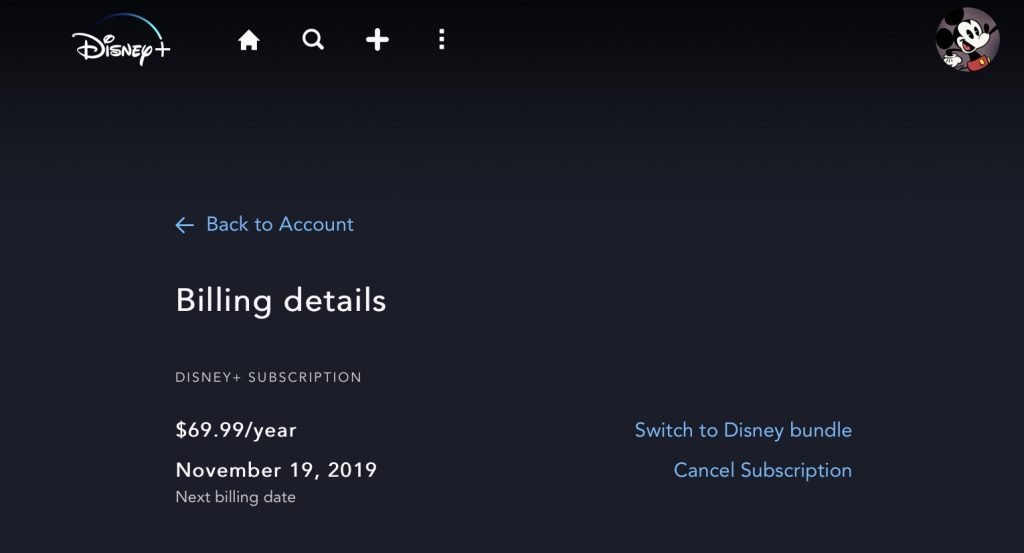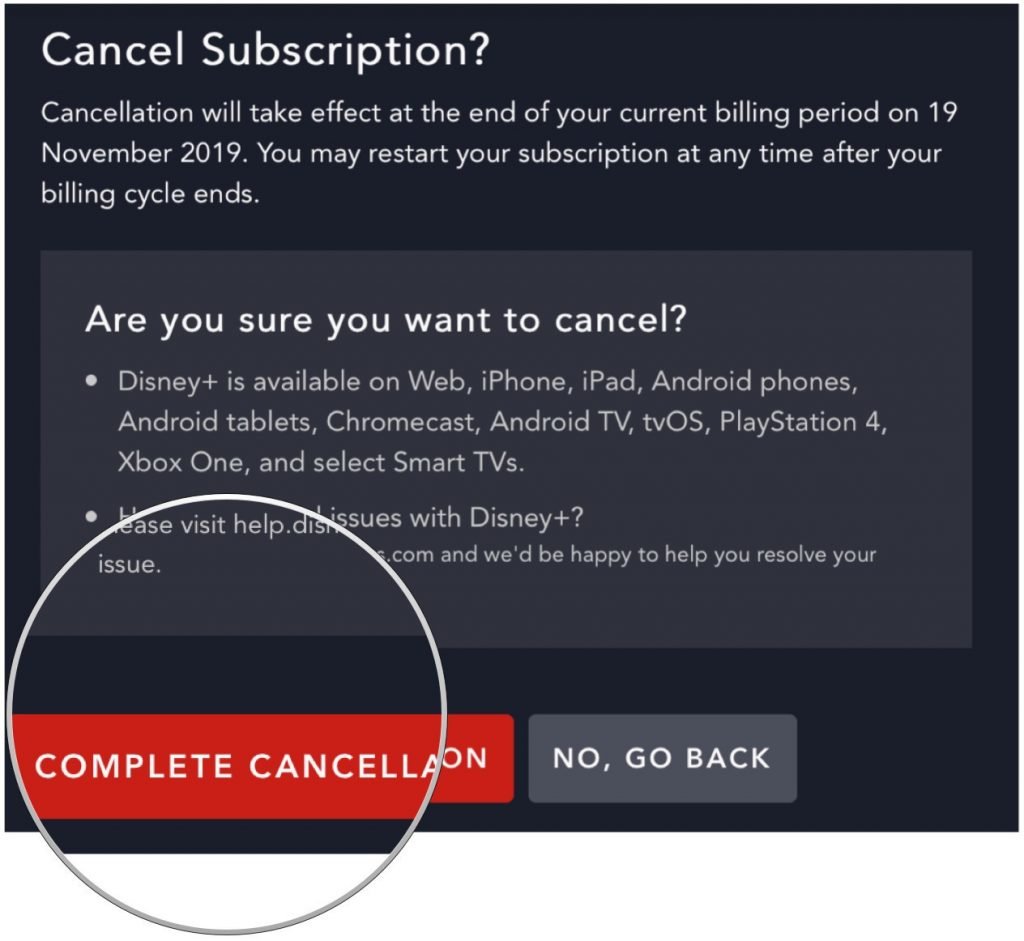How to Cancel Your Disney Plus Subscription
In this guide, we explain how to cancel your Disney Plus subscription.Click the link to read the full guide.
Author:Daniel BarrettSep 10, 202274.9K Shares1.3M Views

How To Cancel Your Disney Plus Subscription– Disney Plus has become one of the industry’s leading streaming services, racking up 50 million subscribers in a handful of months and still growing. The service includes the entire Disney vault of its popular family films and other properties, including Pixar, Star Wars, and Marvel. Moreover, the subscription cost is quite reasonable for the amount of content you get.
However, many Disney Plus users found its service not useful to them anymore, or maybe you want to test it out for the seven-day free trial to binge all the MCU flicks. Or, perhaps you want to take a break and wait for more episodes of original shows like The Mandalorian or Hawkeye to become available. Canceling your Disney Plus subscription is key to avoiding unwanted charges. In this guide, we highlight how to cancel your Disney Plus subscription.
To cancel Disney Plus, you need to access the “Billing Details” menu, located within your account profile’s “Subscription” section. It’s important to note that you can only cancel your Disney Plus subscription on an internet browser, not on the streaming service’s mobile app.
How to Cancel your Disney Plus Subscription through a Computer Browser
To cancel your subscription, follow the highlighted steps below:
- Open the Disney Plus website “disneyplus.com” on your preferred computer or smartphone browser.
- Log into your account, click on My Profile in the upper-right corner of the page and click Account.
- Next, choose the blue “Billing details” link under the Account section.
- Under the Billing Details section, you will see the subscription type and the next billing date. Then, click the Cancel Subscription link.
- Finally, click the red “Complete Cancellation” button to confirm you wish to cancel your account.
On Android Devices
If you signed up using Androidor Apple devices, you could cancel your Disney Plus subscription through the device’s respective app store.
If you signed up on your Android phone or tablet, follow the steps below:
- Launch the Google Play Store
- Tap the Menu button and select Subscriptions
- Choose Disney Plus from your list of subscriptions
- Tap Cancel Subscription and confirm
On iPhone
If you signed up for Disney Plus on your iPhone, iPad, or Apple TV, here’s how to cancel your subscription:
- Open Settings
- Tap your account name
- Tap iTunes & App Store
- Choose Apple ID > View Apple ID
- Tap on Subscriptions
- Select Disney Plus from your list of subscriptions
- Tap Cancel Subscription and confirm
Don’t worry. If you change your mind, you can always sign up again. After you cancel your subscription, you can still access it until the end of the billing cycle.
Editor’s picks:

Daniel Barrett
Author
Daniel Barrett is a tech writer focusing on IoT, gadgets, software, and cryptocurrencies. With a keen interest in emerging technologies, Daniel offers expert analysis and commentary on industry trends. Follow him for authoritative insights into the latest tech innovations.
Latest Articles
Popular Articles