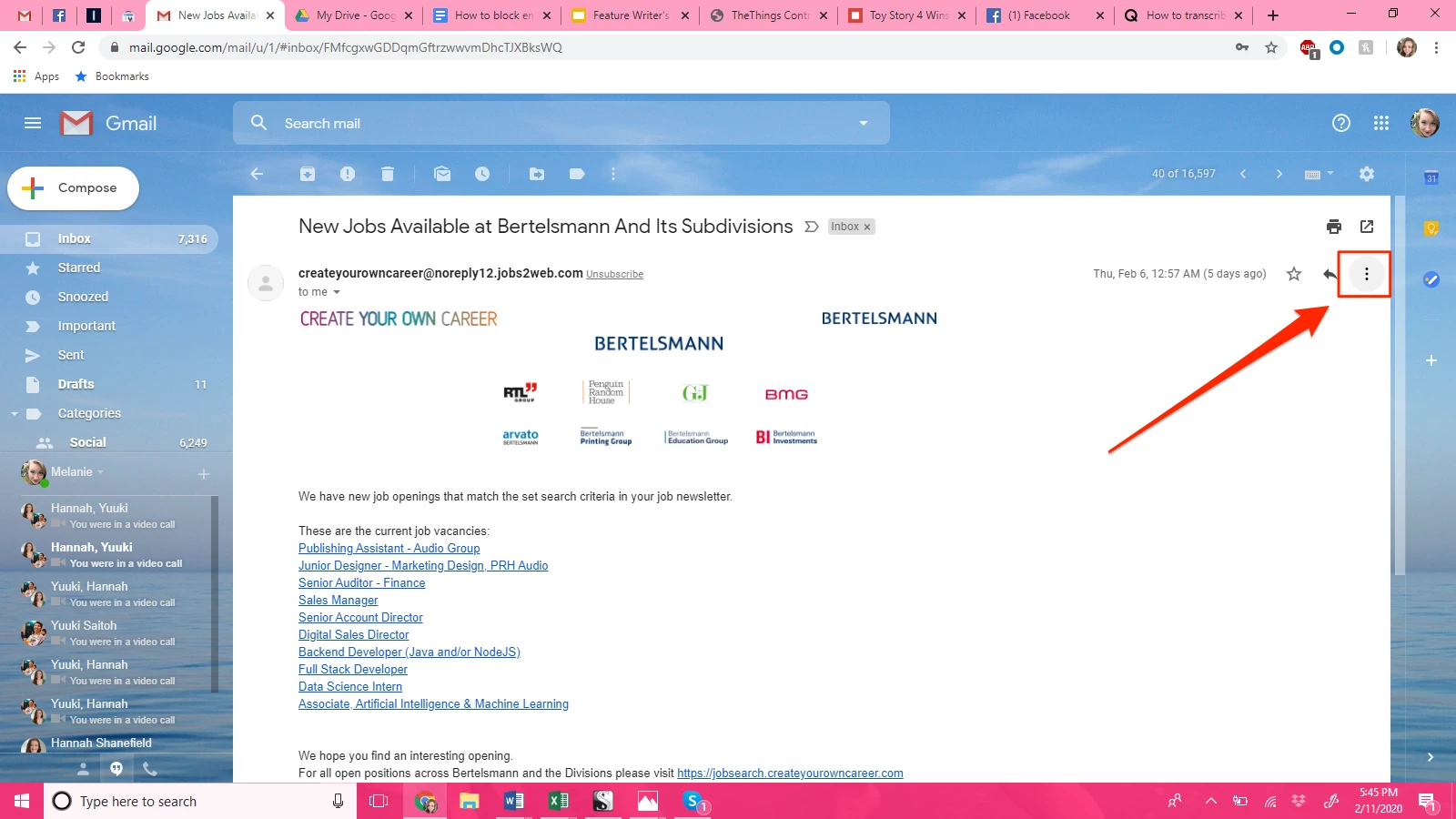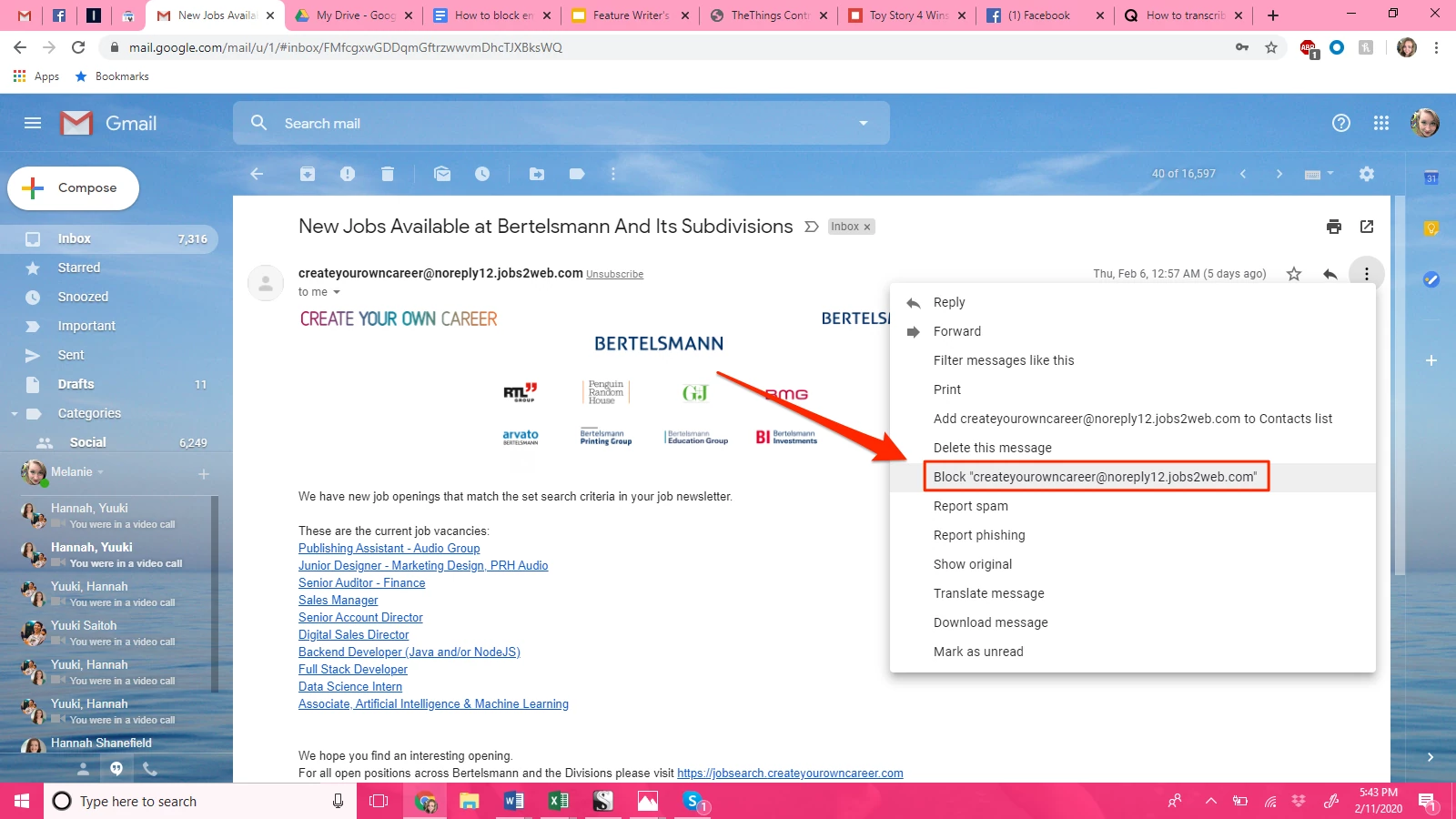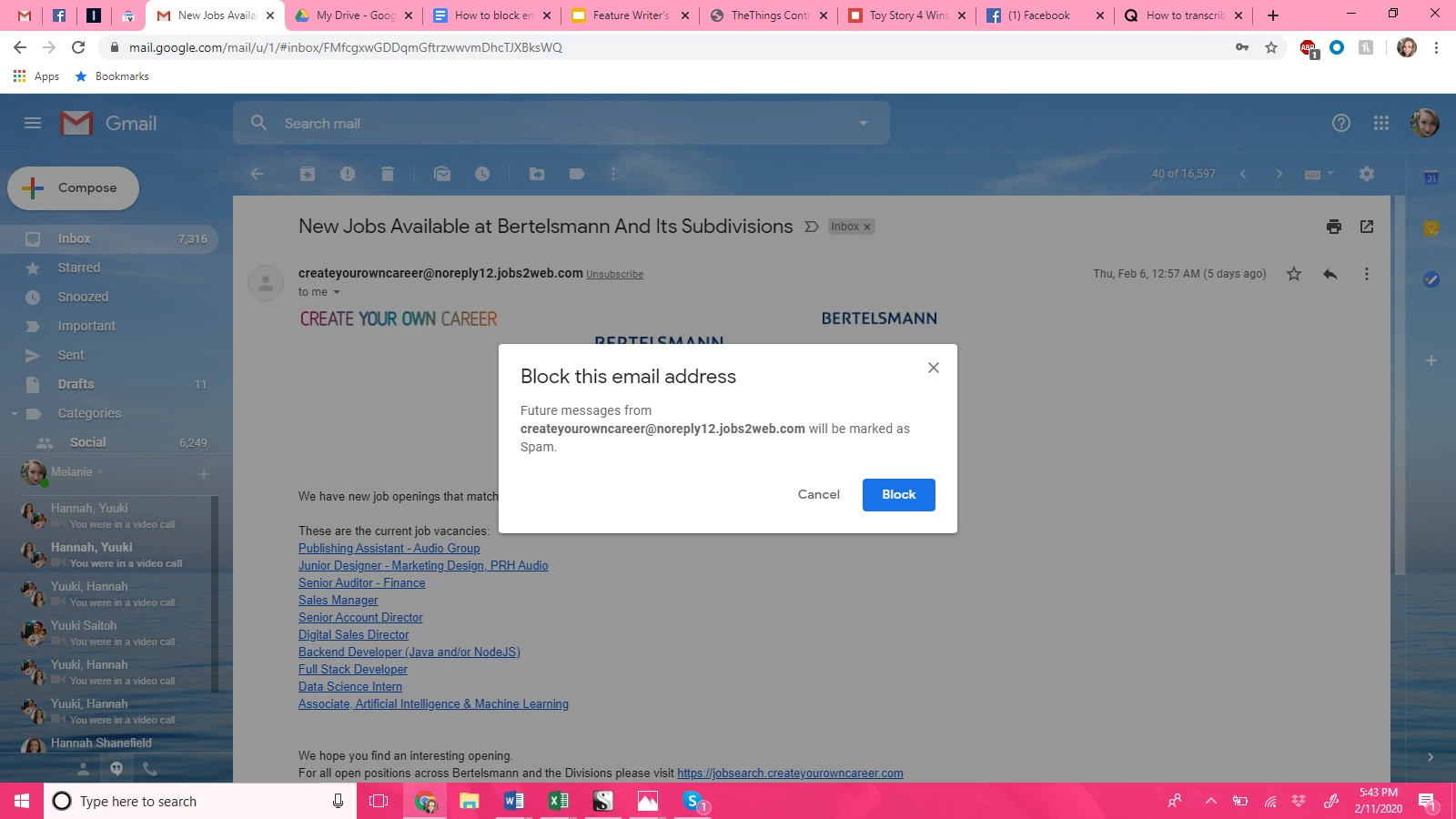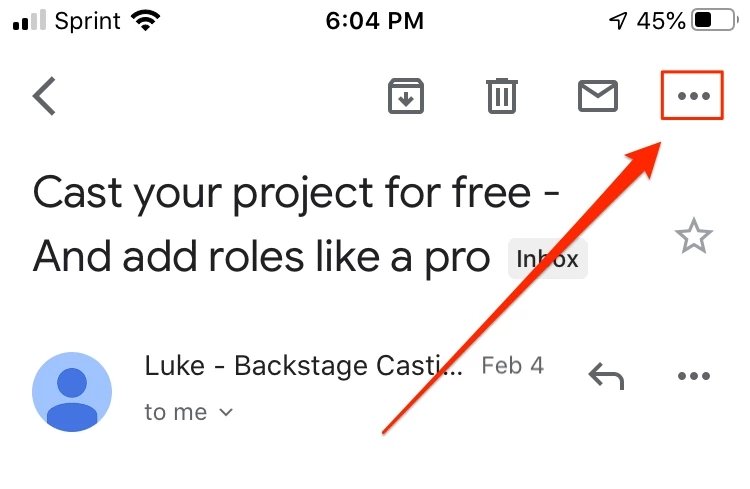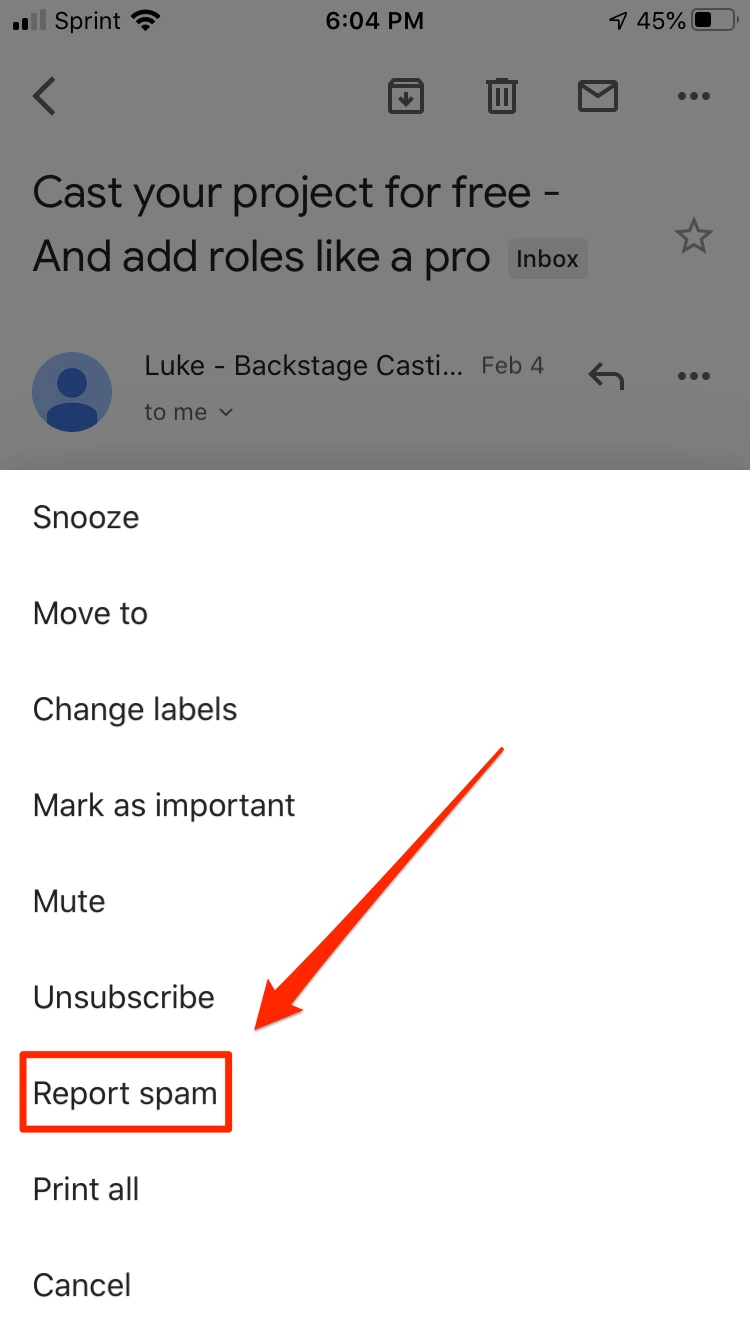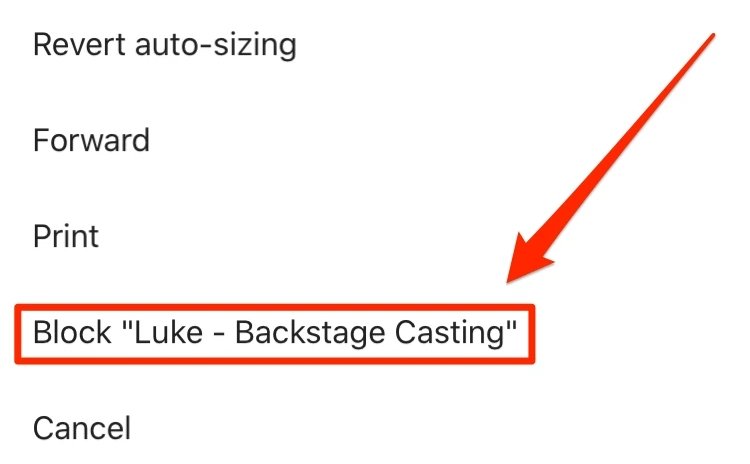How To Easily Block Unwanted Emails
Unwanted Emails - In this article, we will be explaining how to easily block unwanted Emails. Click the link to read full guide.
Author:Daniel BarrettMay 25, 20224.4K Shares294.1K Views
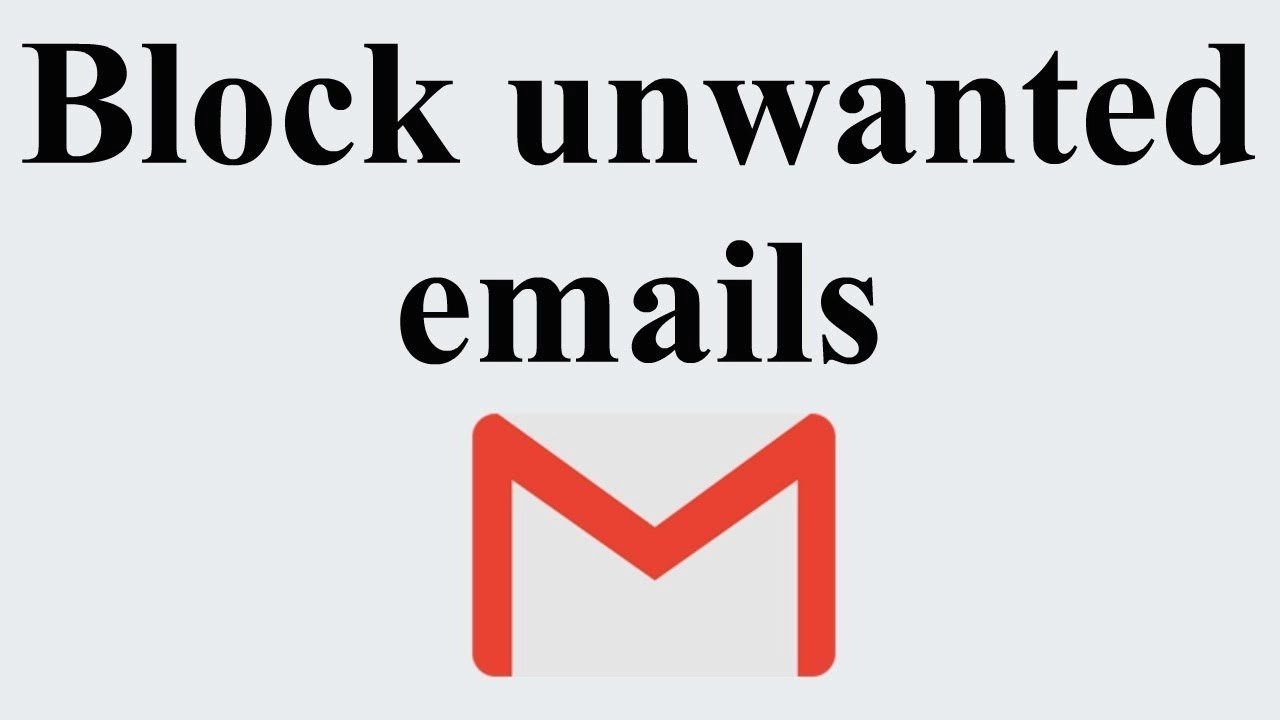
Have you ever received a torrent of disturbing emails and had no idea who sent them and why? In this article, we will be explaining how to block unwanted emailseasily.
Or probably, you’ve got a particularly incessant friend, family member, or colleague who you’d rather not hear from via email.
Blocking unwanted emails is an excellent way to target emails from a particular sender – perhaps someone who might regularly end up in your junk folder.
If you want to make sure you only get the essential emails – thereby saving yourself from overwhelm and a bursting inbox – read on.
What Happens When You Block Someone
There are a few things you should know before blocking emails from a user
- The sender would not know you blocked them.
- You can still email a blocked sender.
- Emails sent from blocked senders never enter your junk or spam. They entirely do not reach you.
- If you send them a message, don’t expect a reply as they won’t be delivered to you unless you unblock them.
Blocking Emails on Gmail on a PC
Below are the steps to follow:
- Locate an email from the sender and open it.
- In the upper right corner of the email, click the three dots to open up the “More” menu.
- If you want to report spam or phishing in the drop-down menu, click the “Report phishing” option. If you only wish to block the sender, click the option that says “Block,” followed by the sender’s email address.
- Click OK to verify that you want all future emails from this address to be sent directly to your spam folder.
Blocking Emails on Gmail on Mobile Phones
- Select an email from the sender.
- To report, tap the three dots in the top right corner of your screen to open the menu.
- In the pop-up menu, tap “Report spam.”
- To block, tap the three dots to the right of the sender’s name and address.
- In the pop-up menu, tap the option that says “Block” and the sender’s name. Henceforth, all future emails from this sender will go directly to your Spam folder until you unblock them.
Stopping Spam Emails in General
Getting rid of spam can be tricky, but you can limit how much of it reaches you.
- The first thing to do is to look out for spam email in your inbox, then mark it as spam or move it to your junk folder.
- Next, be careful not to open the email or respond to it. And even more, avoid clicking on suspicious links. Again, it could be a hacker.
Unsubscribing From Emails
Unsubscribing from emails is quite different from blocking email senders in that you’ll typically need to unsubscribe from specific mailing lists or newsletters.
The process is relatively straightforward.
- Locate the email you wish to unsubscribe from.
- Click on “Unsubscribe.”
- An external page opens, asking you to update your email preferences. Please select your choice and confirm it.
If the unsubscribe option doesn’t pop up, you can easily navigate to the bottom of the email and select unsubscribe.
Editor’s picks:

Daniel Barrett
Author
Daniel Barrett is a tech writer focusing on IoT, gadgets, software, and cryptocurrencies. With a keen interest in emerging technologies, Daniel offers expert analysis and commentary on industry trends. Follow him for authoritative insights into the latest tech innovations.
Latest Articles
Popular Articles