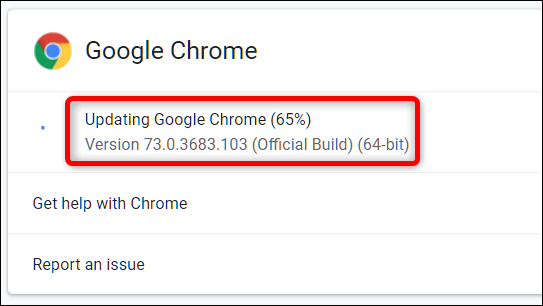How To Update Google Chrome On Android, iPhone And PC
If you have an update pending, click that icon in the right-hand corner and select Update Google Chrome in the menu. Chrome will then shut down.
Author:Daniel BarrettMay 29, 2022147.6K Shares2.2M Views
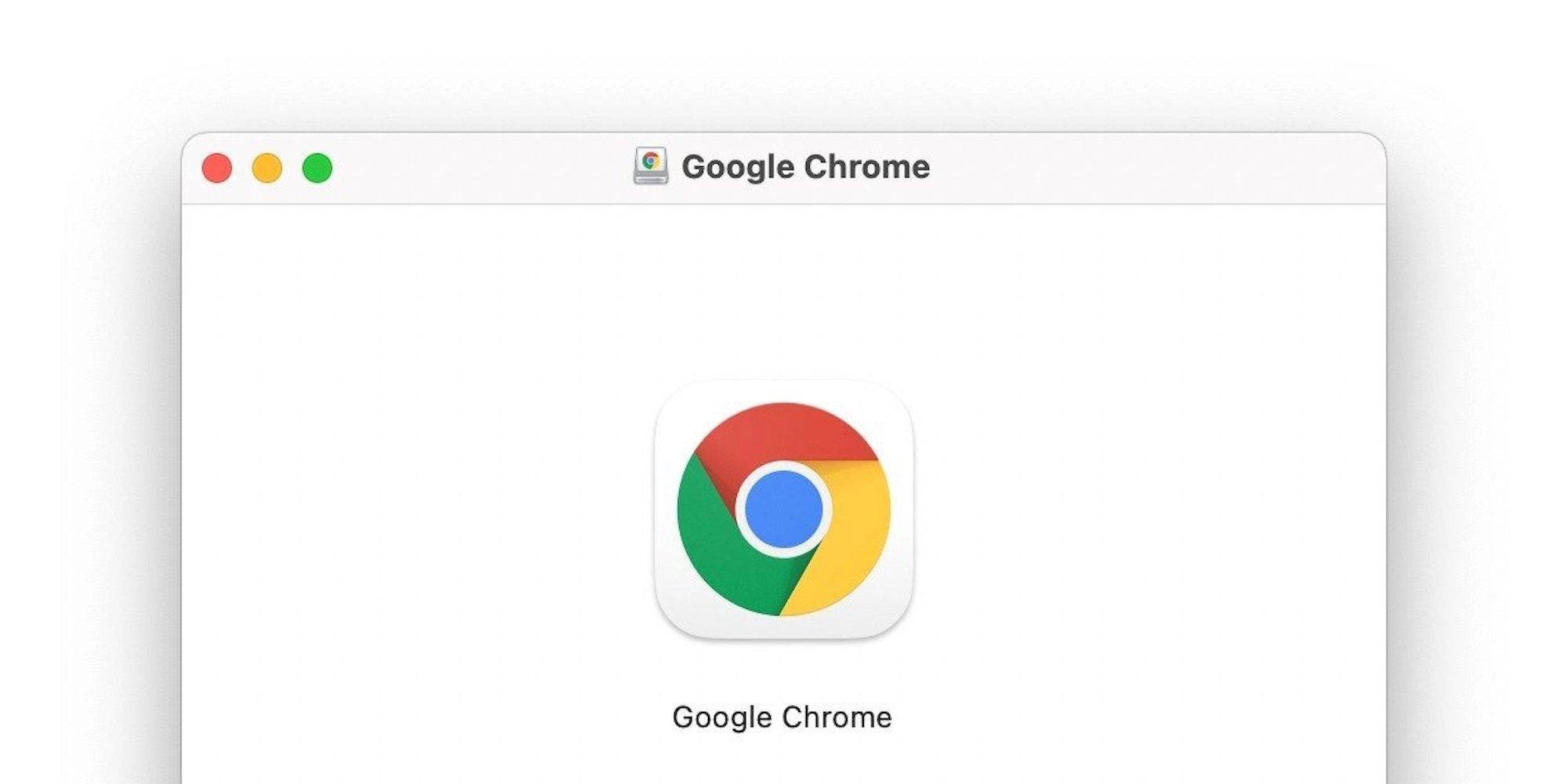
Google Chrome is the most popular browser globally, both on desktops and mobile devices. To keep it running as fast and smooth as possible, it’s always good to have the latest version installed on your device. But how can you update Google Chrome?
You can get a lot done with Google Chrome, which is probably why it usually dwarfs that of competing internet browsers like Firefox, Microsoft Edge, and Safari.
Ease of use is a top-selling point, too, from cross-platform syncing to quiet updates.
For the most part, those updates are on auto-pilot; you don’t have to do much beyond opening and closing the browser window. But there are some exceptions. If you want to make sure Google is doing its job, here’s how.
Chrome’s Update Schedule
Google has a publicly available calendar with estimated launch dates for upcoming versions of Chrome. The schedule typically has a new release every one or two months.
Chrome 80, for example, arrived in December 2019, followed by Chrome 81 at the end of January 2020. Chrome 82 is expected this month.
The updates are automatic; when they’re available, Chrome will apply them the next time you open your browser window. Unfortunately, with so many users, it can take a few days to a whole week for everyone to get the latest version.
But you can also manually trigger an update to ensure you’re on the latest version as soon as it’s released.
Update Google Chrome on Desktop
If you don’t close Chrome, updates will not be applied. However, you can tell when Chrome has an update because an arrow icon will appear in the browser’s top-right corner.
Eventually, that icon will go from green to yellow, then to red if you don’t restart Chrome, signifying that your instance is now out of date.
If you have an update pending, click that icon in the right-hand corner and select Update Google Chrome in the menu. Chrome will then shut down and restart the browser with the update applied.
Which version of Chrome am I on?
If there’s no alert, but you want to know which version of Chrome you’re running, click the three-dot icon in the top-right corner and select Help > About Google Chrome.
On mobile, tap Settings > About Chrome (Android) or Settings > Google Chrome (iOS). Here, Chrome tells you which version you’re running—in my case, Version 80.0.3987.116 (Official Build) (64-bit).
This page will also remind you of any pending updates and give you the option to install them by clicking the Relaunch button.
Update Google Chrome on iPhone
Most iPhoneusers probably have apps set to automatically update, a feature available since iOS 7. To check the status of this setting, navigate to Settings > iTunes & App Store > App Updates and toggle it on (or off).
Open the App Store app and search for the Chrome app to check manually. If the button next to it says “Open,” the app is up to date. If it says “Update,” tap that to get the most recent version.
You can also tap Today at the bottom of the App Store app, tap your profile icon on the top right, and scroll down to see if Chrome is in the list under Available/Upcoming updates. If so, tap Update.
How To Update Chrome on Android
You can update Chrome the same way as you would any other app on your Android device. It’s extremely easy to do and shouldn’t take more than a minute. The first thing you have to do is visit the Google Play Store via the app on your Android device. Then open up the menu and select “My apps & games,” which will show you the list of all the apps that can be updated.
The last step is to scroll down and find Chrome and tap on the “Update” button positioned on the right side. The app will be updated, and once the process is finished, you’ll get a notification on your device.
We have also prepared step-by-step instructions on updating Chrome on an Android device, which you can check out below.
- Visit the Google Play Store via the app on your smartphone
- Open the side menu by pressing the icon in the top left corner
- Tap on “My apps & games.”
- Scroll down if needed, find the Chrome app, and tap on “Update.”
Kindly share your experience in the comment section if you found this article helpful.
Editor’s picks:

Daniel Barrett
Author
Daniel Barrett is a tech writer focusing on IoT, gadgets, software, and cryptocurrencies. With a keen interest in emerging technologies, Daniel offers expert analysis and commentary on industry trends. Follow him for authoritative insights into the latest tech innovations.
Latest Articles
Popular Articles