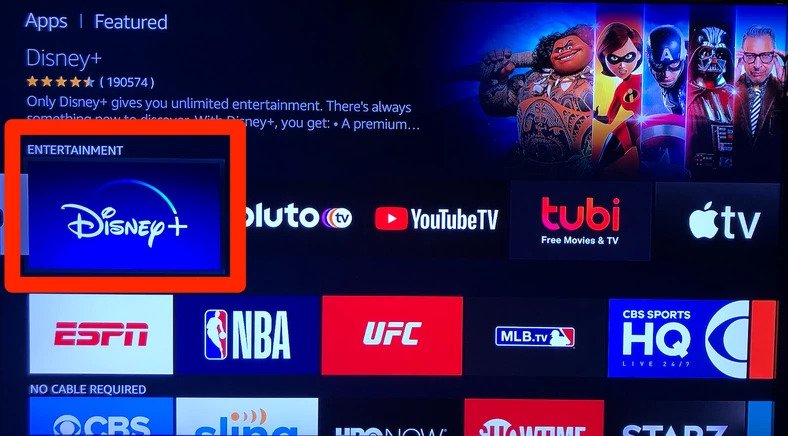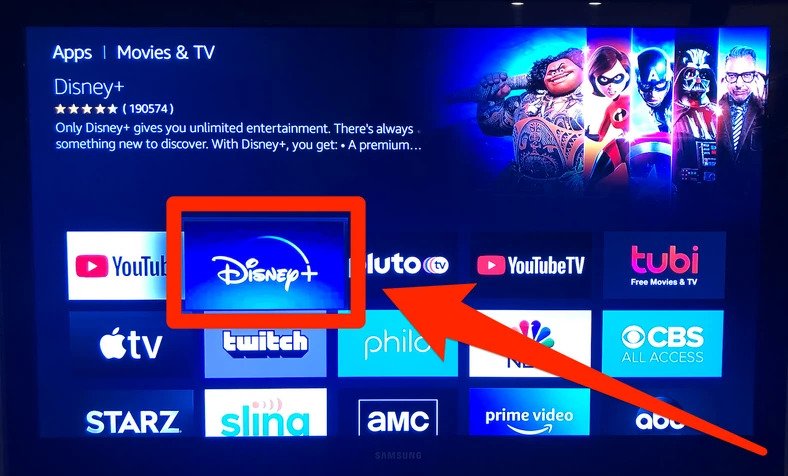How to Watch Disney Plus Using Firestick
If you are trying to find out exactly how to watch Disney Plus on Firestick, this is exactly how to hook it up for your Amazon Fire Stick TV device
Author:Daniel BarrettJun 12, 2022101.9K Shares2M Views
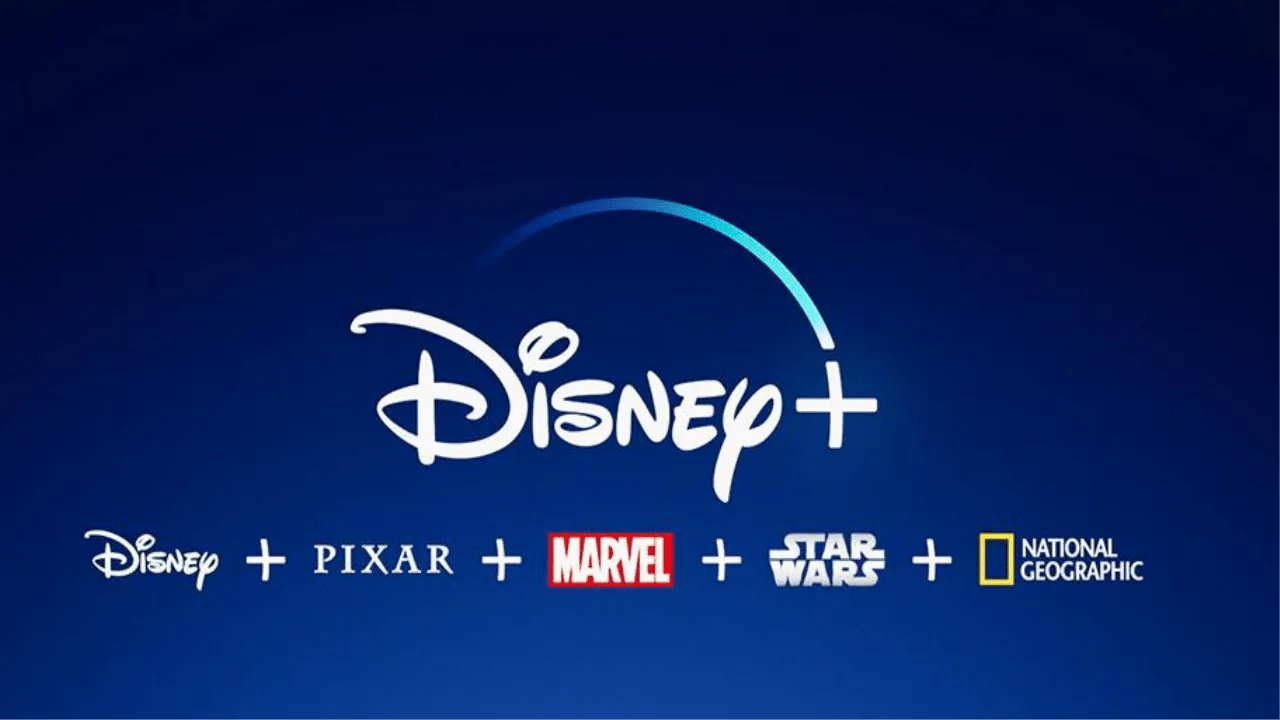
Now that we have the Disney Plus is finally here, we are all proceeding to get our new favorite streaming service into our favorite streaming devices. For many of us, that means we are planning to add Disney Plus to our Amazon devices, which includes the super handy and easy-to-use Amazon Firestick.
The Amazon Fire TV Stick already makes any TV into a Smart TV which enables you to access your favorite videos, movies and shows on Amazon Prime, Netflix, YouTube, and the BBC all in one place all in 4K Ultra HD.
If you have been looking for a way to stream Onward on Disney Plus, numerous great sports movies, romantic comedies on Disney Plus, or any of the Star Wars movies on Disney Plus, here is exactly how to do it.
Can You Watch Disney Plus On A Firestick?
Fortunately, Disney confirmed at the very last minute that Disney Plus is available on Amazon devices at launch, which includes the Amazon Fire Stick. It will also be available on your XboxOne, Roku Devices, PC, PS4, PS5, Mac, Android, iOS, Chromecast, and more.
How To Install Disney Plus On Your Firestick
If you are trying to find out exactly how to watch Disney Plus on Firestick, this is exactly how to hook it up for your Amazon Fire TV device:
- Sign up for Disney Plus here.
- From the Main Screen, select Search.
- Enter “Disney Plus” into the search box.
- Select Disney Plus.
- Select “Download/Free”.
- Select Disney Plus from your home screen once it’s downloaded. You should now be able to find it every time you launch Fire Stick. In addition, you can use the voice command function on the remote to open the app with ease.
- Sign In.
- Enter your Disney Plus account information (email address and password).
- Browse to whatever show/movie you want to watch and select ‘play’.
If you have followed the above steps precisely, congratulations! You are streaming Disney Plus on Fire Stick right now!
Watch Disney Plus In 4k On Firestick:
Not all Fire TV devices support 4K streaming, so if you want to stream Disney Plus in 4K with your Fire device, you will need one of these devices:
- Fire TV Stick 4K.
- Fire TV 2nd Generation and Up.
- Fire TV Cube.
Any of the older devices will not allow you to stream in 4K, limiting you to a max 1080p. But if you have purchased a brand new fire TV stick in 2015 or beyond, chances are that your device will support Disney Plus in 4K.
With just 4K and the Fire TV Stick 4K version, you can also get Disney Plus in HDR.
Internet Speed Requirements For 4K
If you want to stream Disney Plus in glorious 4K resolution, you will need an internet connection of at least 25 Mbps (megabits per second). If you don’t know exactly what internet speed you currently have, head on over to speedtest.net, run the test, and take a look at the first number that pops out (your download speed). If that number reads 25Mbps or above, you are good to go for 4K streaming. If it’s slightly lower, you should try to stream Disney Plus in 4K to see if it works. And, if it’s anything below 15 Mbps, you will need to call up your internet provider and see if there’s an upgrade available.
Disney Plus on Firestick
In my personal experience, Disney Plus works flawlessly on Fire devices, and since its U.S. launch in November 2019, I am yet to experience any hiccups with the app.
How Much Does Disney Plus Cost
Just like the majority of Fire TV apps available, Disney Plus is free to download. However, will need to purchase a Disney Plus subscription for either $6.99/month or $69.99/year. There is also a Disney Plus bundle available that adds Hulu and ESPN+ for a total of $12.99/month, as well as a 7-day free trial.
After subscribing to Disney Plus, you will then use your credentials to log in to the Disney Plus Fire TV app on your device to start streaming.
What To Do If Disney Plus Is Not Working
If Disney Plus is not working on your Firestick, there are a few things you can try.
The most likely reason for Disney+ not working on Firesticks is because of a slow internet connection. You need at least a 5Mbps connection to stream in the lowest resolution, and 15Mbps for 4K. But if your device is not getting those speeds, there are a couple of things you should try first.
- Restart your router and unplug your Firestick.
- Wait 30 seconds.
- Plug your Firestick back in.
This will help restart your device’s TCP/IP and internet connection settings so that you have the best chance of getting the best speeds.
If that does not work and you are still getting slow speeds, it could be due to a crowded network or downloads on other devices. For example, if you are downloading a game update on STEAM on your PC, any game consoles, or someone else in your home is streaming a movie while you are trying to watch Disney Plus, it could cause your device to not have the required speed juice it needs to work properly. To most easily rectify the problem, turn off the internet connection on those devices, and see if this helps Disney Plus work add.
To add to its mobile app and online site, you can bring Disney Plus to your TV by downloading the app on your Amazon Fire Stick.
Disney Plus On Firestick
If you are setting up an Amazon Fire TV Stick for the first time, adding compatible apps is the easiest way to stream your favorite content at the touch of a button.
Here is everything you need to know about Disney Plus on an Amazon Fire Stick:
Disney Plus is available as an app for Amazon Fire Stick. The experience is more or less the same across all devices, with the big difference being screen size and resolution.
For example, it is essential to note that many Disney Plus TV shows and movies support 4K streaming, and as long as you are using the right device, you will be able to unlock this benefit with a compatible screen.
Can I get Disney Plus on Amazon Fire Stick in the UK?
Yes, you can get Disney Plus on Amazon Fire Stick in the UK. You can currently sign up to Disney Plus for £59.99 for an annual subscription.
Other compatible devices with Disney Plus
Disney Plus UK is not just available on Amazon Fire Stick, it is also available on Android and Apple. PS4 and Xbox One also have the app. Nintendo Switch is also compatible with your web browser. The app is also available on your smartphone to watch on the go, something Netflix users will be familiar with. Chromecast, Sky and Roku are other options too.
Editor’s picks:

Daniel Barrett
Author
Daniel Barrett is a tech writer focusing on IoT, gadgets, software, and cryptocurrencies. With a keen interest in emerging technologies, Daniel offers expert analysis and commentary on industry trends. Follow him for authoritative insights into the latest tech innovations.
Latest Articles
Popular Articles