How to Fix it When Disney Plus is not Working on Fire Stick
This guide explains how to fix it when Disney Plus is not working on Fire Stick. Click the link to read more.
Author:Daniel BarrettJul 03, 202273.2K Shares1M Views
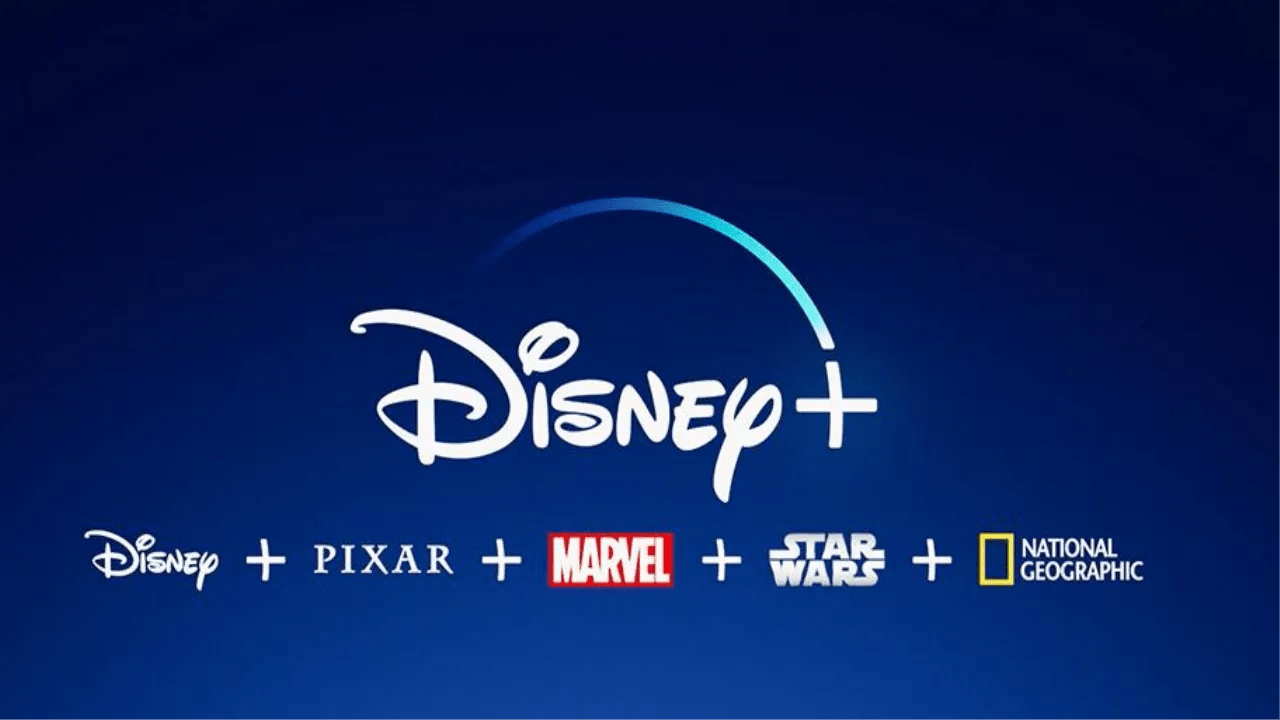
Firestick is great because it allows you to download many popular streaming apps, like Disney Plus. But, what happens if the Disney Plus app stops working on your Firestick?
When Disney Plus was released, everyone was excited to add the new streaming service to their devices. The new platform features popular titles from Disney, Marvel, Star Wars, and some National Geographic Channel originals.
Why Is Disney Plus Not Working on My Fire Stick?
The most common reasons for the Disney Plus app not working on your Fire Stick involve issues with the internet connection problems, the streaming service itself, or the Fire Stick needing a restart. However, the Disney Plus app may be the cause of the problem. The app itself may be stopping the service from working as it should.
How to Fix It When Disney Plus Is Not Working on Fire Stick
The following are some effective ways to fix Disney Plus not working on Firestick Issue:
Solution One: Check Disney Plus Servers
The first thing you should try is a quick check to make sure the Disney Plus streaming service isn’t experiencing any issues. If it is, the best thing to do is to wait for it to come back online. To do this, you can check Disney server status via third-party tools like Downdetector.
Solution Two: Log out of Disney Plus and log in again
Some errors can be easily fixed by logging out and logging back in again. We strongly suggest you go to your Disney account and log out. Then, after a while, re-login and check if the problem is solved.
Solution Three: Check and Reset Your Internet
A bad network connection can also be why the Disney Plus app is not working on your Fire TV. Disney Plus requires a minimum bandwidth of 5 Mbps for you to enjoy its services without issues.
To learn if your network meets the required speed, you can visit fast.com to measure your connection’s upload and download bandwidth. However, if the result shows that your network is the problem, restart your router to re-establish the connection with your ISP.
Solution Four: Restart your Fire Stick.
On your Fire Stick remote, press Select together with Play buttons until your streaming stick turns off and restarts. Once the process completes, try using Disney Plus again.
Solution Five: Clear Disney Plus Cache and Data.
Disney Plus saves temporary data on your Fire TV called caches and cookies. This data is used to improve users overall performance on the Disney Plus app. However, this temporary data could get corrupted and cause your Disney Plus not to work.
To fix this, follow the steps below to clear Disney Plus’ cache and data:
- First, go to Settings on your Amazon Fire TV/Stick.
- Now, tap Applications and choose Manage Installed Applications.
- Then, click Disney Plus from the list and click on Clear Cache and Clear Data.
Solution Six: Update your Disney Plus App.
An outdated application can suddenly start malfunctioning. We suggest updating your Disney app and other streaming services on your Fire Stick.
Solution Seven: Reset Your Fire TV / Stick.
You can also try resetting your Fire TV back to factory defaults if you experience issues with Disney Plus and other applications. For example, you may have set the wrong configurations on your device and caused applications to malfunction.
To reset your Amazon Fire TV, follow the guide below:
- First, eject any storage device that is connected to your Fire TV.
- Now, press and hold the Back and Right buttons on your remote.
- Then, select Continue to reset your device.
Once done, reinstall the Disney Plus app to check if the problem is solved.
Editor’s picks:
Jump to
Why Is Disney Plus Not Working on My Fire Stick?
How to Fix It When Disney Plus Is Not Working on Fire Stick
Solution One: Check Disney Plus Servers
Solution Two: Log out of Disney Plus and log in again
Solution Three: Check and Reset Your Internet
Solution Four: Restart your Fire Stick.
Solution Five: Clear Disney Plus Cache and Data.
Solution Six: Update your Disney Plus App.
Solution Seven: Reset Your Fire TV / Stick.

Daniel Barrett
Author
Daniel Barrett is a tech writer focusing on IoT, gadgets, software, and cryptocurrencies. With a keen interest in emerging technologies, Daniel offers expert analysis and commentary on industry trends. Follow him for authoritative insights into the latest tech innovations.
Latest Articles
Popular Articles