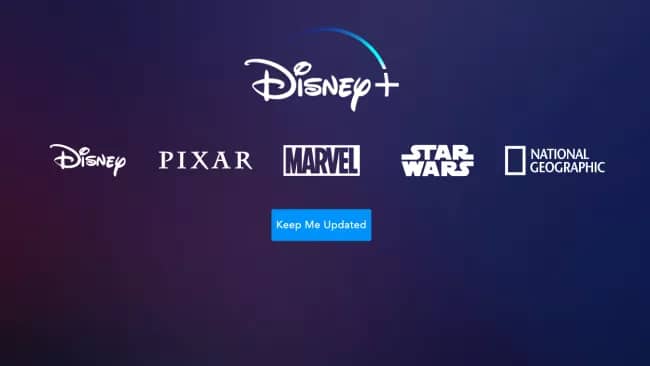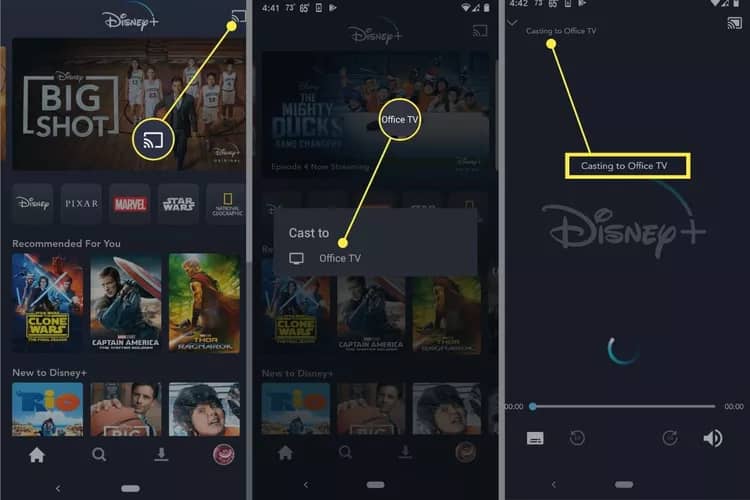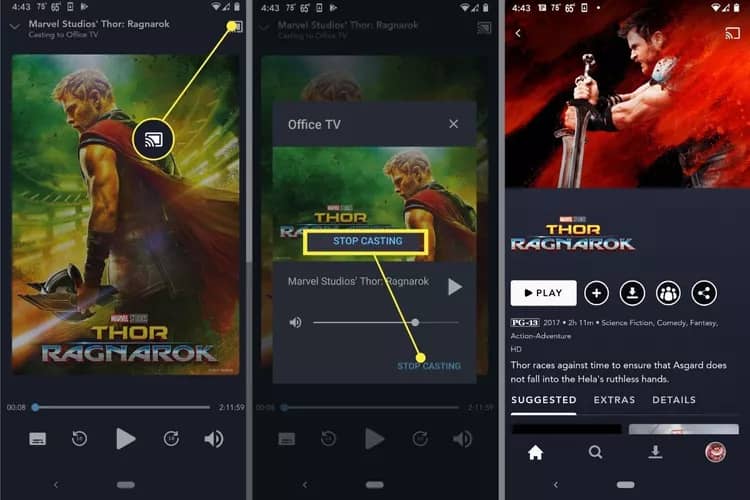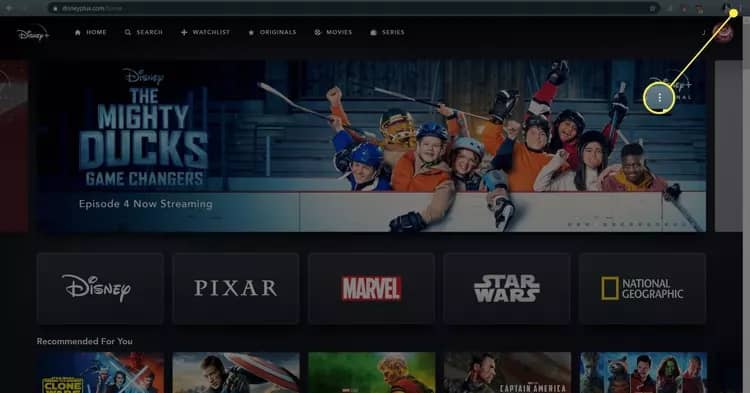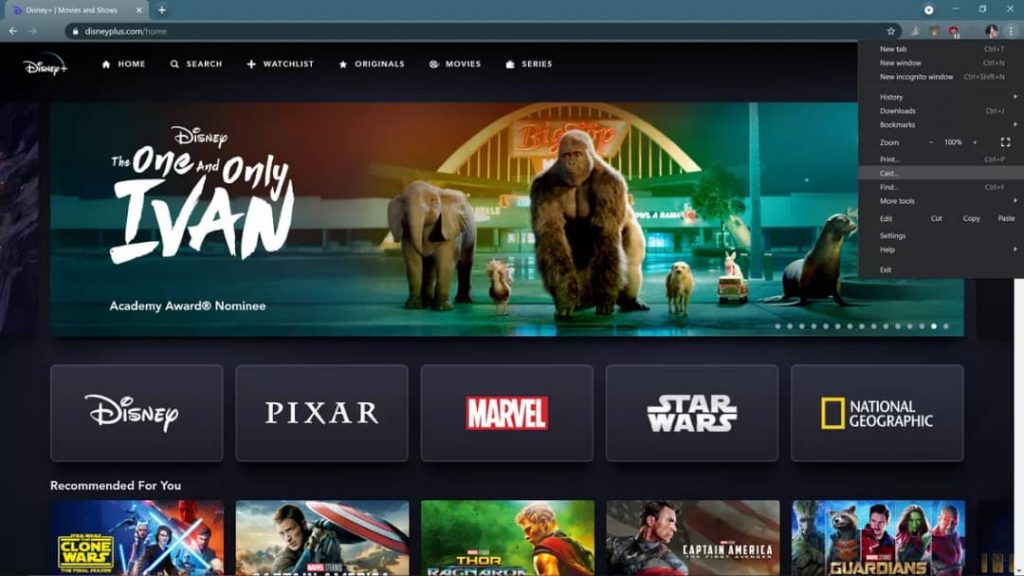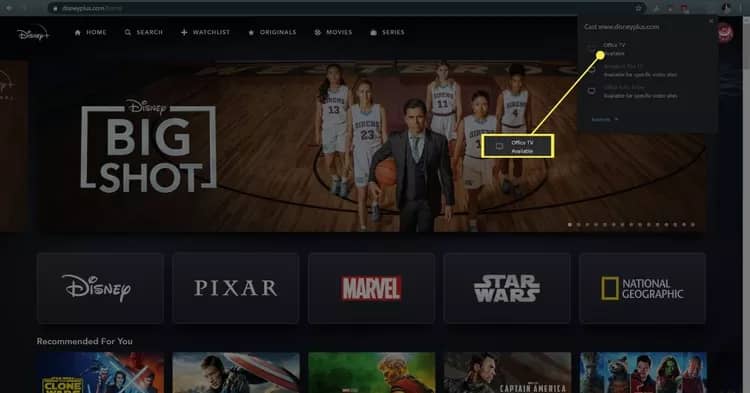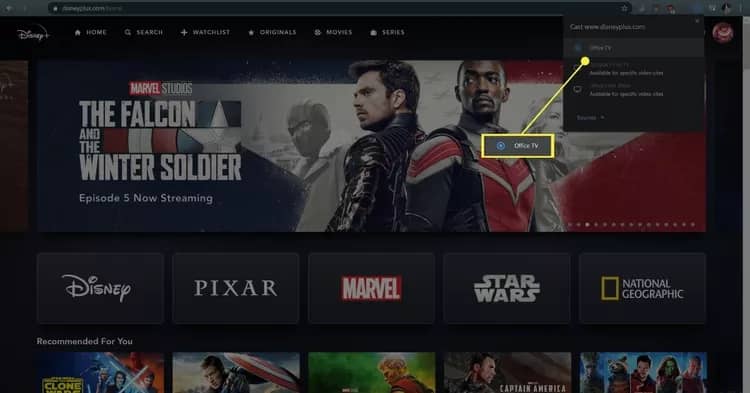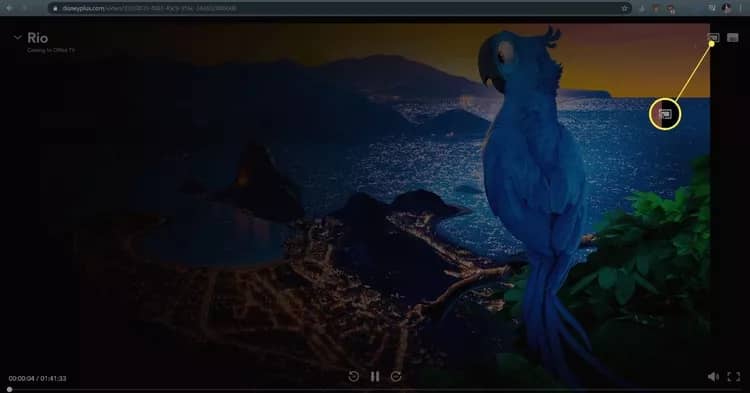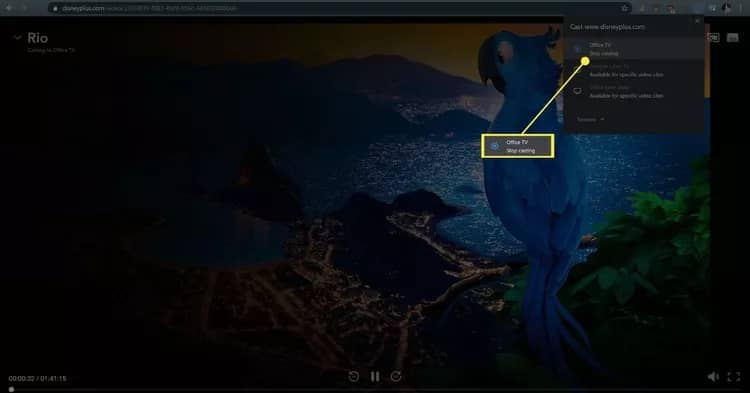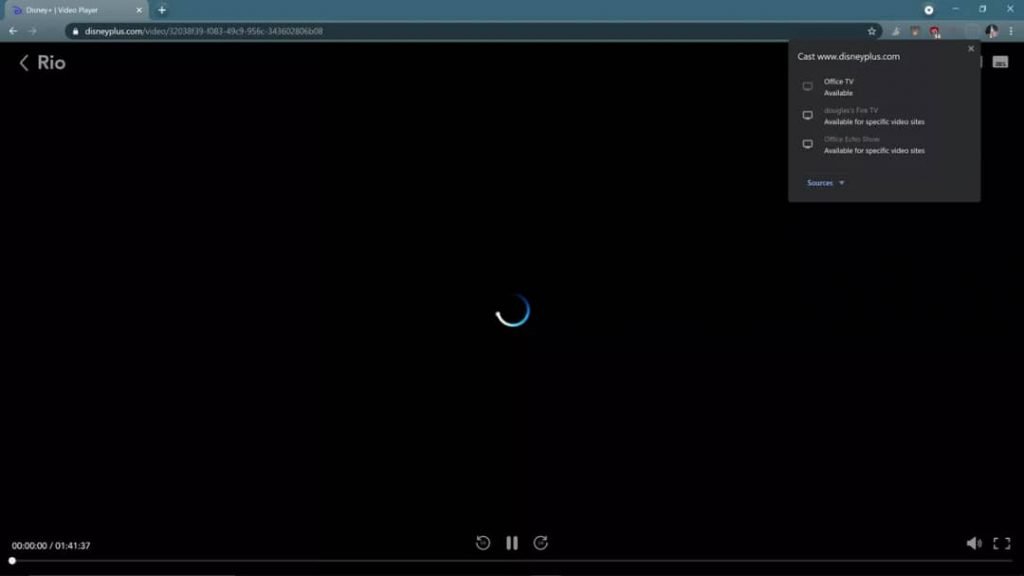How To Connect Disney Plus to Chromecast
In this walkthrough, we will be explaining how to easily connect Disney Plus to Chromecast. Click the link to read full guide.
Author:Daniel BarrettMay 20, 202240.3K Shares1M Views

This article explains how to connect Disney Plus to Chromecast, including instructions for using the Disney Plus app on your phone and the web player through the Chrome web browser on your computer.
Connecting your Disney Plus to Chromecast isn’t hard if you know exactly what to do. Here, we have included detailed instructions for you to follow.
Does Disney Plus Work With Chromecast?
Firstly, yes. Disney Plus can indeed work with Chromecast. You can connect a Chromecast device to your TV and stream TV shows and movies from the internet. Although, you would need a few things. Here’s what you’ll need:
- A compatible Chromecast device.
- A television or monitor.
- The Disney Plus app on your phone or the Chrome web browser on your computer.
Additionally, you must connect your phone or computer to the same network.
Don’t miss: How To Make A Name Tag In Minecraft
How to Connect Disney Plus to Chromecast With Your Phone or Tablet
Firstly, you’ll have to install the Disney Plus app. It’s the same process on either an Android, iPhoneor iPad.
Here’s how to connect Disney Plus to Chromecast with your phone or tablet:
- First, connect and set up your Chromecast. Then, make sure it’s connected to your home network.
- Next, open the Disney Plus app on your phone or tablet, and tap the cast icon in the upper right corner.
- Select the Chromecast device you want to connect to.
- When you select a TV show or movie to watch, you will see Casting to (Chromecast device) in the upper left corner.
How to Stop Casting Disney Plus to Chromecast
When you’re done casting to your Chromecast, you can stop at any time. The movie or show will be available to continue watching on your phone or tablet, or you can pause it and come back later.
Here’s how to stop casting:
- First, select the cast icon in the upper right corner of the app.
- Then, tap “STOP CASTING.”
- Then, the Casting to (Chromecast device) text will be gone, indicating you are no longer casting.
How to Connect Disney Plus to Chromecast Using a Computer
You can also use a computer to cast. All you need is the Chrome browser.
Here’s how to connect Disney Plus to Chromecast from your computer:
- First, connect your Chromecast and set it up. Then, make sure it’s connected to your network.
- Next, navigate to Disneyplus.com using the Chrome web browser, and click the menu icon (three vertical dots) in the upper right corner of the web browser.
Also read: Is The Samsung Galaxy S10 Waterproof?
- Click Cast.
- Then click the Chromecast device you want to connect to.
- When the TV icon next to your Chromecast changes to a bullseye icon, Disney Plus movies and shows you play in the web browser will be cast to your Chromecast.
How to Stop Casting Disney Plus to Chromecast From Your Browser
If you’re done casting Disney Plus from your web browser, you can stop at any time. The movie or show will switch to playing in your web browser, and you can continue watching there or pause it so you can return later.
Here’s how to stop casting to Chromecast from your web browser:
- First, click the cast icon in the upper right corner.
- S “lect “Stop ca “ting.”
Don’t miss: How To Easily Stream On Discord Platform
- The movie or TV show will play in your browser, so close it or click pause if you don’t want to continue watching.
What are other streaming services available on Chromecast?
- Google Play Movies
- Google TV
- YouTube
- Netflix
- Amazon Prime Video
- HBO Max
- BBC iPlayer
- Now TV
- MTV Play
- Apple TV Plus
What other devices can I watch Disney Plus on?
You can explore other options aside from Chromecast. These include:
- Apple TV
- Roku
- Amazon Firestick
- PS5
- XboxSeries S and X
Editor’s picks:
Jump to
Does Disney Plus Work With Chromecast?
How to Connect Disney Plus to Chromecast With Your Phone or Tablet
How to Stop Casting Disney Plus to Chromecast
How to Connect Disney Plus to Chromecast Using a Computer
How to Stop Casting Disney Plus to Chromecast From Your Browser
What are other streaming services available on Chromecast?
What other devices can I watch Disney Plus on?

Daniel Barrett
Author
Daniel Barrett is a tech writer focusing on IoT, gadgets, software, and cryptocurrencies. With a keen interest in emerging technologies, Daniel offers expert analysis and commentary on industry trends. Follow him for authoritative insights into the latest tech innovations.
Latest Articles
Popular Articles