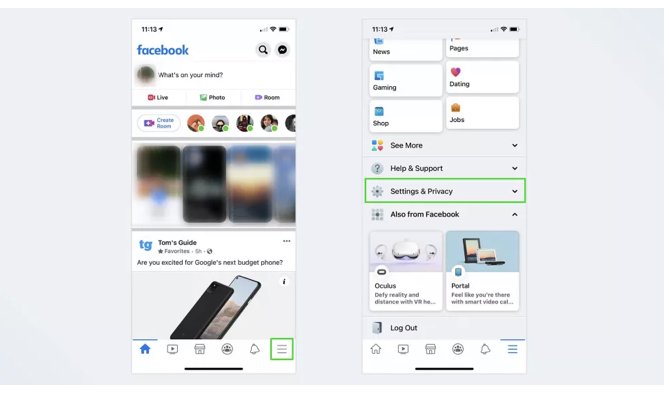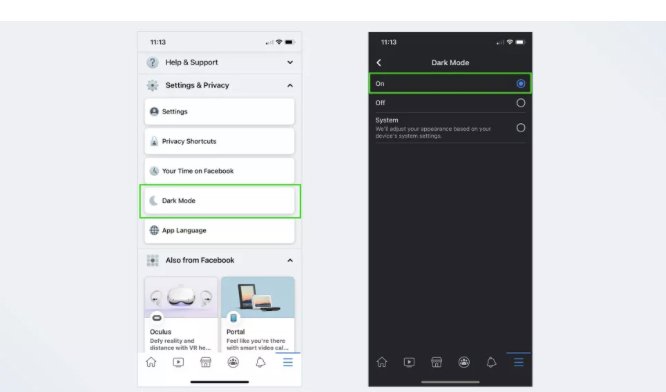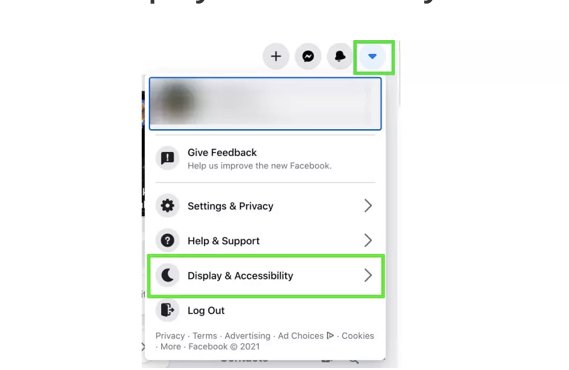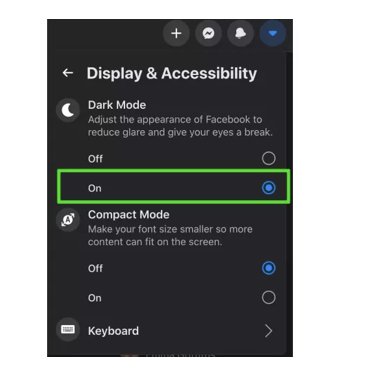How To Use Facebook Dark Mode On Android, iPhone, Desktop
In this walkthrough, we will be discussing ways to enable Facebook dark mode on Android, iPhone and Desktop. Click this link to read full guide.
Author:Daniel BarrettJun 03, 202215209 Shares353695 Views
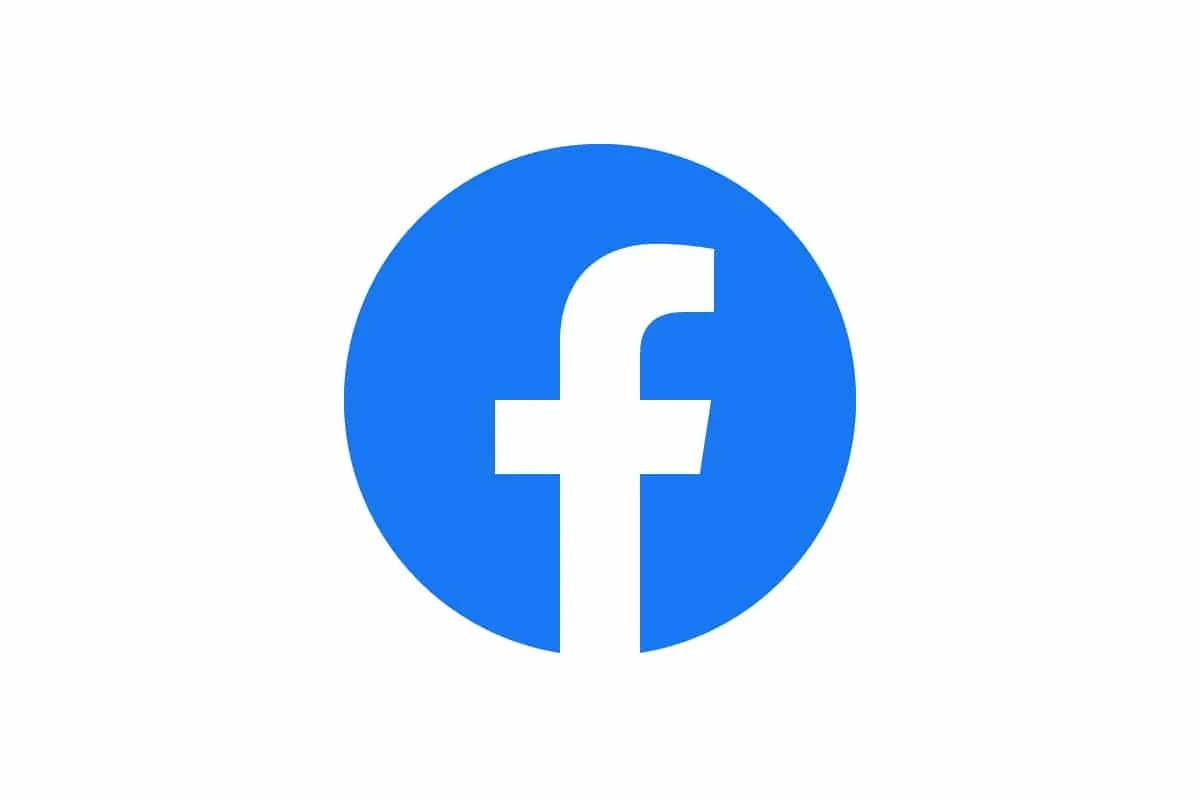
Facebook dark mode– After an agonizing wait, the Facebook dark mode has finally rolled out for the desktop, and work on a dark mode for iPhoneand Androidis finally underway. In this walkthrough, we will be discussing ways to enable the Facebook app in dark mode on Android, iPhone and desktops.
Users have been clamoring for a Facebook Dark Mode option for years. Facebook Dark Mode replaces the bright, white interface on the mobile app and website with a black background. As a result, some people find it easier to read and believe it causes less strain on their eyes. Dark Mode also consumes less battery power.
It is a new look for the social network that replaces its usual bright, white interface with black and shades of gray for desktop and mobile. It’s a small change but an important one for many users.
How To Use This Mode on Android
- Log in to the Facebook app.
- Tap the three-dot lines icon in the top menu bar.
- Tap on Settings & Privacy.
- Select Dark Mode.
- Tap the On button.
How To Use This Mode on iPhone
- Log in to the Facebook app.
- Tap the three-dot lines icon in the bottom menu bar.
- Tap on Settings & Privacy.
- Select Dark Mode.
- Tap the On button.
How To Use It On Desktop
- Log into your Facebook page.
- Click on the down arrow icon in the top right corner of the menu bar.
- Select Display & Accessibility.
- Click the On option under dark Mode.
Editor’s picks:

Daniel Barrett
Author
Latest Articles
Popular Articles