How to Type Degree Symbol in Mac OS X
This article shows you how to type the degrees symbol on a Mac using simple Mac keyboard shortcuts. Click to read more
Author:Daniel BarrettAug 28, 20225K Shares385.6K Views
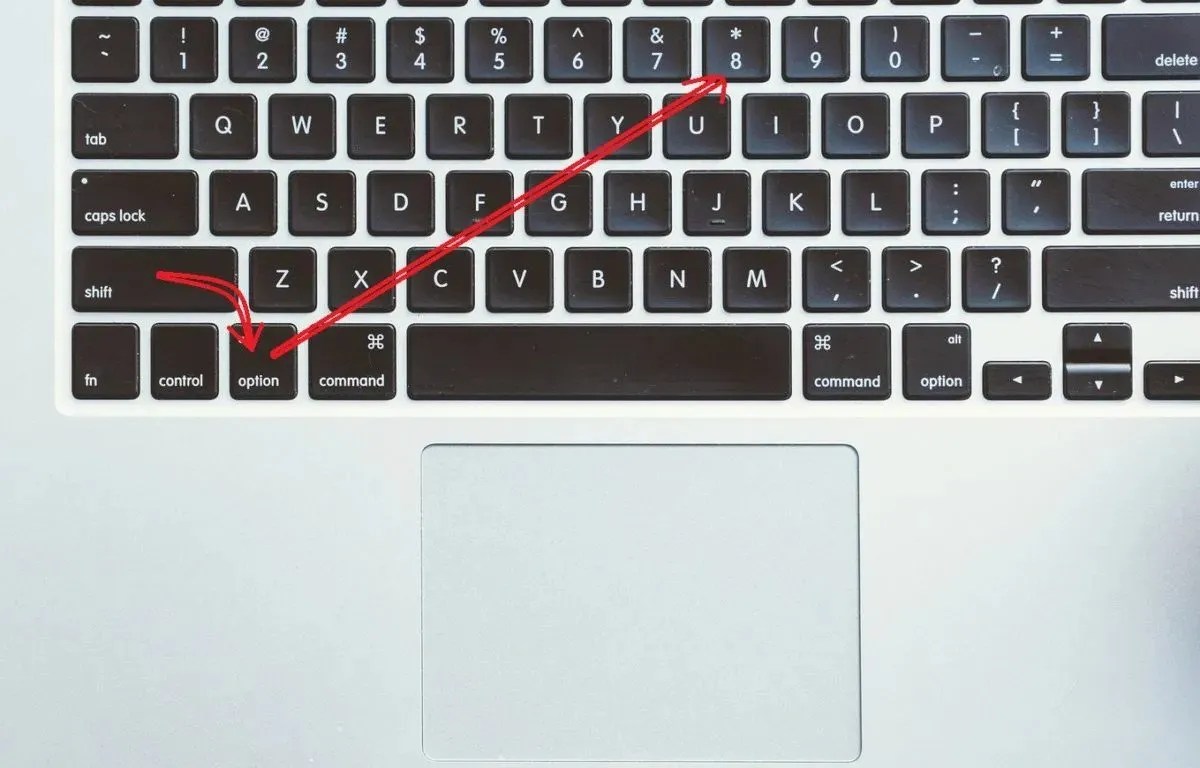
Want to learn how to type the temperature/degree symbol in Mac OS? No problem, in this step-by-step guide, we’ll show you how to do it on a Mac using simple Mac keyboard shortcuts
While typing a degree symbol on Mac remains as straightforward as on iOS, not everyone might be aware of the little but slightly hidden process. Typing degree signs in macOS and macOS X can be done in two ways. This article shows you how to type the degrees symbol on a Mac using simple Mac keyboard shortcuts.
Here is the step-by-step guide which can help you quickly insert the temperature symbol into any Mac OS X application where your cursor is positioned.
Using Special Characters Menu
- Place your cursor where you want to insert the symbol and then click on the Edit menu at the top.
- Choose Emoji & Symbols. Alternatively, use Control + Command(⌘) + Space to directly jump into the Emoji and Symbols window.
- A new window will show up with plenty of emojis and special characters. Type in “degree” into the search box to quickly access the degree symbols.
- Another window will appear with three options: Fahrenheit and Celsius, and a simple degree symbol. Choose your desired option. That’s it.
Using Keyboard Shortcut
The above-mentioned method provides you with hundreds of symbols, characters, and emojis from which to choose, however, in case you just need to insert a degree symbol, you can quickly do it using keyboard shortcut:
- Option+Shift+8 inserts the appropriate degree symbol: for example 64°
- Option+K inserts the appropriate degree symbol: for example 14°
The above-mentioned keystrokes are universal and they can be executed from any editable text field in Mac OS X regardless of what app you are in on the Mac. Provided that there is an editable text field, you can type the degree symbol, whether you are in Mail clients, Messages, Word, web browser, or any other text editor or word processor application.
How to Type the Temperature on Mac
To try this little cool trick, launch any Mac app with a text entry field, such as Mail, Notes, Safari, Pages or Skype.
- Start an app with a text entry field on the Mac, such as “Skype”, “Mail”, or “Pages”
- Position your cursor to the location where you want to type the symbol.
- Type Shift-Option-8 to insert the appropriate degree symbol for example 64°
- Type Option-K to insert a small degree symbol for example: 64°
That’s pretty much it on how to type the symbol in macOS (OS X). You can use the above-mentioned keyboard shortcut to type the temperature degree symbol.
Editor’s recommendations:

Daniel Barrett
Author
Daniel Barrett is a tech writer focusing on IoT, gadgets, software, and cryptocurrencies. With a keen interest in emerging technologies, Daniel offers expert analysis and commentary on industry trends. Follow him for authoritative insights into the latest tech innovations.
Latest Articles
Popular Articles