How to Type the Degree Symbol on iPhone, iPad and Mac
This guide will explain how to type the degree symbol on your iPhone, iPad, or Mac. Click on the link to read the full article.
Author:Daniel BarrettAug 09, 20228.1K Shares682.4K Views
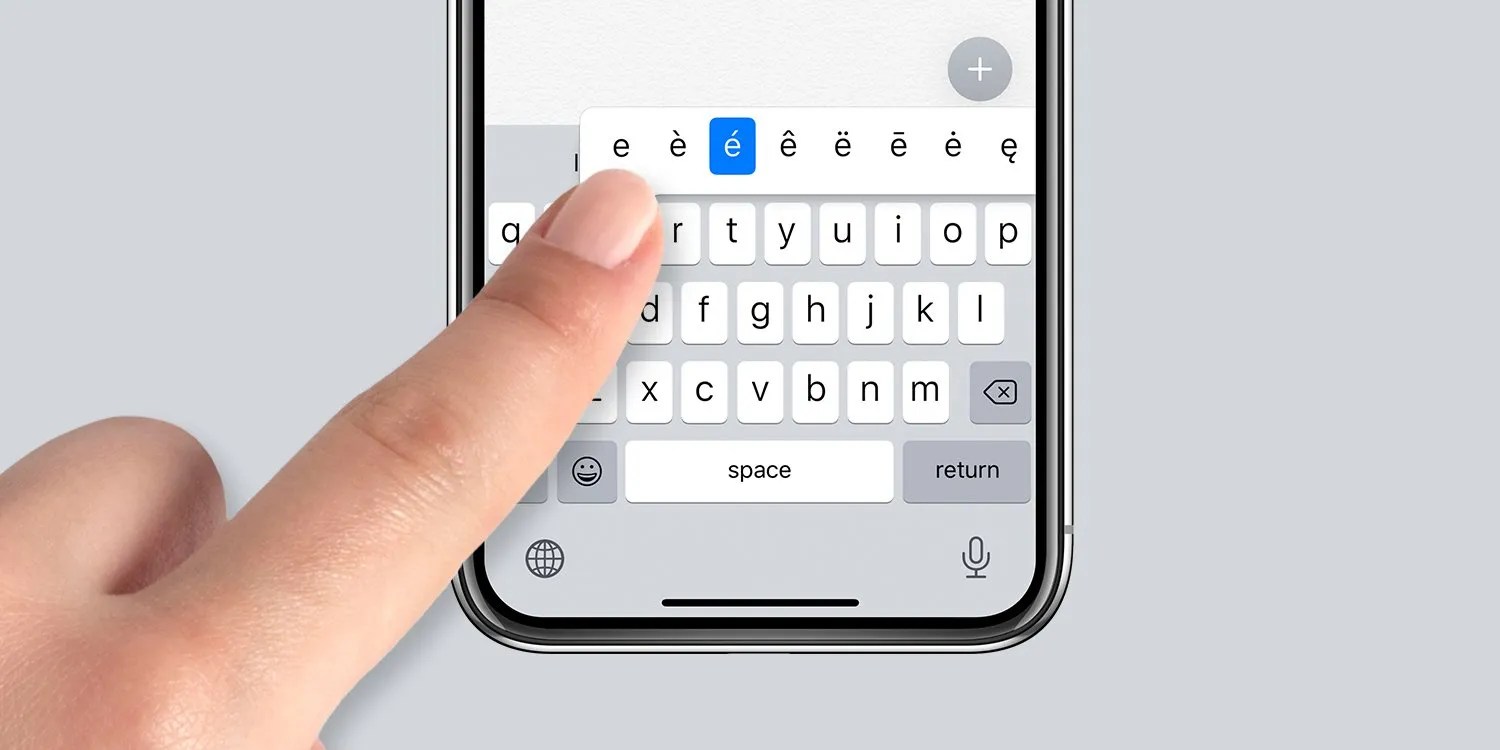
If you’re new to the Apple ecosystem, at first, you might find it difficult to do some stuff on your new device, be it iPhone, iPad or Mac, such as typing the ° degree symbol. The ° symbol is used as a universal symbol for the temperature degree symbol and in mathematics for angles and direction. So how do you type the degree symbol?
This guide will explain how to type the degree symbol on your iPhone, iPad, or Mac.
How to Type the Degree Symbol on iPhone and iPad Keyboard
Typing the degree sign is very simple on your iPhone or iPad’s default keyboard. However, it is relatively easier on other keyboards as well. For example, it does work with SwiftKey.
Here’s how it works:
- Open your preferred typing app.
- Once the keyboard pops up, tap the 123 button.
- Press and hold the 0 key until a little pop-up appears with the ° degree symbol.
- Slide your finger to the ° degree symbol to select it and let go.
How to Type the Degree Symbol on Mac Keyboard
Typing the degree symbol on Mac is even easier than typing the ° degree symbol on iPhone and iPad.
Use the keyboard shortcut to type the degree sign: Shift + Option + 8. If you’re not comfortable using the keyboard shortcut, there’s an alternative way of doing this.
You can use the emoji menu to key in the ° degree symbol. Select Emojis and Symbols from the app menu bar. Enter “degree” into the search box, and you’ll see the degree sign appear. Just drag it to the document, email, note, or whatever.
If you use it often, you can add the degree sign to your Favorites in the Character Viewer.
Also read:

Daniel Barrett
Author
Daniel Barrett is a tech writer focusing on IoT, gadgets, software, and cryptocurrencies. With a keen interest in emerging technologies, Daniel offers expert analysis and commentary on industry trends. Follow him for authoritative insights into the latest tech innovations.
Latest Articles
Popular Articles
