How to stop Spotify from opening on startup on your Mac
This guide will show you how to stop Spotify from opening on startup on your Mac. Click on the link to read the full article.
Author:Daniel BarrettMay 30, 202259.5K Shares1.9M Views
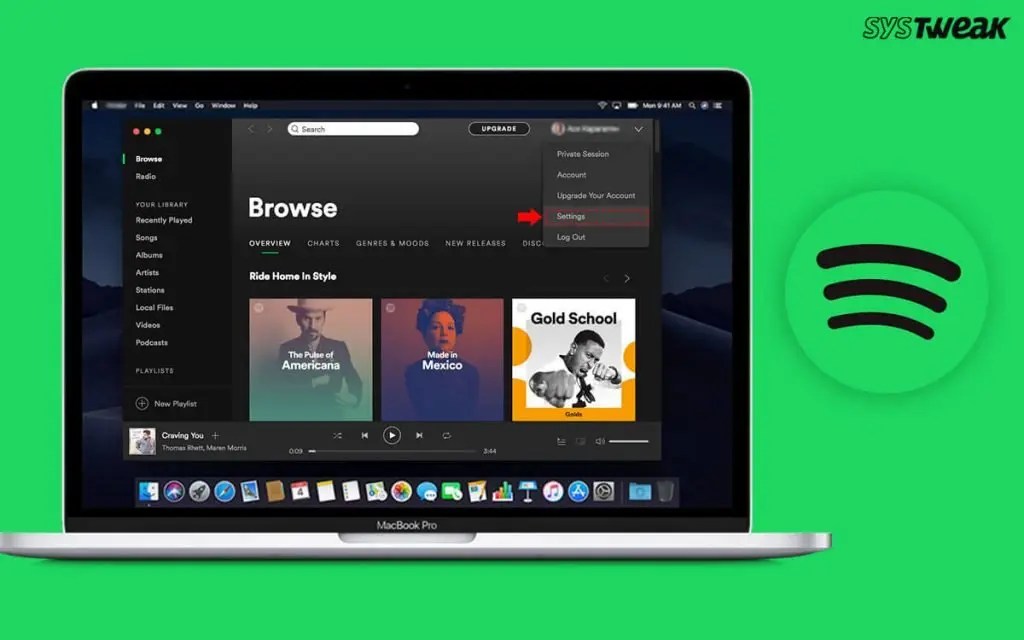
How to stop Spotify from opening on startup on Mac
If you have the Spotify app downloaded to your Mac computer, chances are you’ve noticed that the app opens every time you startup your computer.
This guide will show you how to disable this functionality once and for all so that Spotify has to be opened manually on boot.
Here’s how to do it.
How to stop Spotify from opening on startup on a Mac computer, in Spotify settings
Step 1: Open Spotify Preferences, then navigate to Spotify > Preferences.
Step 2: Open Advanced Settings, scroll down and click the Show Advanced Settings button.
Step 3: Under the Startup and Window Behaviour heading, change the Open Spotify automatically after you log into the computer dropdown to No.
You’re all done!
How to stop Spotify from opening on startup on a Mac, in System Preferences
Step 1: Launch System Preferences.
Step 2: Find and select Users & Groups from the System Preferences menu.
Step 3: Select Login Items from the option at the top.
Step 4: Then click on the plus sign symbol at the bottom of the page.
Step 5: Search for Spotify under Applications, and click Add.
Step 6: Check the box under the column titled “Hide” for Spotify.
Your Mac will now hide the app upon startup of your computer. You can find Spotfiy by using Spotlight or searching for it in your Applications folder.
Editor’s recommendations:

Daniel Barrett
Author
Daniel Barrett is a tech writer focusing on IoT, gadgets, software, and cryptocurrencies. With a keen interest in emerging technologies, Daniel offers expert analysis and commentary on industry trends. Follow him for authoritative insights into the latest tech innovations.
Latest Articles
Popular Articles