How to Reset Network Settings on Your iPhone
Experiencing network issues on your iPhone? This article explains how to reset iPhone Network Settings. Click to read full guide.
Author:Daniel BarrettAug 19, 202240.7K Shares715.5K Views
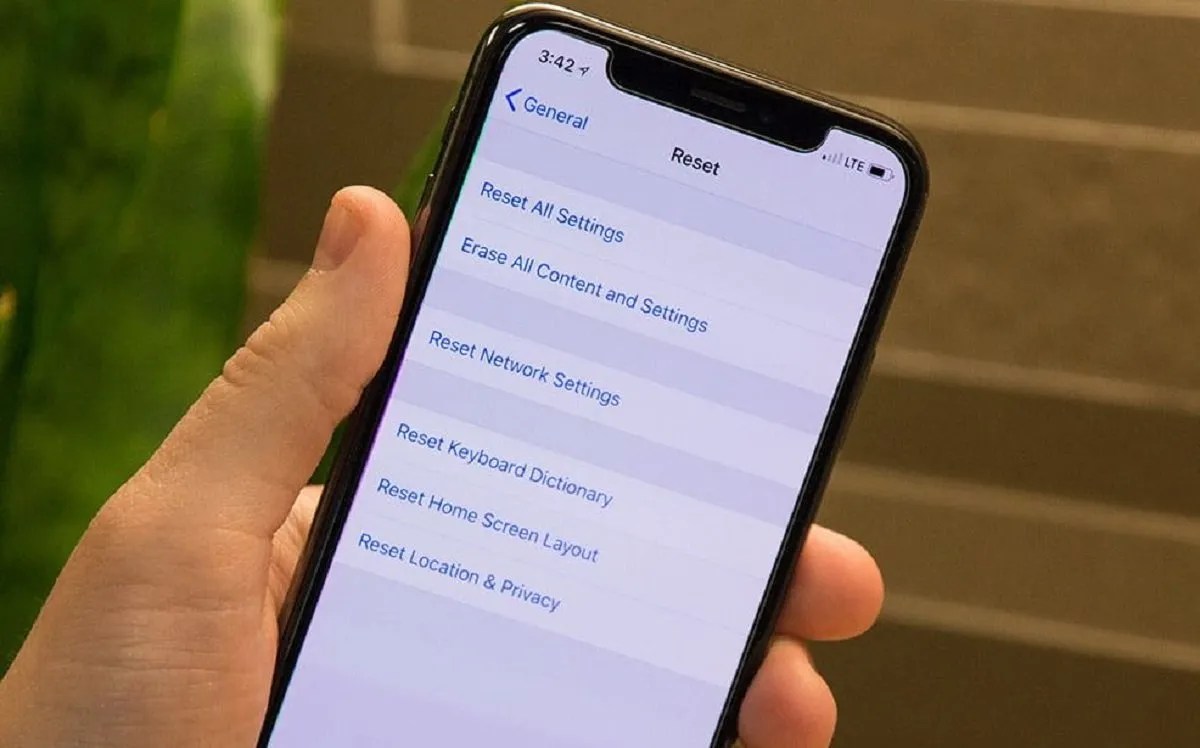
Internet connection is essential in our day-to-day activities, and it can be very frustrating when your device won’t connect to the internet. If your iPhoneappears to be connected to the internet, but data doesn’t flow, it might be time to reset network settings. This article explains how to reset network settings on your iPhone.
What Happens When You Reset Network Settings
The Wi-Fi and cellular network configurations return to the default settings when you reset the network settings. A network reset also clears VPN configurations. Unfortunately, your iPhone reconnects to your carrier after a reset, and you’ll need to reconfigure the Wi-Fi and VPN settings manually.
Things You Can Try Before Resetting Network Settings
Try the following tips before you reset your network settings when you experience a network connection problem with your iPhone. They are quicker than resetting your network, and they often solve the problem.
Tip 1: Toggle Airplane Mode
Tap Settings on your iPhone. Move the slider next to Airplane Mode to the right, so you can see green, indicating Airplane Mode is on, and Wi-Fi is off.
Wait a minute, and then move the slider next to Airplane Mode to the left to turn Airplane Mode off and Wi-Fi on again.
Alternatively, swipe up from the bottom of your screen. Tap the Airplane Mode icon to turn it on. Tap the icon again to turn it off. Now reconnect to the Wi-Fi and try to access the internet.
Tip 2: Forget and Reconnect to Your Wi-Fi Network
If you still can’t connect, remove and then reconnect your Wi-Fi network.
- Open the Settings app. Tap Wi-Fi .
- Tap the “i” icon next to the name of the WiFi network you’re currently connected to.
- Tap Forget This Network , then tap Forget to confirm.
- In the list of WiFi networks, tap on the name of the network you want to join. Type in the network password, then tap Join.
Tip 3: Turn Your iPhone Off and On
If turning Airplane Mode on and off and removing and reconnecting your Wi-Fi network doesn’t resolve your issue, try turning your iPhone off and back on.
- Hold down the Power button on the iPhone for a few seconds. Next, you hold down the Power button and a volume button to turn off the iPhone on some phones.
- Swipe the ‘Slide to power off’ slider to the right.
- Wait for the phone to power down, and then hold down the power button for a few seconds until the Apple logo appears to turn your phone back on.
You need to enter your passcode to sign in when your device starts.
How to Reset Network Settings on Your iPhone
Finally, if you’re still having issues connecting to the internet, it’s time to reset your network settings.
- Open the Settings app, scroll down and tap ‘General.’
- Scroll down to the bottom of the list and tap ‘Reset.’
- Tap Reset Network Settings and enter your passcode if prompted, then tap Reset Network Settings to confirm your choice.
Editor’s picks:

Daniel Barrett
Author
Daniel Barrett is a tech writer focusing on IoT, gadgets, software, and cryptocurrencies. With a keen interest in emerging technologies, Daniel offers expert analysis and commentary on industry trends. Follow him for authoritative insights into the latest tech innovations.
Latest Articles
Popular Articles
