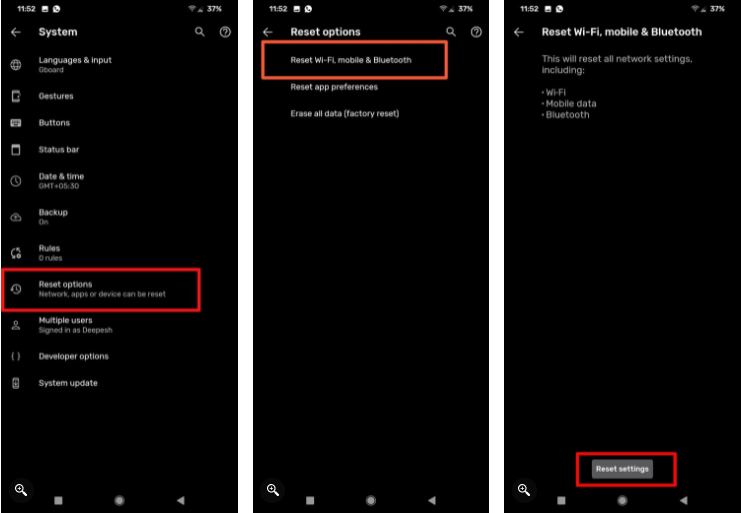How to Reset Network Settings on Android Devices
This article explains how to reset network settings on your Android device, and also shows you what happens when you reset these settings.
Author:Daniel BarrettSep 02, 202261K Shares1.6M Views

If you’re facing an issue connecting to a Wi-Fi network or Bluetooth device on your Androidsmartphone or tablet, it might be time to reset your network settings. Resetting your smartphone’s network settings might be the optimal solution to all such problems.
This article will explain how to reset network settings on your Android device and show you what happens when you reset these settings.
How to Reset Network Settings on Android
To begin resetting your network settings:
- Open the settings menu. You can do this by tapping the “Settings” app icon in your app drawer.
- Scroll down and select the “System” option from the list.
- You can reset various system settings in the “Reset Options” menu. For example, to reset your network settings, tap the “Reset Wi-Fi, Mobile & Bluetooth” or “Reset Network Settings” option, depending on your version of Android.
You’ll have to verify the choice by providing the PIN or password to your device.
How to Reset Network Settings on Samsung Devices
- To reset your network settings on a Samsung Android device:
- First, tap the “Settings” app in your app drawer.
- In the “Settings” menu, tap the “General Management” option.
- Now, select the “Reset” option to view the available options for resetting your device.
- Next, tap the “Reset Network Settings” option in the “Reset” menu.
- You’ll have to verify the choice by providing the PIN or password to your device.
What Happens When You Reset Network Settings?
Resetting the network settings on your devices:
- Deletes saved Wi-Fi networks
- Toggles Wi-Fi and Mobile data on
- Disables your VPN
- Turns off hotspot and data roaming
- Turns off Bluetooth and Airplane mode
- Changes the network selection mode to Automatic
- Resets the network settings of apps
- Removes mobile data limits
- Allows background sync
- Forgets paired Bluetooth devices
Bottom Line
Resetting the network settings can be useful when you bump into network connection issues on your Android device. This removes some custom preferences associated with networks on your smartphone, such as Wi-Fi passwords, paired devices, data limits, and more.
Editor’s picks:

Daniel Barrett
Author
Daniel Barrett is a tech writer focusing on IoT, gadgets, software, and cryptocurrencies. With a keen interest in emerging technologies, Daniel offers expert analysis and commentary on industry trends. Follow him for authoritative insights into the latest tech innovations.
Latest Articles
Popular Articles