How to Force-Close Buggy iPhone Apps
This article explains how to force-close buggy iPhone apps. Most apps that are not active are in a suspended state and are not using up...
Author:Daniel BarrettSep 04, 2022528 Shares105.5K Views
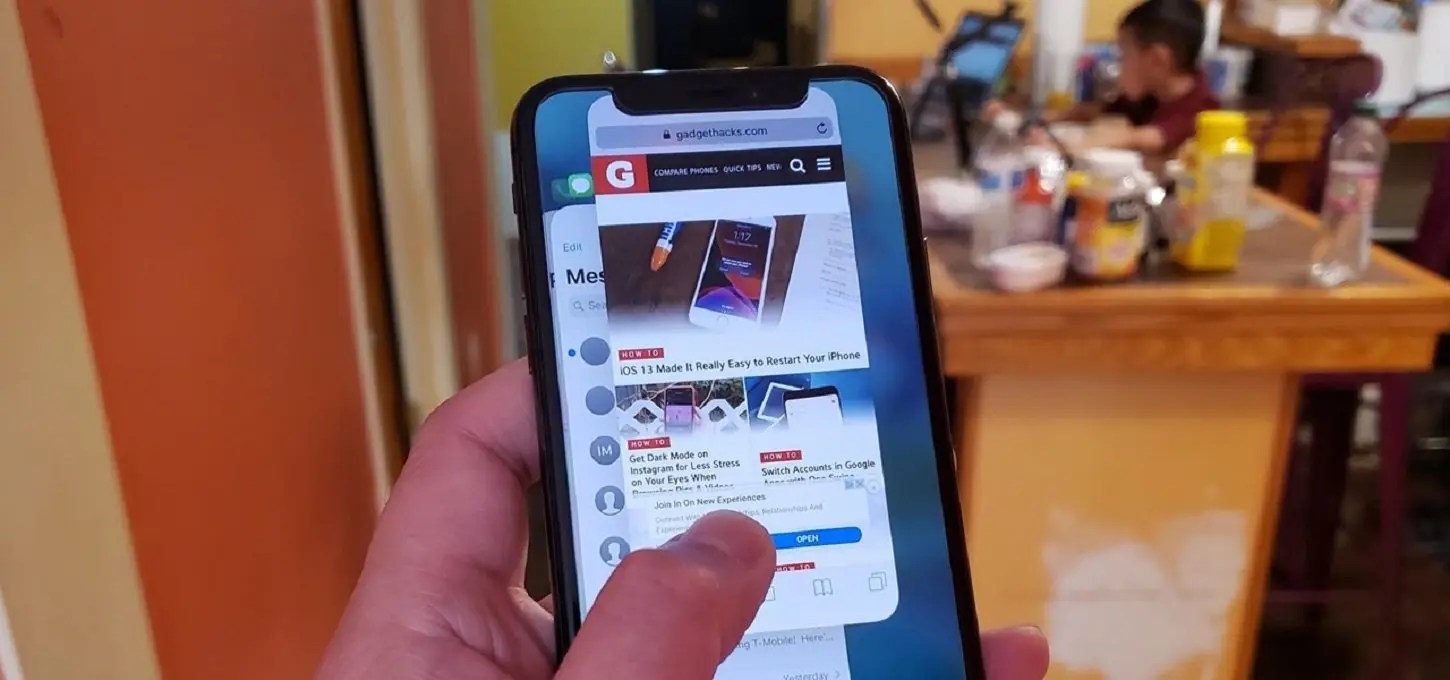
When Apple launched iPhones without Home buttons, a whole new set of gestures were introduced, changing how we were used to interacting with our iPhones. One of these changes involved the App Switcher and the way open apps are found, with Apple introducing a gesture to reach the App Switcher on devices with a Home button.
There are two sides to the debate on whether or not you should force-close iPhoneapps — that is, stop an app from running in the background — as soon as you’re done with them. On the one hand, closing an app can declutter your phone as you switch between apps. It might even speed up your phone and improve battery life. But on the other hand, some argue that it doesn’t matter what you do with apps in the background because iOS is designed to prevent excessive battery drain from rogue apps.
Closing out apps you haven’t used in months will clean up your multitasking view and make switching between the apps you use easier. Also, keep in mind that each time you force-quit an app, it will take longer to open.
Apple says you should force-close an app “only if it’s unresponsive.” This aligns with my philosophy on the subject that force-closing an app can be a helpful troubleshooting tool.
How to Close an App on iPhone X and Later Models
On the iPhone’s Home screen, or while in an app, swipe up from the bottom of the screen and pause while still pressing the screen. When the App Switcher comes up, swipe left and right through the different app cards to find the app you want to close. Use a quick swipe upwards to close the app.
Using this gesture exits an app and effectively closes it, which is useful if you need to restart an app for some reason. There’s generally no need to close your apps to improve performance, though, as Apple has built-in management systems for dealing with all the apps you have open on your device.
Most apps that are not active are in a suspended state and are not using up any resources, but some apps can run in the background for some time if background refresh is activated.
According to Apple, force quitting an app will not improve your battery life, and it’s possible that doing so can drain the battery because it causes the iPhone to load it all over again.
Editor’s picks:

Daniel Barrett
Author
Daniel Barrett is a tech writer focusing on IoT, gadgets, software, and cryptocurrencies. With a keen interest in emerging technologies, Daniel offers expert analysis and commentary on industry trends. Follow him for authoritative insights into the latest tech innovations.
Latest Articles
Popular Articles