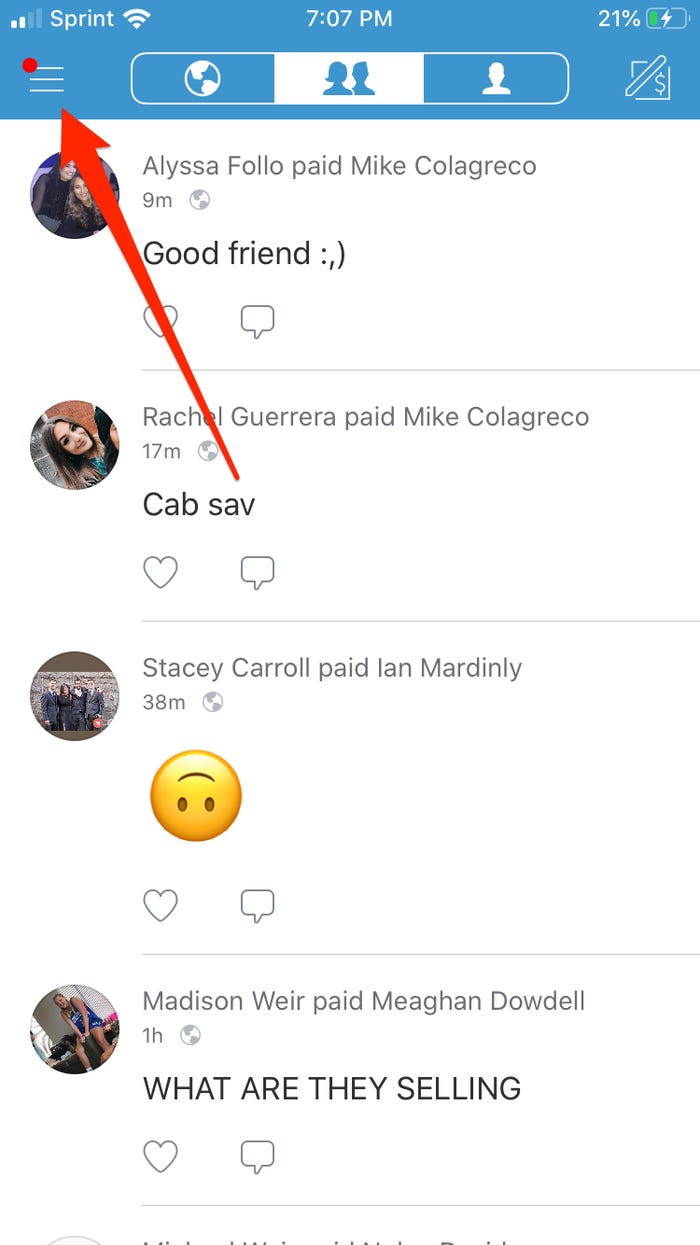How to Add Money to Your Venmo Account on Desktop or Mobile
This guide explains how to add money to your Venmo account on Desktop or Mobile. Click the link to read more.
Author:Daniel BarrettJul 04, 2022168.2K Shares2.6M Views
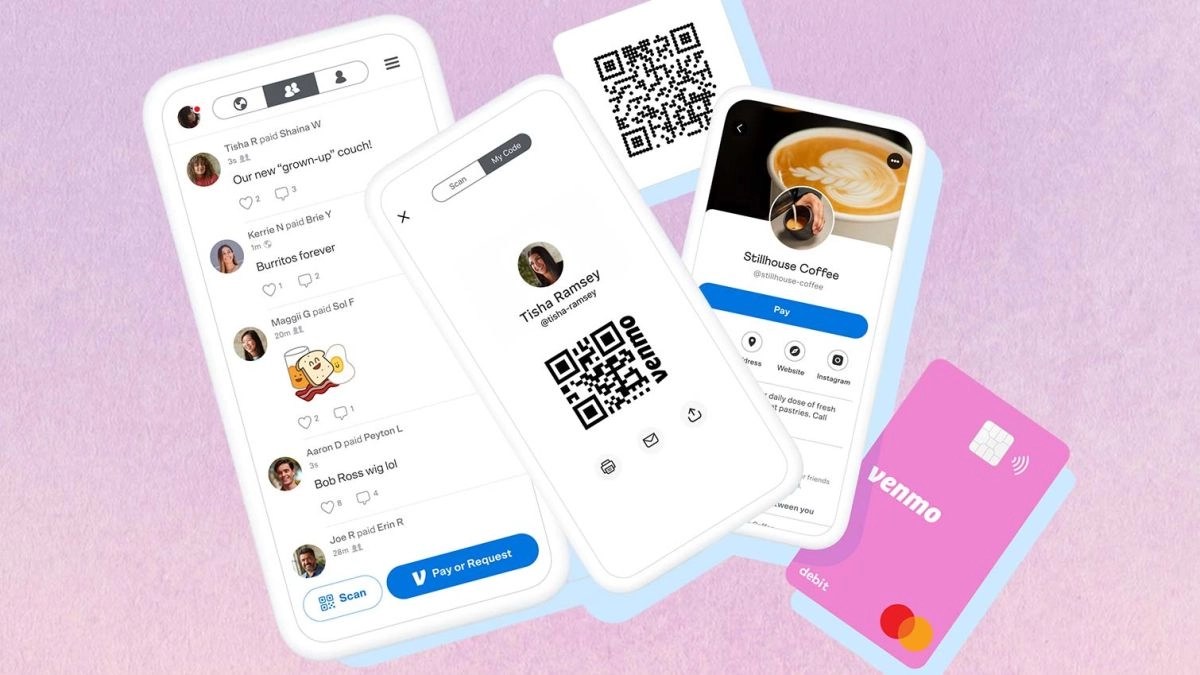
One of the great things about Venmo is, as long as your Venmo account is tied to your bank account, you never have to worry about adding money or if you’ll have enough. You can have a balance of zero in your Venmo account and still make a payment. If you enter a payment amount that’s greater than what you have in your Venmo account, Venmo automatically takes the difference from your linked funding source.
If you haven’t been approved for, or don’t want, a Venmo Card, you can still add money to your account — you just have to do it from your computer.
Ways to Add Money to Venmo
There are several different ways to make funds available to use in your Venmo account. These include:
- Bank transfer
- Direct deposit
- Check deposit
- Credit card
- Debit card.
The details of the different ways to fund a Venmo account are explained below.
Add Money to Venmo from Your Bank Account
One solution for adding money to Venmo is to add it directly from a normal bank account to your Venmo balance. The instructions below outline how to add money to Venmo from your bank account.
Only holders of a Venmo-issued debit card from Mastercard can directly add funds from their bank account to their Venmo balance. That means you have to first apply for and receive a Venmo debit card:
- Open the Venmo app
- Go to the Cards tab
- Under Venmo Debit Card select the option to Get Started.
- Select the You tab
- From the Settings menu, choose Payment Methods
- Tap Add a Bank or Card
- Select Bank
- Choose your preferred verification method.
Once your bank account is verified, you can initiate the transfer from your bank account:
- Select the You tab
- At the top of the personal transactions feed, choose Add or Transfer
- Enter the amount you want to transfer, then tap Done
- Confirm which linked account you want to transfer from, then tap Next
- Double-checkthe details in the summary and the estimated arrival date
- If you are happy with everything, select Add Money.
Please note you cannot cancel a bank transfer to your Venmo account after you initiate it. After you select Add Money, the transaction can no longer be canceled or reversed.
After you transfer money from your bank account to your Venmo account, the funds should be added to your Venmo balance within 3 to 5 business days.
If you initiate the transaction on a weekend or public holiday, the process will only begin on the next business day.
How to add money to your Venmo account in the mobile app, with a Venmo Card
If you have a Venmo Card, you can transfer money to your account using the mobile app on your iPhoneor Androidphone.
- Open the Venmo app.
- Tap the menu icon in the top left-hand corner.
- Tap “Manage Balance,” in blue, next to your balance amount at the top of the menu.
- Tap “Add Money.”
- Enter the amount of money you would like to transfer to your account, then tap “Done.”
- Confirm the bank account that you’ll be transferring the money from, then tap “Next.”
- Review all of the transfer information shown to you, then tap “Add Money.”
Note: Once you take this final step, there is no way to undo it until the transaction is complete, which should take about three to five business days.
Editor’s picks:

Daniel Barrett
Author
Daniel Barrett is a tech writer focusing on IoT, gadgets, software, and cryptocurrencies. With a keen interest in emerging technologies, Daniel offers expert analysis and commentary on industry trends. Follow him for authoritative insights into the latest tech innovations.
Latest Articles
Popular Articles