How to Easily Check Your PayPal Balance
PayPal is a very unique payment method that has been around for two decades. In this article, we will be explaining how to check your PayPal balance.
Author:Daniel BarrettSep 16, 2022651 Shares108.4K Views
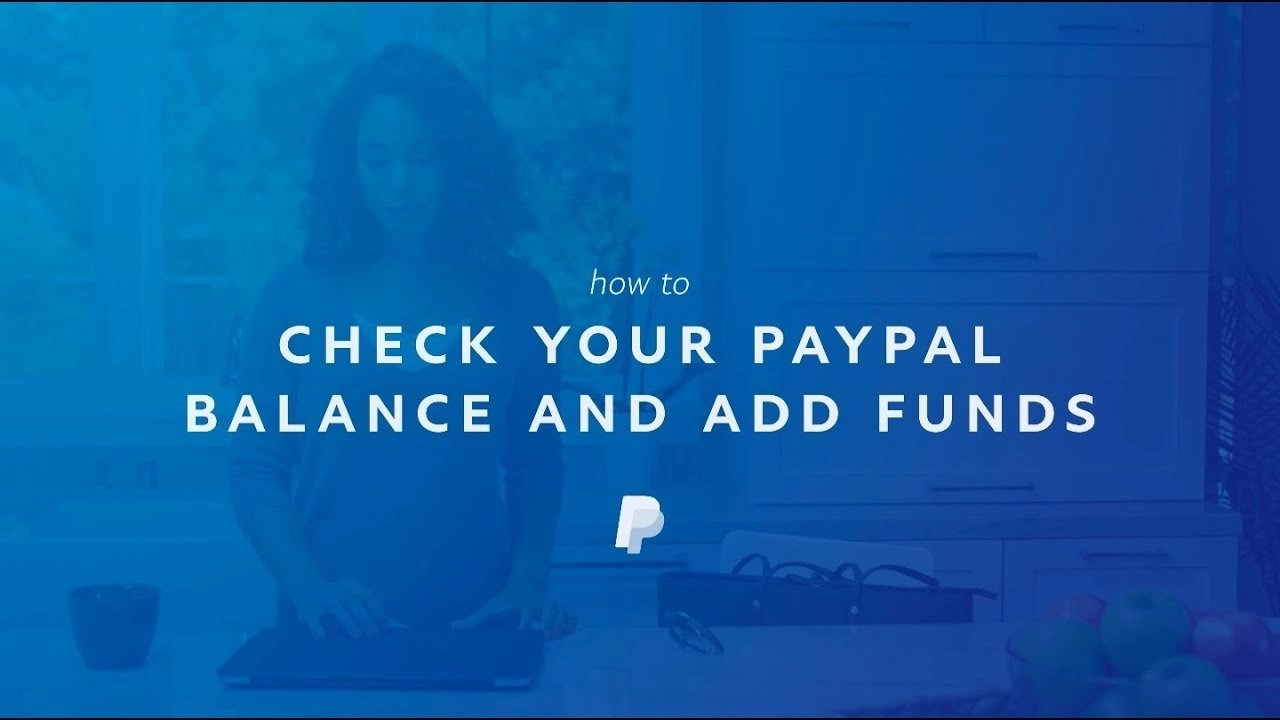
PayPal is a very great and unique payment method that has been around for two decades. So if you’re looking to check your PayPal balance and read this walkthrough to get it done, you’re in the right place. In this article, we will be explaining how to check your PayPal balance.
However, let me briefly explain what PayPal payment service means and what exactly you can use it for.
What is PayPal?
PayPal is a payment service that can be used for money transfers – whether making or accepting payment, sending money as a gift, or donating to a charity. This can also be used by bloggers, donation sites, and an eCommerce store for receiving money across the globe.
However, PayPal has made it a straightforward and quick process to check your balance anytime. In addition, your balance can be checked on your Android, iOS, and PC.
In theory, you’d have to go to paypal.com — or open the mobile app on your iPhoneor Android if you prefer to check there — and log into your account.
How to Check Your PayPal Balance on Android or iOS Device Using Browser
Although, the PayPal app work for both Android and iOS. Many users prefer using a web browser to installing a mobile app on their phones. This might be because of storage, or you find it easy to know your way around on a web browser than using the app. Additionally, PayPay might not be available in your region.
Remember that the entire process is identical whether you are on Android or iOS devices.
- Launch your preferred browser.
- Type in and visit www.PayPal.com.
- Navigate to the upper-right screen corner. Tap Log In.
- Enter your PayPal credentials.
- You’ll see your balance on the main page.
Note: To get more details regarding the balance, tap the menu on the top-left of the screen (hamburger icon), then click Balance.
How to Check Your PayPal Balance on Android Using Mobile App
You can also use the PayPal app (if it is available in your region). Here’s how:
- Visit Google App Store on your Android device.
- Locate the search bar at the top of your screen and type in PayPal.
- Click the download button and install.
- Launch the app after installing it and Enter your PayPal credentials.
- Finally, your current PayPal balance is located on the main account page, on the left side of the screen.
How to Check Your PayPal Balance on iOS Using Mobile App
If you use your iPhone or iPad primarily, you might consider downloading the official app for iOS, which can make the process easier. However, bear in mind that this app is still not available in some regions.
- Open the App Store app on your iOS device.
- Tap Search at the top of the app.
- Type in PayPal, and you’ll be able to download and install it if the app is available in your region.
- After the installation, launch the app and Enter your PayPal credentials.
- Your current PayPal balance is located on the main account page, on the left side of the screen.
How to Check Your PayPal Balance on Windows, Mac, or Chromebook PC
This method works for everyone without regional restrictions. You can do everything via a browser on PayPal since the browser is PayPal’s main hub.
Note: You can find third-party PayPal apps for Windows. But you’re required to avoid using them because it’s the money we’re talking about.
Whether you are on a Windows PC, a Mac computer, or a Chromebook, you will access the PayPal website and log into it using the same method.
- Visit www.PayPal.com.
- Locate your log-in button at the top right part of the screen.
- Enter your PayPal login information.
- Your balance will display immediately after the page loads.
Editor’s picks:

Daniel Barrett
Author
Daniel Barrett is a tech writer focusing on IoT, gadgets, software, and cryptocurrencies. With a keen interest in emerging technologies, Daniel offers expert analysis and commentary on industry trends. Follow him for authoritative insights into the latest tech innovations.
Latest Articles
Popular Articles