How To Change The Background Color Of Instagram Story
In this quick guide, we'll discuss how to change the background color of your Instagram story. Click to read full article.
Author:Daniel BarrettMay 21, 2022147 Shares146.7K Views
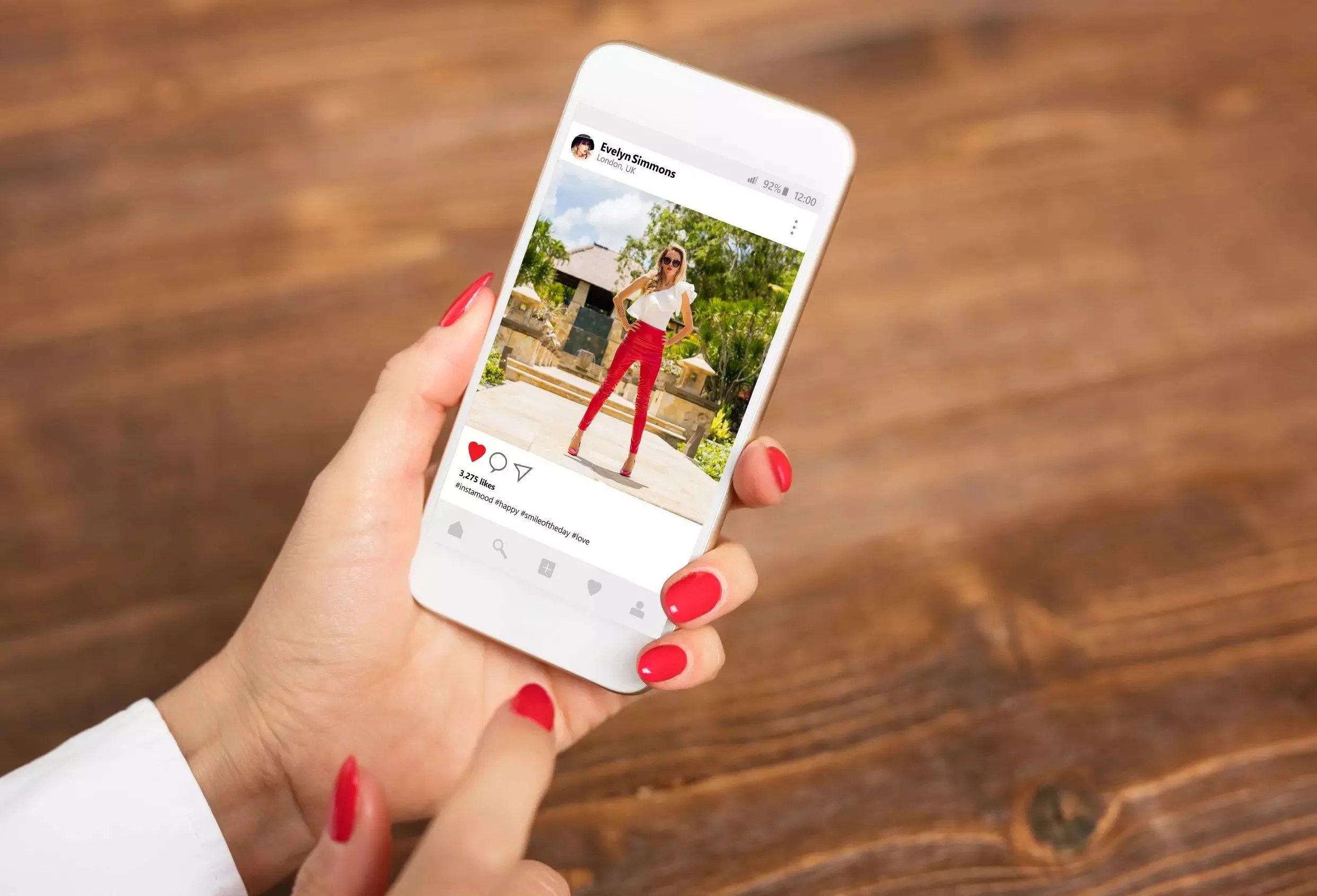
How To Change The Background Color Of Instagram Story– Whether you use Instagram to talk directly to your followers, alert followers of a new Instagram post, share a quote or photo of significance, or do a quick repost of content from other accounts, Instagram Stories are a tremendous tool for your business.
You can customize your Instagram story in several ways, including altering the color of your background.
Depending on the type of post you want, you can create Instagram stories featuring a solid background with or without photos and even using pre-made backgrounds or designs.
Changing the background color on an Instagram story using an image
If you want to change the background color of an Instagram story with an image, here’s how to do it.
- Select any photo. This can be another story you were tagged in or a brand new photo you want to upload.
- Place two fingers on the story image on the post’s draft screen and move them in a pinching motion to make your photo smaller if you can’t see Instagram’s pre-selected post background.
- At the top of your story draft screen, tap the scribble icon to the left of the text icon.
- To create a solid background, tap the “pen” icon – the first brush to the left in the menu bar – before selecting the color you want for your background in the slider at the bottom of the screen.
- If you want to create an opaque background and reveal the image underneath, choose the “highlighter” icon – the second brush and not the down arrow – before selecting the color you want from the bottom menu slider.
- Tap and hold on to the screen with one finger for several seconds. The entire post color should change to the one you selected when you release. You can add new text, stickers, emojis, and more to the solid background.
- If you’d like to re-reveal the photo underneath, first tap the eraser icon.
- Use the slider on the left side of the screen to make your brush size bigger or smaller before using your finger to wipe away the color over your photo.
- Tap the check icon in the top right corner to save your changes.
Changing Your Instagram Story Background to a Solid Color
To change your background to a solid color:
- Upload a photo from your camera roll to the Stories feature on the Instagram app
- Click the pen icon
- Select your desired color with the color dropper tool or choose from the default color options
- Tap (press and hold) the pen or eraser tool
- Long press (press and hold) the middle of your background
- Repeat for each highlight cover!
Adding an Image Over Your New Background
You can also add a photo over your new background. To do this:
- Open your Photos app
- Select the image you want to add
- Click the ‘Copy Photo’ option from the Options menu at the bottom of the screen
- Return to the Instagram app (Your Story-in-the-making should still be open)
- Click the ‘Add Sticker’ pop-up of your copied photo in the bottom left corner
Editor’s picks:

Daniel Barrett
Author
Daniel Barrett is a tech writer focusing on IoT, gadgets, software, and cryptocurrencies. With a keen interest in emerging technologies, Daniel offers expert analysis and commentary on industry trends. Follow him for authoritative insights into the latest tech innovations.
Latest Articles
Popular Articles