How to Send DMs (Direct Messages) On Instagram from a PC
In this article, we explain how to send and receive DMs (Direct Message) on Instagram from your PC. Click on the link to read the full guide.
Author:Daniel BarrettSep 12, 202218.8K Shares554K Views
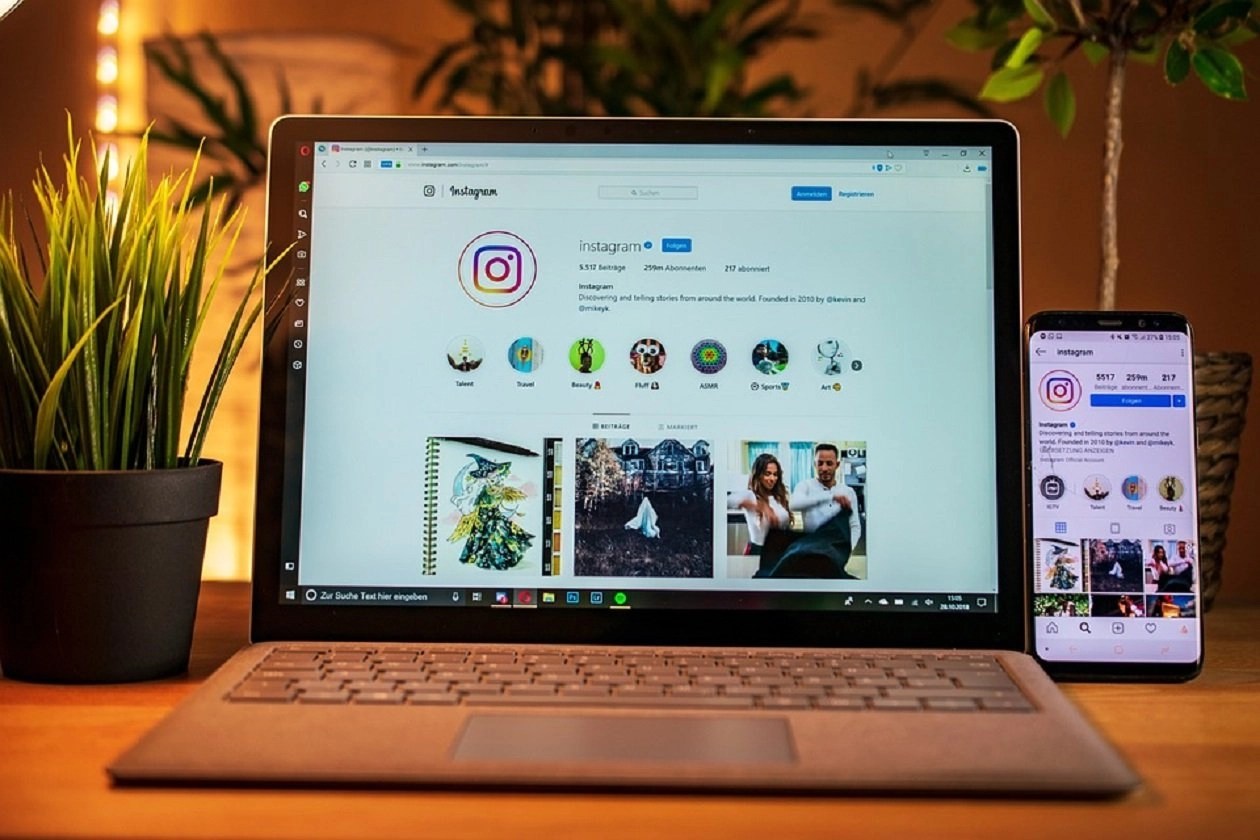
In this article, we explain how to send and receive Direct Messages, also known as DM, on Instagram from your PC
Instagram places third after YouTube and Facebook among the top online platforms, with over a billion users. This is one of the most common places for people to connect and meet.
However, Instagram is a mobile app first, and it keeps to its roots. Thus, it doesn’t have a direct messaging feature on its website. But in April 2020, Instagram added the ability to send direct messages to its desktop website.
This means that Instagram users can now send direct messages, photos, gifs, and other kinds of media and start group chats, unsend messages, and reply to conversations using reactions right from their desktops. However, some direct message features like video chats only remain available In the mobile app version.
Also read:How to easily delete Instagram messages
How to Send a Direct Message On Instagram from a Computer
Instagram Direct Message (DM)
- Log in to Instagram using a preferred internet browser on your desktop website.
- Once you’ve logged in, select the paper plane icon in the top-right corner to access Direct Messages.
- All your active conversations will be shown. Click one to open it, or start a new one by clicking “Send Message” or the pencil-and-paper icon.
- Starting a new conversation requires typing in the name or username of the person you want to message or select an account from the list of “Suggested” users.
- Type your message into the text box at the bottom, and hit the “Send” button.
Editor’s recommendations:

Daniel Barrett
Author
Daniel Barrett is a tech writer focusing on IoT, gadgets, software, and cryptocurrencies. With a keen interest in emerging technologies, Daniel offers expert analysis and commentary on industry trends. Follow him for authoritative insights into the latest tech innovations.
Latest Articles
Popular Articles