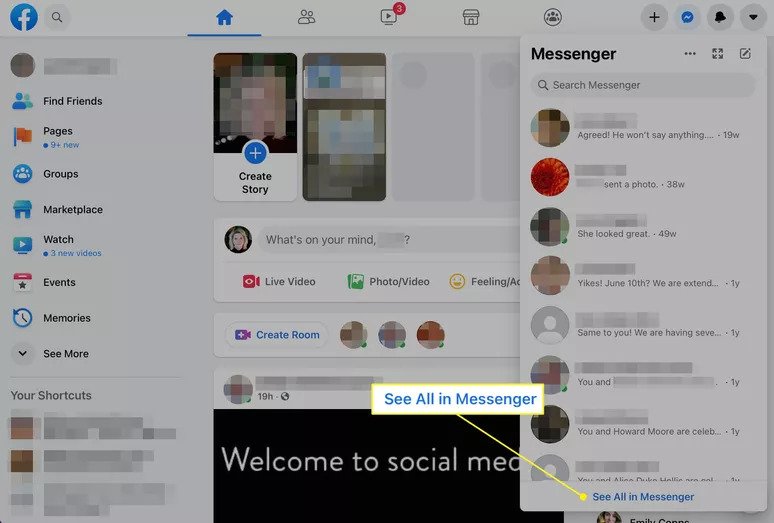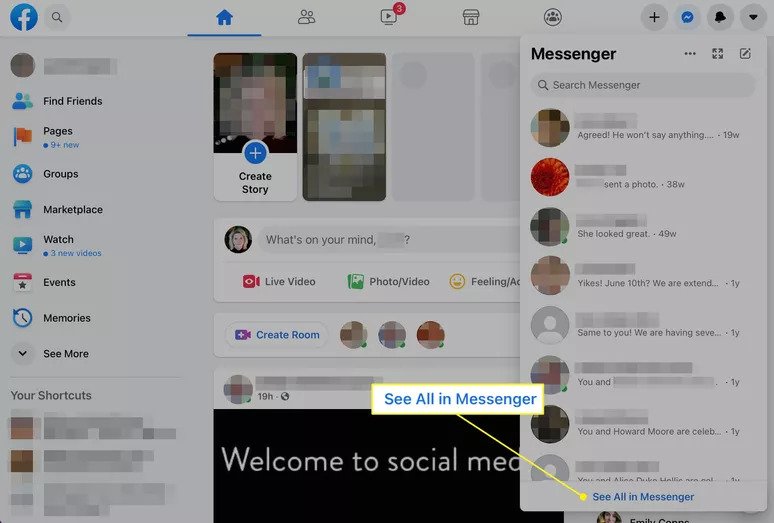How to Recover Deleted Facebook Messages
This article explains how to recover deleted Facebook messages. Click on the link to read the full guide...
Author:Daniel BarrettSep 19, 2022174.6K Shares2.6M Views
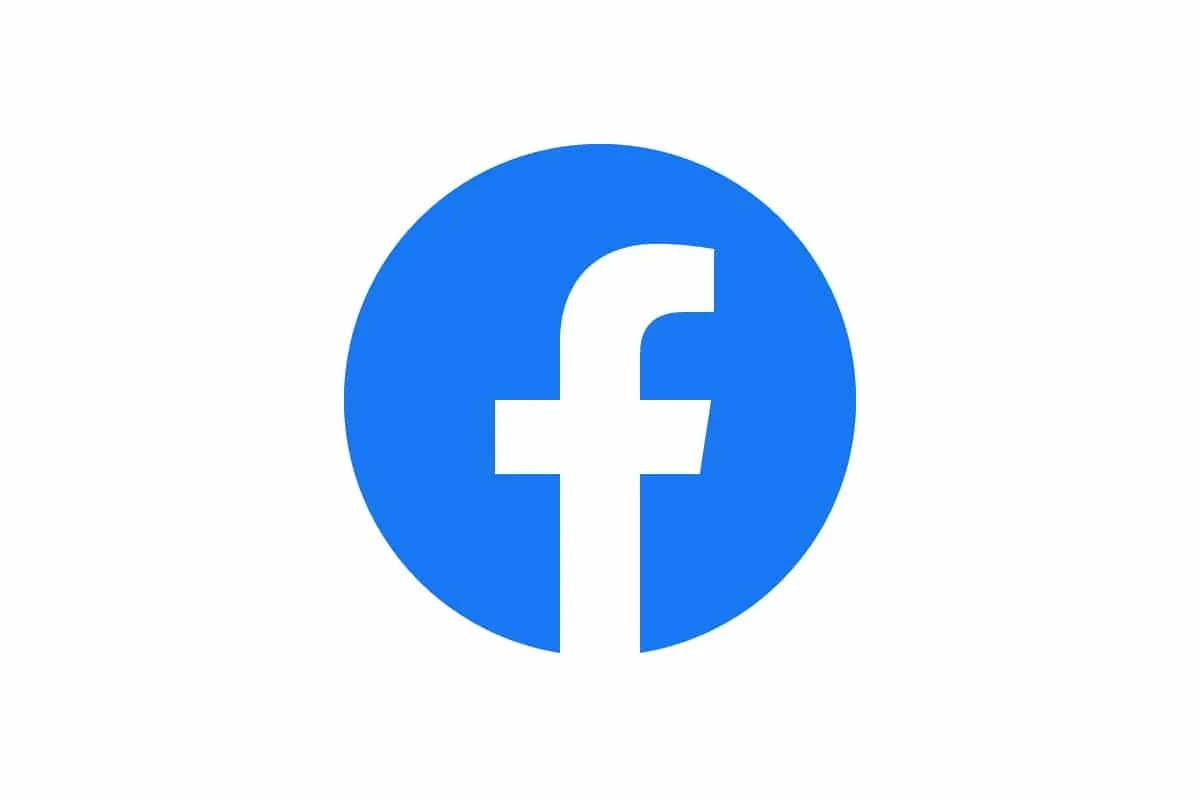
You’ve once deleted a valuable Facebook message for no good reason, and it might be because you’re angry or you think the message is not useful anymore. You can try various methods to retrieve these messages, or at least what was said in them. This article explains how to recover deleted Facebook messages.
However, whatever the reason why the chat is gone from your app and computer forever once you delete it. So, what happens if you need that information back?
How to See Deleted Messages on Facebook Archive
Follow the highlighted steps below to get it done:
- Log into your account.
- Navigate to the Facebook page and click on the messenger icon in the top right.
- Select See all in Messenger.
- Click the icon next to Chats.
- Choose Archived chats from the dropdown menu.
- Scroll down to see if you can find the message you need.
How to Find Your Achieve Messages in Messenger App
Finding the Archive message in the messenger app can only be done one way. Follow the below steps to get it done:
- Locate and launch your Messengers App on your device.
- Type the name of the missing person in the search bar.
- If you Archive the person, the message will appear below.
- Tap to view it.
Note: You need to send a new message if you want to put the chat back in your main inbox.
How to Check Archived Messages in iOS Messenger App
Follow the highlighted steps to check your Archive message on any iOS device.
- Open the Messenger app on your iPhoneor iPad.
- Tap your profile picture.
- Tap Archived Chats.
How to Check Archived Messages in Browser
If you access Facebook.com in your favorite computer browser, here’s how you can view them:
- First, launch Facebook in a web browser.
- Next, select the Messenger icon at the top of the page.
- Next, choose to See all in Messenger at the bottom of the Messenger list.
- Next, choose the three-dot menu icon next to Chats and select Archived Chats in the menu.
Note: If you see the message you are looking for, respond to the chat to move it back to the Messenger active chat list.
How to Create a Backup for Your Current Facebook Messages
Stop unknown delete messages on your device can be done by enabling your email notifications. Follow the steps below to do this:
- Launch Facebook on your desktop and click the down arrow at the top right-hand corner of the page.
- Select Settings & privacy from the menu, and then choose Settings again.
- Please scroll down to locate Notifications on the left menu and click on it.
- Locate and click the Email.
- Pick All notifications except the ones you turn off. This ensures you’ll get the messages in your inbox in the future.
How to Download Facebook Data in Browser
- Open Facebook in a web browser.
- Choose the down arrow on the upper-right corner of your Facebook page and tap Settings & Privacy in the menu.
- Choose Settings on the screen that opens.
- Select Privacy in the Settings sidebar.
- Choose Your Facebook Information in the Privacy sidebar.
- Go to the Download Profile Information section and select View.
- Deselect any other category you don’t want to download. Select Create File.
How to Download Facebook Data in iOS Messenger App
- Launch the Messenger app and tap your image at the top of the screen.
- Scroll down and select Account Settings.
- Locate Your Facebook Information section and click Download Profile Information.
- Scroll to the bottom of the screen and tap Create File.
- While you wait, your request appears as “Pending.” If you only request your Messenger data, the wait is brief.
Editor’s picks:
Jump to
How to See Deleted Messages on Facebook Archive
How to Find Your Achieve Messages in Messenger App
How to Check Archived Messages in iOS Messenger App
How to Check Archived Messages in Browser
How to Create a Backup for Your Current Facebook Messages
How to Download Facebook Data in Browser
How to Download Facebook Data in iOS Messenger App

Daniel Barrett
Author
Daniel Barrett is a tech writer focusing on IoT, gadgets, software, and cryptocurrencies. With a keen interest in emerging technologies, Daniel offers expert analysis and commentary on industry trends. Follow him for authoritative insights into the latest tech innovations.
Latest Articles
Popular Articles