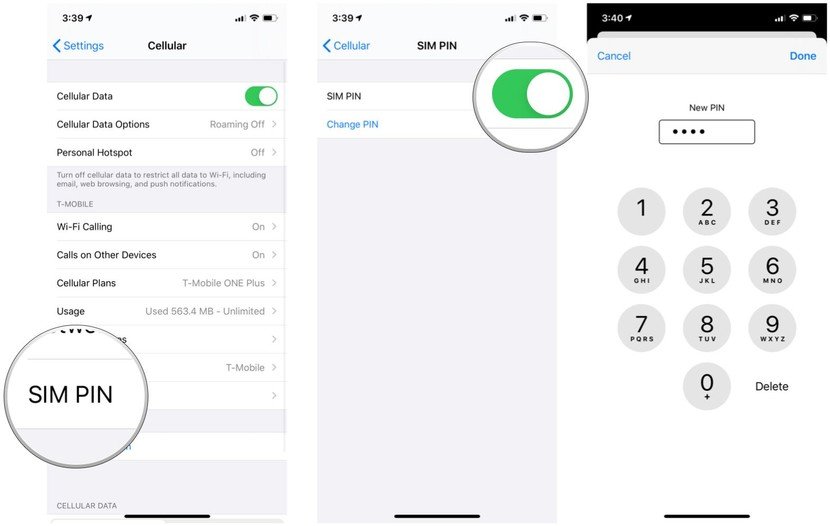How To Protect Your SIM Card With A PIN Code
In this article, we explain how to protect your SIM Card with a PIN. This prevent anyone from accessing information on your SIM Card
Author:Daniel BarrettAug 03, 20226974 Shares410229 Views

Do you want more security for your SIM Card? In this article, we explain how to protect your SIM Card with a PIN.
In addition to Lock Screen Password, you can set up SIM Card Lock on iPhonein order to add yet another layer of security for your iPhone. This will prevent anyone from accessing information on your SIM Card, making Calls or misusing your SIM Card in any way.
Locking a phone’s SIM card isn’t a new concept. It’s a basic security feature on pretty much all phones, including Androidones. After you enable it, your phone will ask for a special SIM PIN every time you start it up–without it, you won’t be able to make calls, text, and use the device’s data plan. A SIM card lock won’t prevent a thief from swapping out your old card for a new one but that’s okay, at least you know they can’t use your phone or your precious data.
With that in mind, we’re willing to bet that many users aren’t even aware they can lock their iPhone’s SIM card, so today we want to show you how.
Set Up SIM Card Lock On iPhone
Before following the steps to set up SIM Card Lock on your iPhone, you need to know your current SIM PIN. You can usually find this information on the booklet that came with your SIM card and also on the Carriers website.
Most carriers use 1111, 1234 or 0000 as the default SIM PIN. However, it is highly recommended that you find out the exact PIN for your SIM Card, before trying the steps below. You will end up with a blocked SIM Card, in case you make 3 incorrect attempts to enter a SIM PIN.
- Go to Settings on your iPhone or iPad.
- Tap on Cellular.
- Next, tap on Phone.
- Locate SIM PIN and tap it.
- Toggle the SIM PIN to ON.
- Once you Enable the option for SIM PIN, you will see a pop-up asking you to enter your current or default SIM PIN.
Note: You should be able to find the Default SIM PIN from your Carriers website or in the documents that came with your wireless plan.
- Enter your Default SIM PIN and tap on Done
- Once you enter the correct default SIM PIN, SIM Card Lock will get activated on your iPhone.
Change Default SIM PIN
Now that you have enabled SIM Card Lock on iPhone, the next step is to change the default SIM PIN to a new 4 digit PIN, otherwise anyone having knowledge about the default SIM PIN for your Carrier will be able to access and make use of your SIM Card.
- Tap on Settings > Phone > SIM PIN.
- On the SIM PIN screen, tap on the Change PIN link which you will see below the SIM PIN option (See image below)
- First, enter the Current PIN (Default PIN) and tap on Done button from the top right corner of your screen.
- Next, enter the New PIN and tap on Done.
- Re-enter the New SIM PIN and tap on Done.
Now, every time you restart your iPhone or remove the SIM card, the SIM card will automatically get locked and you will see “Locked SIM” indicator in the status bar.
Protect your SIM card
SIM cards are a vital part of keeping us connected, and we don’t want them to fall into the wrong hands. Adding a SIM PIN is a great way to make sure that no one can take your SIM card and use it as their own, so it helps give you some peace of mind. Just make sure to remember that SIM PIN, because otherwise, you may lock yourself out.
Editor’s picks:

Daniel Barrett
Author
Latest Articles
Popular Articles