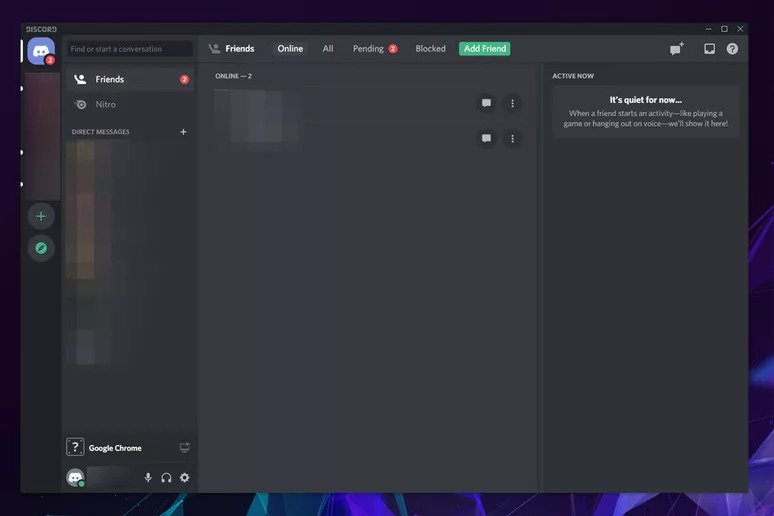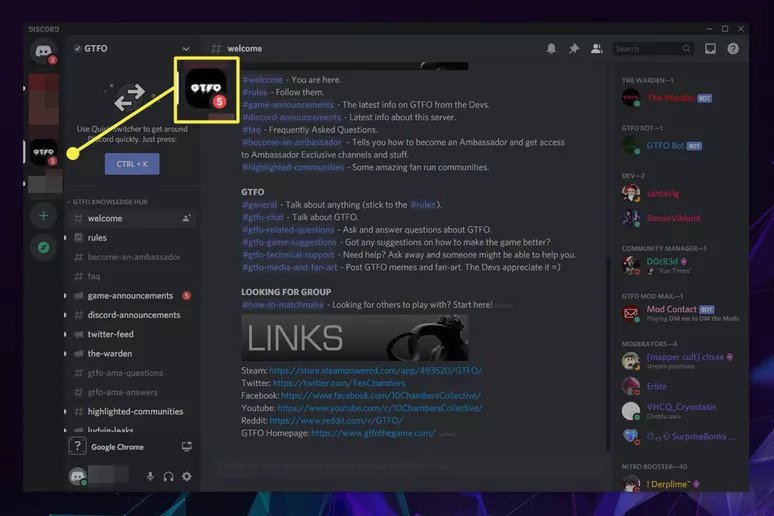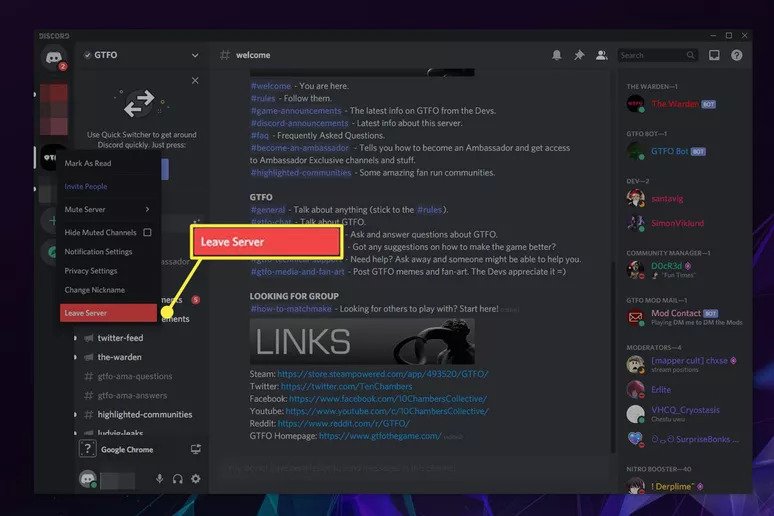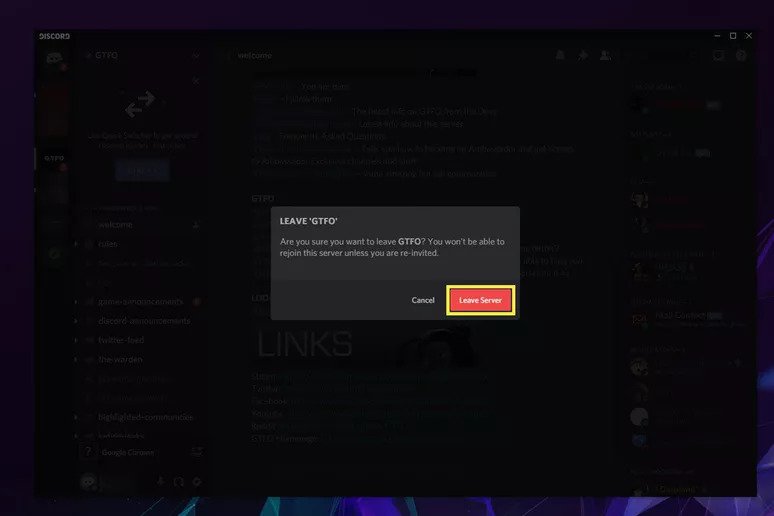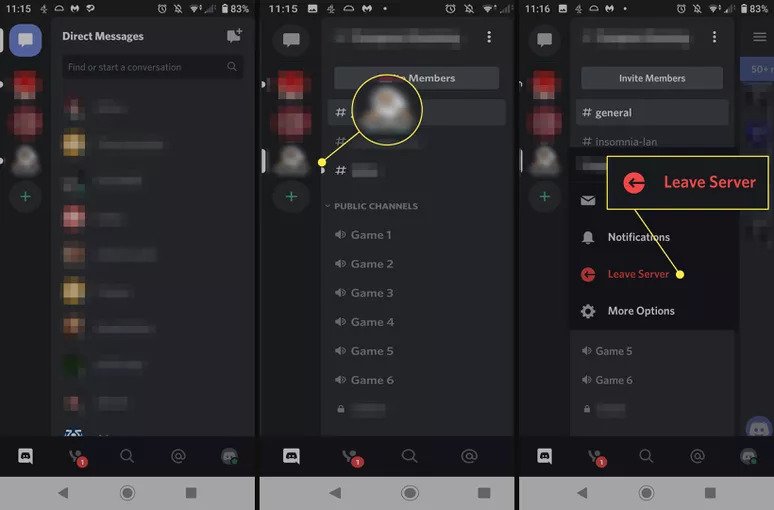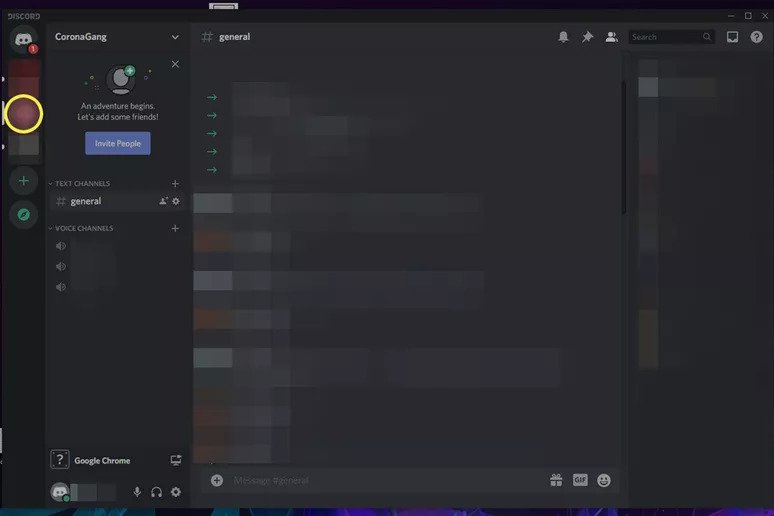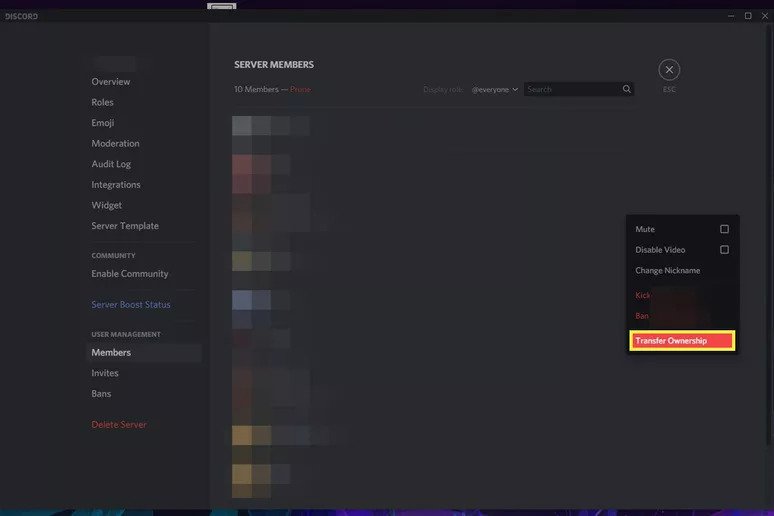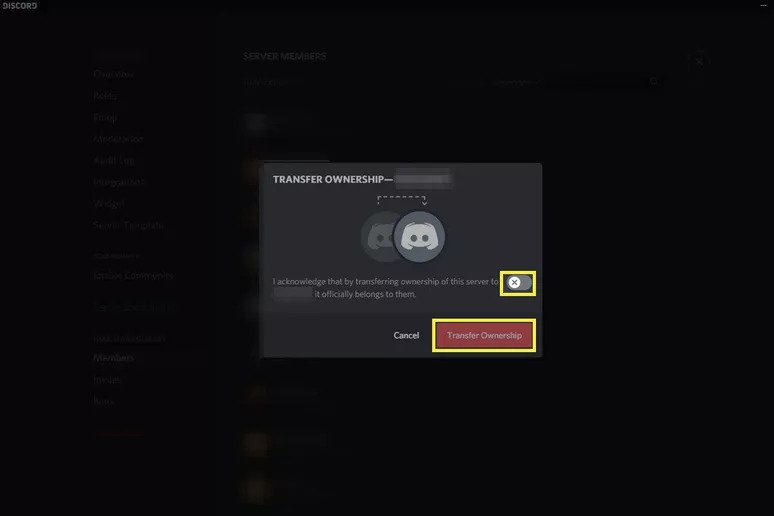How to Leave a Discord Server
This article explains how to leave a Discord server via a desktop app or mobile app and how to transfer ownership.
Author:Daniel BarrettSep 17, 202233.4K Shares445.3K Views
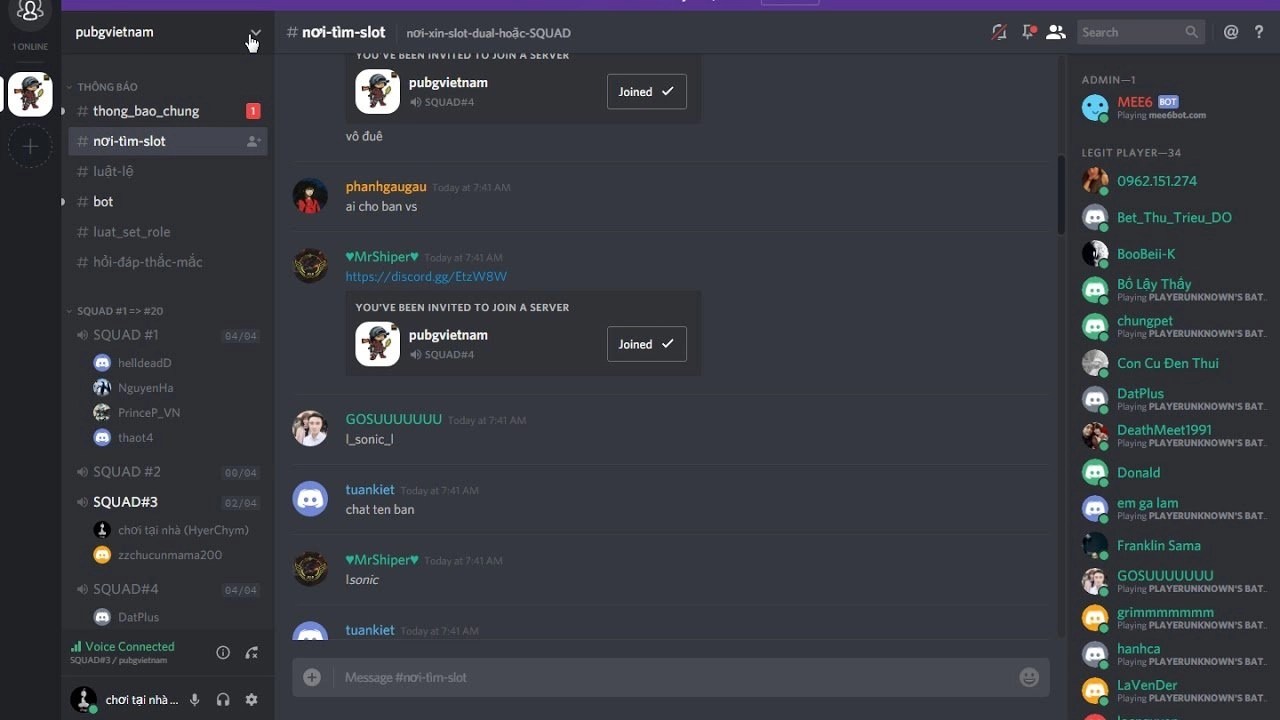
Joining a Discord server can be a great way to meet people who share your interests. However, you might feel like leaving the Discord server for a reason or two. This article explains how to leave a Discord servervia a desktop app or mobile app and how to transfer ownership on both mobile and desktop apps.
Leaving a Discord server will remove your name from its member list and disable any role you held on the server. You won’t receive any more messages or notifications from the server either.
How to Leave a Discord Server on the Desktop Application
Leaving a Discord server on the desktop application takes just a few clicks or taps. Here’s how to do it.
- Launch Discord on your Mac or PC.
- Please navigate to the server you want to leave by clicking on it in the left sidebar.
Don’t miss: The Best TVs Under $1000 In 2021
- Click the server name located toward the top-left corner of the screen.
- Select “Leave server.”
Note: You won’t see the server listed in your left sidebar anymore once you leave.
How To Leave A Discord Server On The Mobile Application
Discord servers can also be left using the mobile application. However, this is more complicated than a desktop application.
- Open the Discord app on your smartphone.
- Select the server you want to leave from the left-hand menu.
- Press and hold the server name.
- Select Leave Server. When prompted, select Leave Server again to confirm.
Note: You will need to rejoin the server to start getting notifications again.
Don’t miss: Does Tinder Notify Screenshots?
How to Transfer Ownership of a Discord Server on Desktop App
You can hand off your beloved server to a trusting member to continue administrating in the future. This might take a few taps or clicks.
- Select the Discord server that you want to transfer.
- Right-click or tap and hold the server icon, then select Server Settings > Members.
- Select the three-dot menu to the member’s right, then select Transfer Ownership.
- Tick the box to confirm your choice and select Transfer Ownership when prompted.
Note: The member you specified is now the server owner and can do what they wish.
How to Transfer Ownership of a Discord Server on Mobile App
Transferring ownership on the mobile app takes a couple of extra steps, but it’s still quick and easy. Here’s how:
- Select the server you want to transfer.
- Click the three-dot menu in the upper right.
- Select the Settings cog icon, then scroll down and select Members.
- Now select Transfer ownership.
Also read:

Daniel Barrett
Author
Daniel Barrett is a tech writer focusing on IoT, gadgets, software, and cryptocurrencies. With a keen interest in emerging technologies, Daniel offers expert analysis and commentary on industry trends. Follow him for authoritative insights into the latest tech innovations.
Latest Articles
Popular Articles