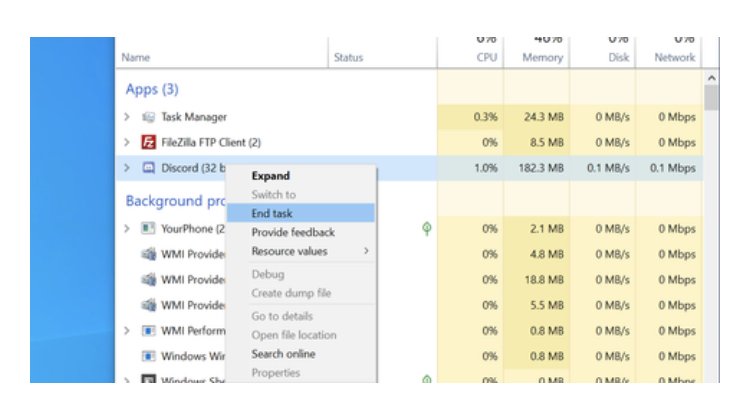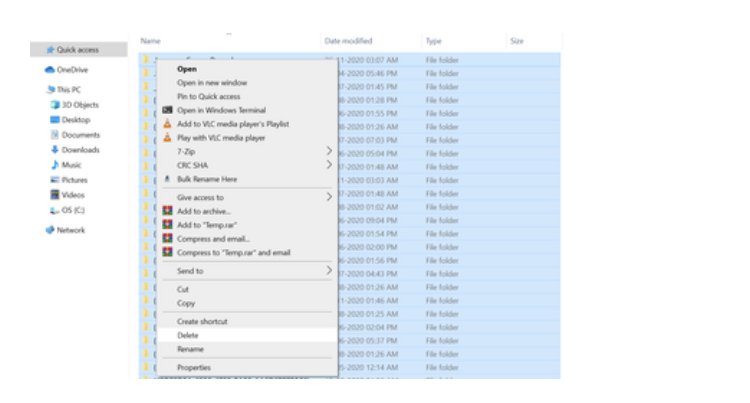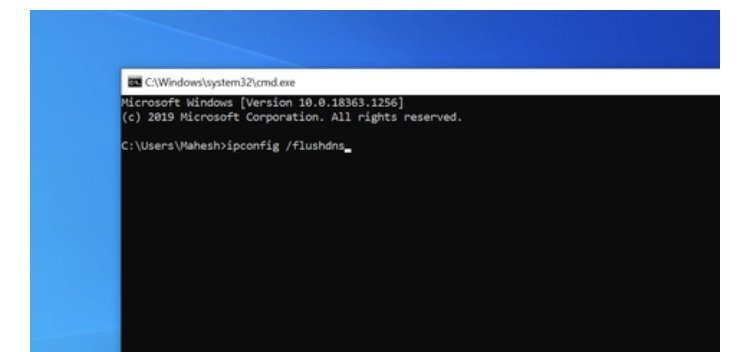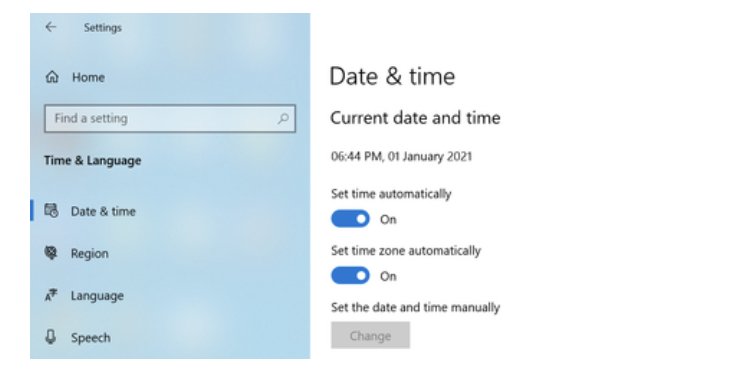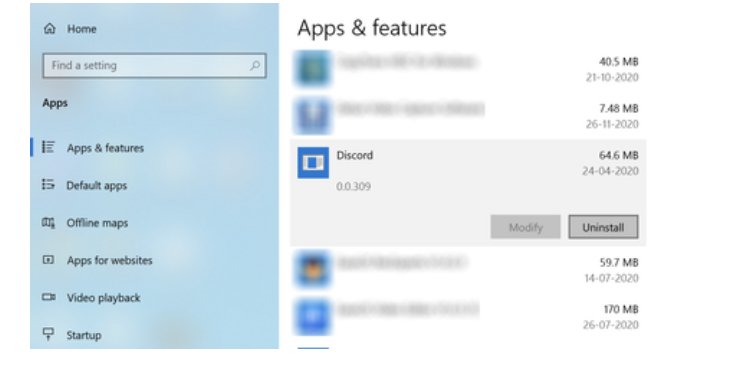How to Fix it When Discord won’t Open
This article discusses ways to fix Discord won't open errors. Click the link to read full step-by-step guide.
Author:Daniel BarrettJun 16, 2022102K Shares2M Views
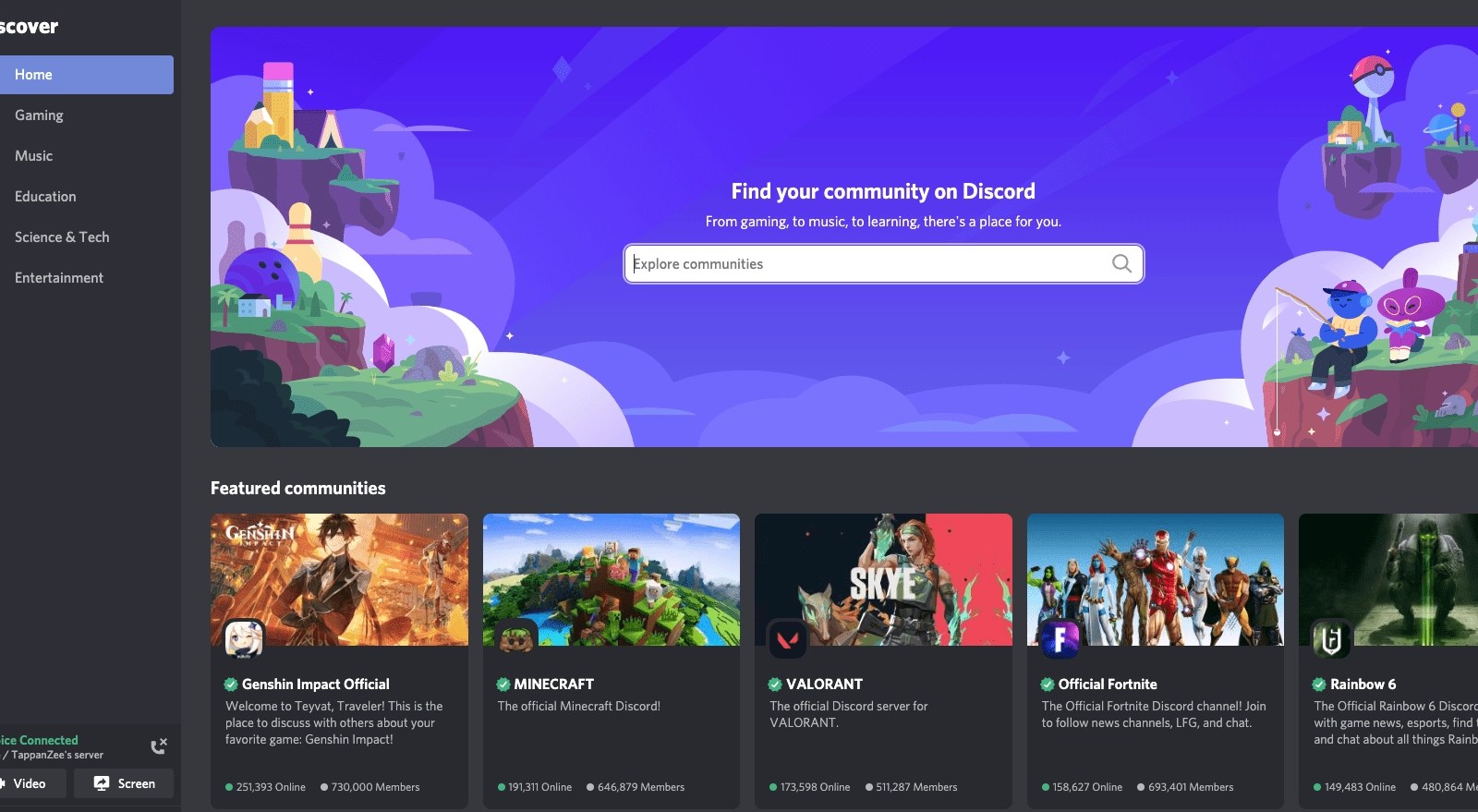
If you’re facing the Discord won’t open, Discord not opening, or Discord not working issue on Windows 10, you’re not a lot. Other similar problems people face are Discord won’t open, Discord is down or Discord won’t update to the latest version?
One reason why discord won’t open is that it never shut down in the first place. Sometimes when you close the app, it leaves a remnant process running in the background. This article discusses ways to fix Discord won’t open errors.
How To Fix It When Discord Won’t Open
If you have an issue opening discord, follow these steps to get it working again.
Force Quit The Discord Task
When you close an app like Discord, parts of the app can continue running in the background. So, force quitting will stop the entire program from running, even in the background. To force quit the Discord app from the task manager, follow the steps below.
- From the Windows task manager
- Search for any instances of Discord
- Select them,
- Click End Task.
Delete Temporary Files
Corrupt temporary files can deter the Discord app from opening and functioning normally. To fix this problem, Delete all of the files in your AppData and LocalAppData folders.
Disable VPN Or Proxy
Disconnect and disable your VPN/Proxy, reestablish your normal internet connection, and check if it works.
- If it does, use another VPN server or try different proxies.
- To disable or disconnect from a VPN, use your VPN app.
- To disable proxies on a computer,
- Go to Control Panel
- Network and Internet
- Internet Options.
- Select the Connections tab,
- Click LAN Settings.
- Deselect the box “Use A Proxy Server For Your LAN.
- Click OK and then Apply.
Flush Your DNS
Flush your DNS if you are recovering from an internet connectivity problem or have just shut off your VPN or disconnected from a proxy to see results.
Set Your Date And Time
Sometimes, if your Date and Time are incorrect, it can stop Discord from opening. To get rid of the issue, set your Date and Time to automatic and ensure you set the right time zone. After doing so, restart your computer before attempting to open the app.
Scan Your Computer For Malware
Scanning your computer for infection can do your PCa world of good. So scan your PC for Malware using a high-quality anti-virus or anti-malware app, and fix anything you find.
Update Your Operating System
If you’re having trouble opening Discord on a Mac or Windows PC, check for any available updates and install them once they’re available
Check For Discord Updates
Always check for new Discord updates by right-clicking on its icon in the notification area check for Updates to see if that works first.
Uninstall Discord and Perform A Fresh Install
If you’ve made it this far, and Discord is still not opening on your computer. You can try this last solution on our list. Uninstall the app, download its latest installer, and reinstall it.
Don’t miss: How To Completely Uninstall Discord
What If Discord Still Won’t Open?
If after reinstalling the Discord app, it is still not opening, there may be an issue on the Discord server. If that is the case, you have to wait until Discord rectifies the issue. You can use services like Downdetectoror Downforeveryoneorjustmeto check if Discord is down.
Check if it is down for everyone or if it’s just you.
Editor’s picks:
Jump to
How To Fix It When Discord Won’t Open
Force Quit The Discord Task
Delete Temporary Files
Disable VPN Or Proxy
Flush Your DNS
Set Your Date And Time
Scan Your Computer For Malware
Update Your Operating System
Check For Discord Updates
Uninstall Discord and Perform A Fresh Install
What If Discord Still Won’t Open?

Daniel Barrett
Author
Daniel Barrett is a tech writer focusing on IoT, gadgets, software, and cryptocurrencies. With a keen interest in emerging technologies, Daniel offers expert analysis and commentary on industry trends. Follow him for authoritative insights into the latest tech innovations.
Latest Articles
Popular Articles